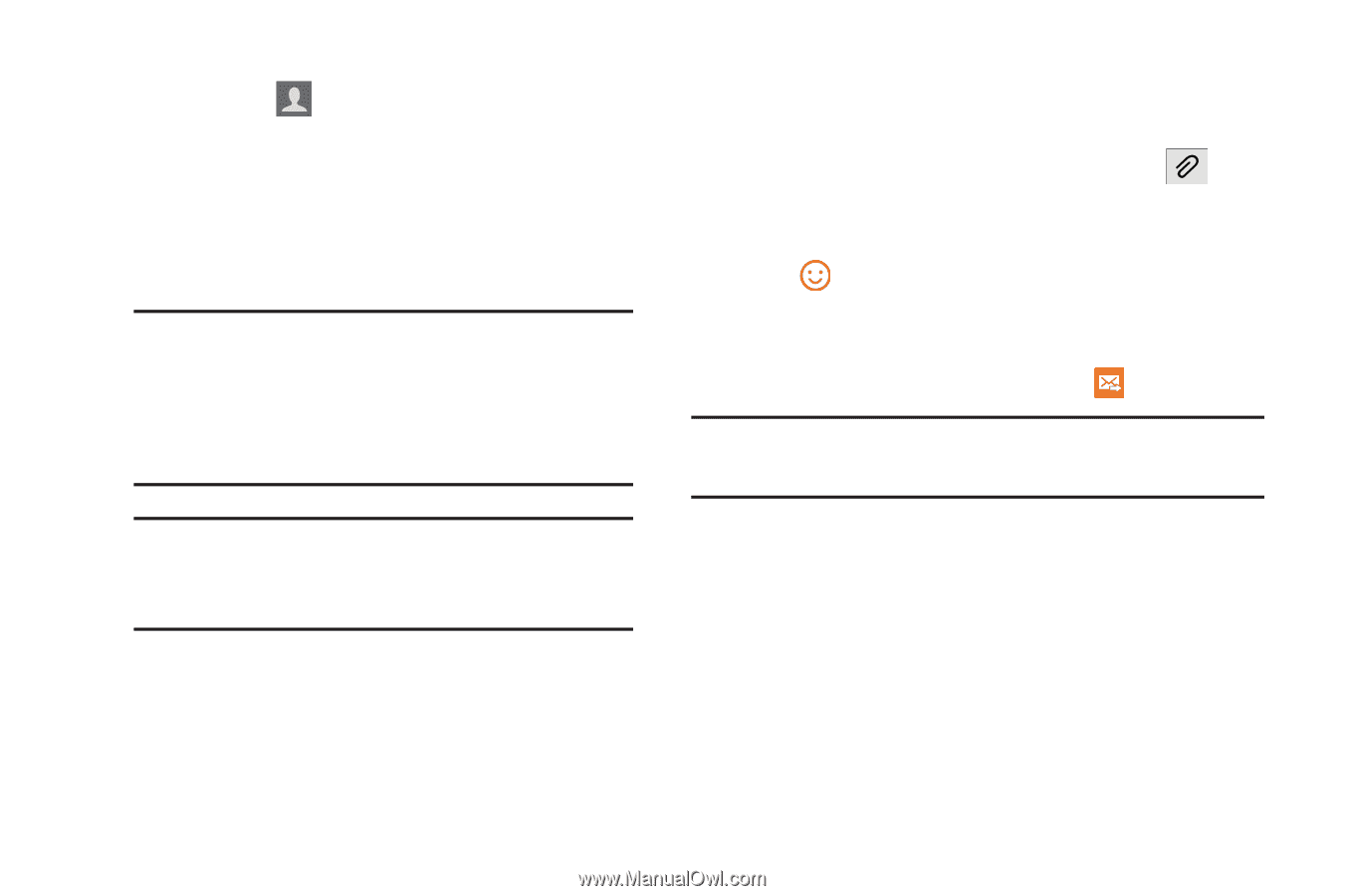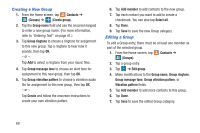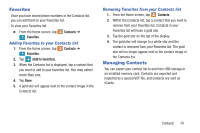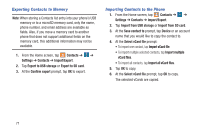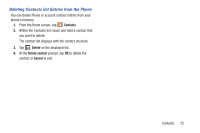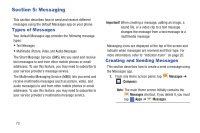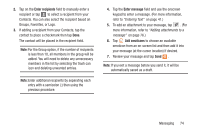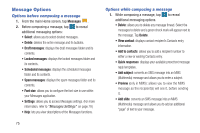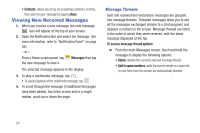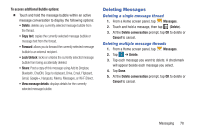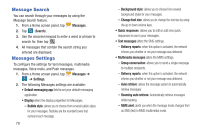Samsung SM-G900R4 User Manual Us Cellular Sm-g900r4 Galaxy S 5 Kit Kat English - Page 81
Groups, Favorites, or Logs., Enter recipients, Enter message, Add emoticons
 |
View all Samsung SM-G900R4 manuals
Add to My Manuals
Save this manual to your list of manuals |
Page 81 highlights
2. Tap on the Enter recipients field to manually enter a recipient or tap to select a recipient from your Contacts. You can also select the recipient based on Groups, Favorites, or Logs. 3. If adding a recipient from your Contacts, tap the contact to place a checkmark then tap Done. The contact will be placed in the recipient field. Note: For the Group option, if the number of recipients is less than 10, all members in the group will be added. You will need to delete any unnecessary members in the list by selecting the trash can icon and deleting unwanted entries. Note: Enter additional recipients by separating each entry with a semicolon (;) then using the previous procedure. 4. Tap the Enter message field and use the onscreen keypad to enter a message. (For more information, refer to "Entering Text" on page 41.) 5. To add an attachment to your message, tap . (For more information, refer to "Adding attachments to a message" on page 76.) 6. Tap Add emoticons to choose an available emoticon from an on-screen list and then add it into your message (at the cursor location) if desired. 7. Review your message and tap Send . Note: If you exit a message before you send it, it will be automatically saved as a draft. Messaging 74