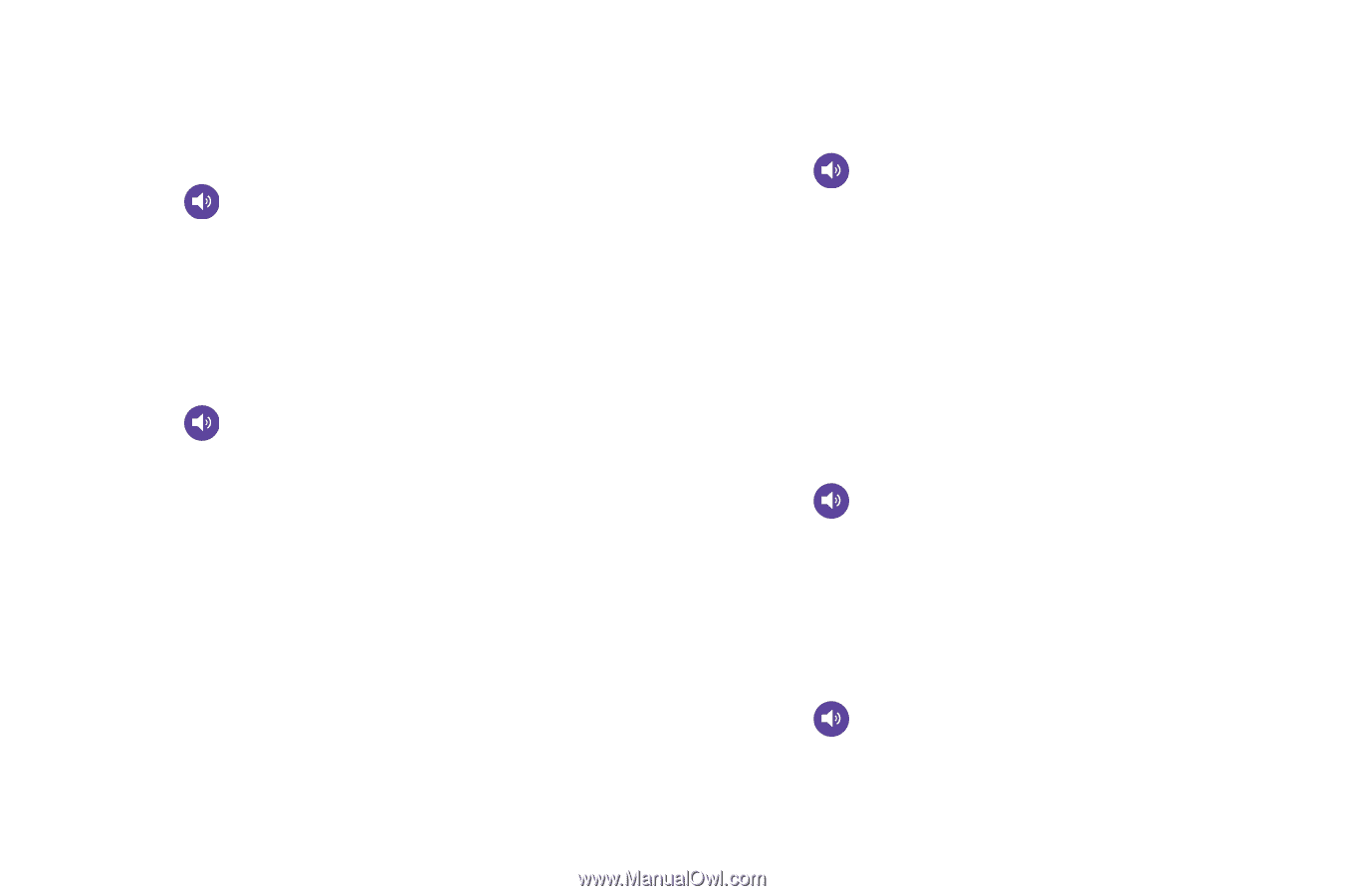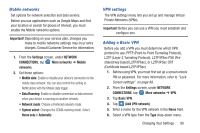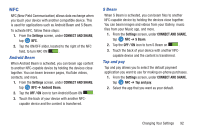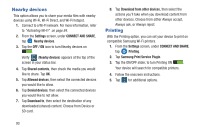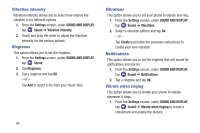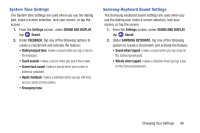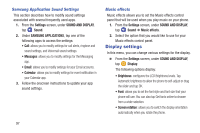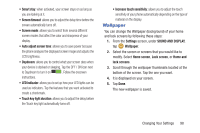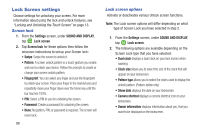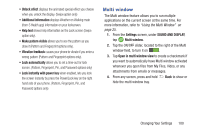Samsung SM-G900R4 User Manual Us Cellular Sm-g900r4 Galaxy S 5 Kit Kat English - Page 102
Vibration intensity, Ringtones, Vibrations, Notifications, Vibrate when ringing, Settings
 |
View all Samsung SM-G900R4 manuals
Add to My Manuals
Save this manual to your list of manuals |
Page 102 highlights
Vibration intensity Vibration intensity allows you to select how intense the vibration is for different options. 1. From the Settings screen, under SOUND AND DISPLAY, tap Sound ➔ Vibration intensity. 2. Touch and drag the slider to adjust the Vibration intensity for the various options. Ringtones This option allows you to set the ringtone. 1. From the Settings screen, under SOUND AND DISPLAY, tap Sound. 2. Tap Ringtones. 3. Tap a ringtone and tap OK. - or - Tap Add to select a file from your music files. 95 Vibrations This option allows you to set your phone to vibrate and ring. 1. From the Settings screen, under SOUND AND DISPLAY, tap Sound ➔ Vibrations. 2. Select a vibration pattern and tap OK. - or - Tap Create and follow the onscreen instructions to create your own vibration. Notifications This option allows you to set the ringtone that will sound for notifications and alarms. 1. From the Settings screen, under SOUND AND DISPLAY, tap Sound ➔ Notifications. 2. Tap a ringtone and tap OK. Vibrate when ringing This option allows you to enable your phone to vibrate whenever it rings. 1. From the Settings screen, under SOUND AND DISPLAY, tap Sound ➔ Vibrate when ringing to create a checkmark and enable the feature.