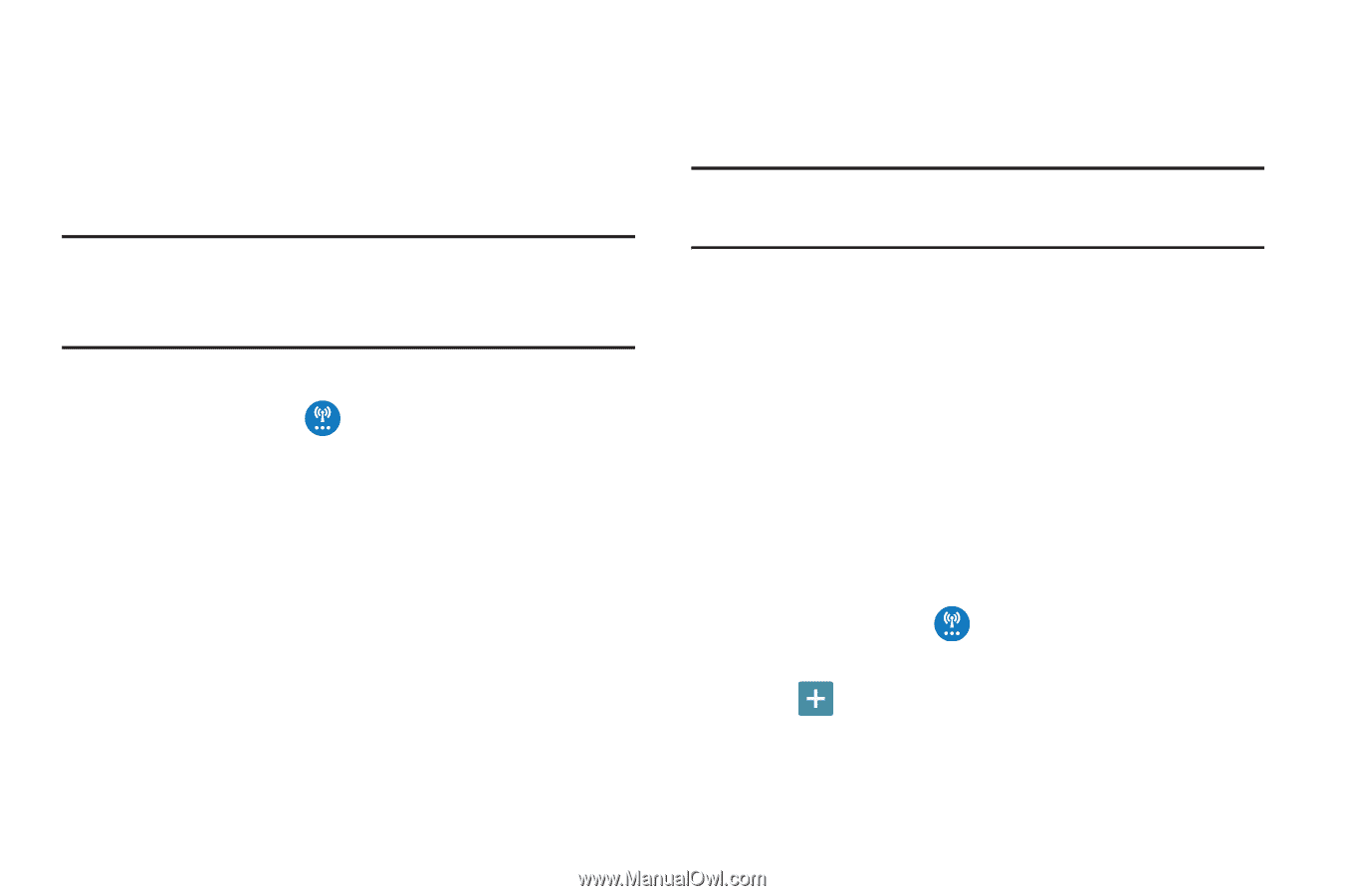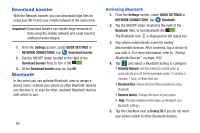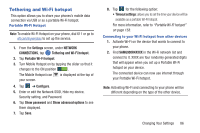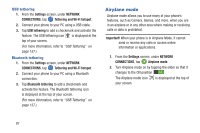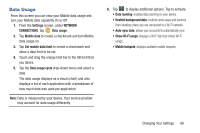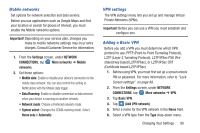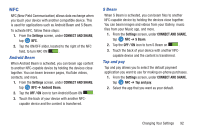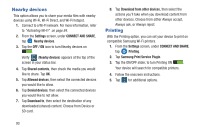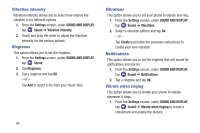Samsung SM-G900R4 User Manual Us Cellular Sm-g900r4 Galaxy S 5 Kit Kat English - Page 97
Mobile networks, VPN settings, Adding a Basic VPN, Add VPN network
 |
View all Samsung SM-G900R4 manuals
Add to My Manuals
Save this manual to your list of manuals |
Page 97 highlights
Mobile networks Set options for network selection and data service. Before you use applications such as Google Maps and find your location or search for places of interest, you must enable the Mobile networks options. Important! Depending on your service plan, changes you make to mobile networks settings may incur extra charges. Consult Customer Service for information. 1. From the Settings screen, under NETWORK CONNECTIONS, tap More networks ➔ Mobile networks. 2. Set these options: • Mobile data: Enable or disable your device's connection to the mobile data network. You can also control this setting at Notifications with the Mobile data toggle. • Data Roaming: Enable or disable connection to data services when your device is roaming on another network. • Network mode: Choose a Preferred network mode. • System select: Changes the CDMA roaming mode. Select Home only or Automatic. VPN settings The VPN settings menu lets you set up and manage Virtual Private Networks (VPNs). Important! Before you can use a VPN you must establish and configure one. Adding a Basic VPN Before you add a VPN you must determine which VPN protocol to use: PPTP (Point-to-Point Tunneling Protocol), L2TP (Layer 2 Tunneling Protocol), L2TP/IPSec PSK (Preshared key based L2TP/IPSec), or L2TP/IPSec CRT (Certificate based L2TP/IPSec). 1. Before using VPN, you must first set up a screen unlock PIN or password. For more information, refer to "Lock Screen settings" on page 99. 2. From the Settings screen, under NETWORK CONNECTIONS, tap More networks ➔ VPN. 3. Tap Basic VPN. 4. Tap (Add VPN network). 5. Enter a name for the VPN network in the Name field. 6. Select a VPN type from the Type drop-down menu. Changing Your Settings 90