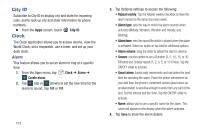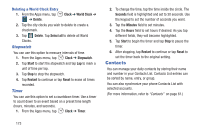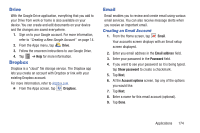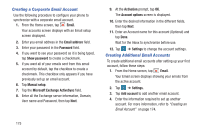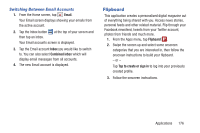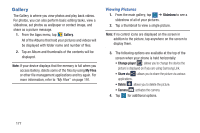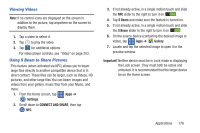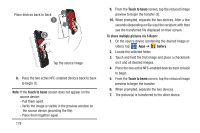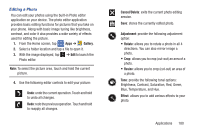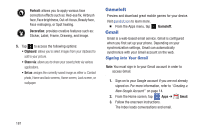Samsung SM-G900R4 User Manual Us Cellular Sm-g900r4 Galaxy S 5 Kit Kat English - Page 183
Flipboard, Switching Between Email Accounts
 |
View all Samsung SM-G900R4 manuals
Add to My Manuals
Save this manual to your list of manuals |
Page 183 highlights
Switching Between Email Accounts 1. From the Home screen, tap Email. Your Email screen displays showing your emails from the active account. 2. Tap the Inbox button at the top of your screen and then tap an inbox. Your Email accounts screen is displayed. 3. Tap the Email account Inbox you would like to switch to. You can also select Combined inbox which will display email messages from all accounts. 4. The new Email account is displayed. Flipboard This application creates a personalized digital magazine out of everything being shared with you. Access news stories, personal feeds and other related material. Flip through your Facebook newsfeed, tweets from your Twitter account, photos from friends and much more. 1. From the Apps menu, tap Flipboard . 2. Swipe the screen up and select some onscreen categories that you are interested in, then follow the onscreen instructions to build your flipboard. - or - Tap Tap to create or sign in to log into your previously created profile. 3. Follow the onscreen instructions. Applications 176