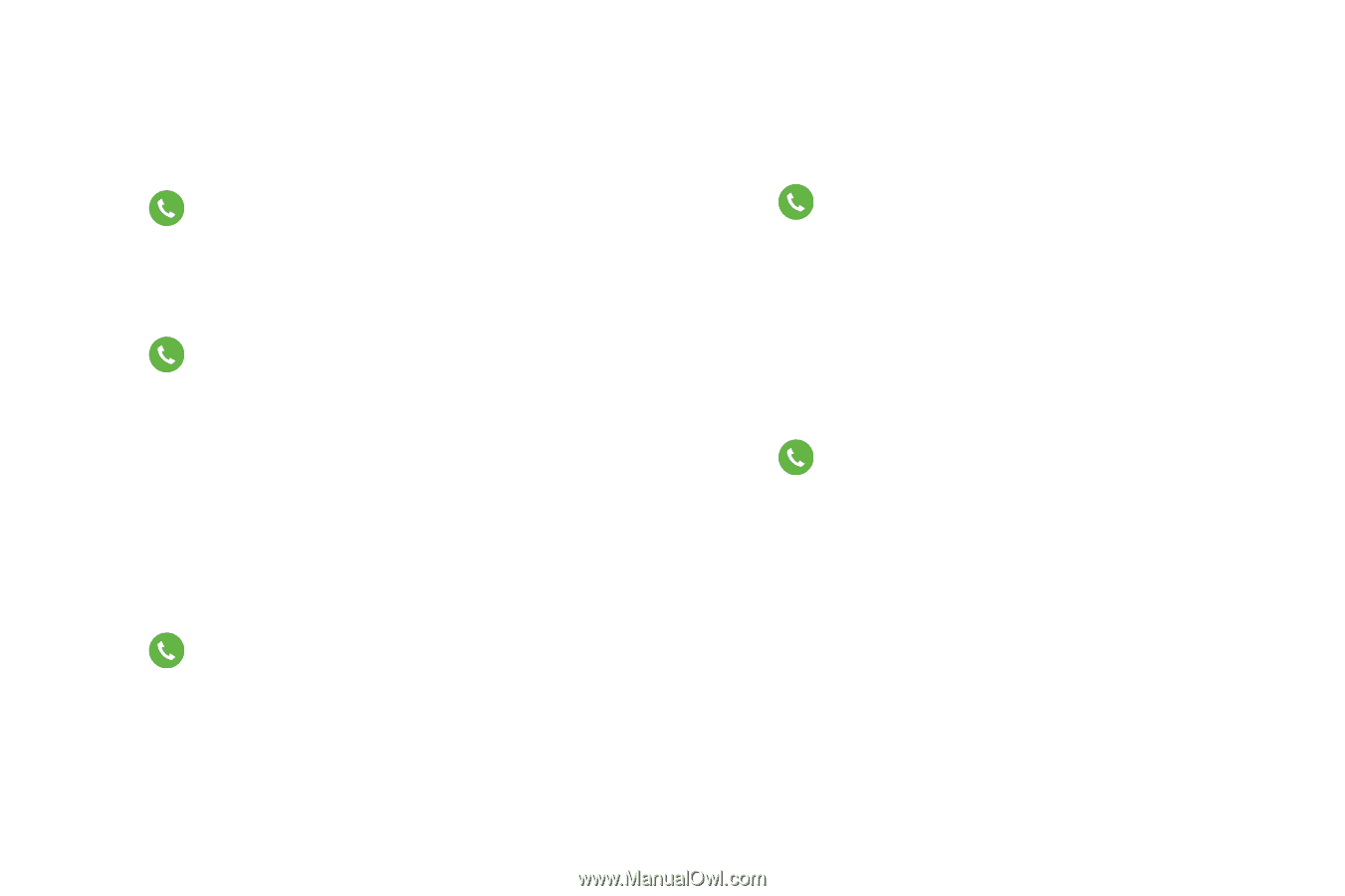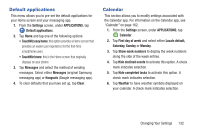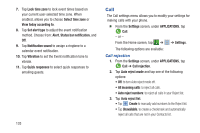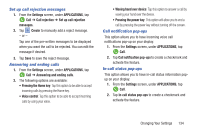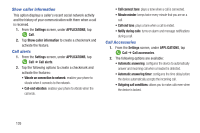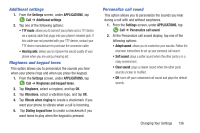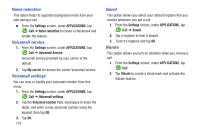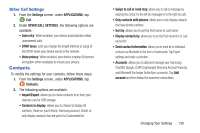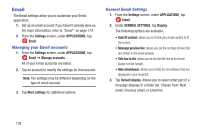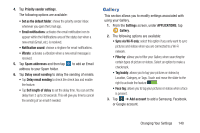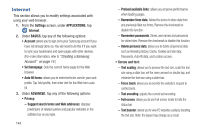Samsung SM-G900R4 User Manual Us Cellular Sm-g900r4 Galaxy S 5 Kit Kat English - Page 144
Noise reduction, Voicemail service, Sound, Vibrate, Settings, APPLICATIONS, My carrier
 |
View all Samsung SM-G900R4 manuals
Add to My Manuals
Save this manual to your list of manuals |
Page 144 highlights
Noise reduction This option helps to suppress background noise from your side during a call. Ⅲ From the Settings screen, under APPLICATIONS, tap Call ➔ Noise reduction to create a checkmark and enable the feature. Voicemail service 1. From the Settings screen, under APPLICATIONS, tap Call ➔ Voicemail Service. Voicemail service provided by your carrier is the default. 2. Tap My carrier to remove the carrier Voicemail service. Voicemail settings You can view or modify your voicemail number from this menu. 1. From the Settings screen, under APPLICATIONS, tap Call ➔ Voicemail settings. 2. Tap the Voicemail number field, backspace to erase the digits, and enter a new voicemail number using the keypad, then tap OK. 3. Tap OK. 137 Sound This option allows you select your default ringtone that you receive whenever you get a call. 1. From the Settings screen, under APPLICATIONS, tap Call ➔ Sound. 2. Tap a ringtone to hear it played. 3. Select a ringtone and tap OK. Vibrate This option allows you turn on vibration when you receive a call. 1. From the Settings screen, under APPLICATIONS, tap Call. 2. Tap Vibrate to create a checkmark and activate the Vibrate feature.