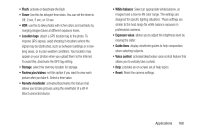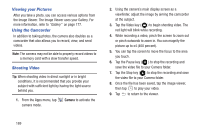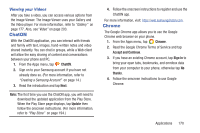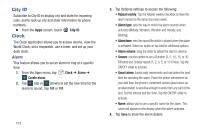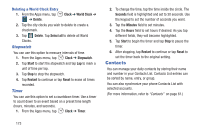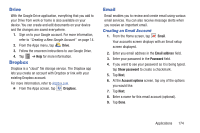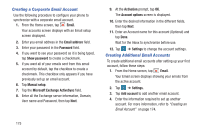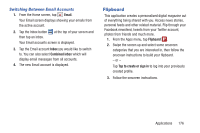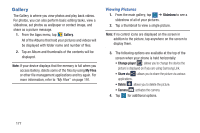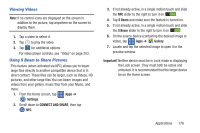Samsung SM-G900R4 User Manual Us Cellular Sm-g900r4 Galaxy S 5 Kit Kat English - Page 180
Contacts, Clock, World Clock, Delete, Select all, Stopwatch, Start, Reset, Timer, Seconds, Minutes
 |
View all Samsung SM-G900R4 manuals
Add to My Manuals
Save this manual to your list of manuals |
Page 180 highlights
Deleting a World Clock Entry 1. From the Apps menu, tap ➔ Delete. Clock ➔ World Clock ➔ 2. Tap the city clocks you wish to delete to create a checkmark. 3. Tap Delete. Tap Select all to delete all World Clocks. Stopwatch You can use this option to measure intervals of time. 1. From the Apps menu, tap Clock ➔ Stopwatch. 2. Tap Start to start the stopwatch and tap Lap to mark a unit of time per lap. 3. Tap Stop to stop the stopwatch. 4. Tap Restart to continue or tap Reset to erase all times recorded. Timer You can use this option to set a countdown timer. Use a timer to count down to an event based on a preset time length (hours, minutes, and seconds). 1. From the Apps menu, tap Clock ➔ Timer. 2. To change the time, tap the time inside the circle. The Seconds field is highlighted and set to 30 seconds. Use the keypad to set the number of seconds you want. 3. Tap the Minutes field to set minutes. 4. Tap the Hours field to set hours if desired. As you tap different fields, they will become highlighted. 5. Tap Start to begin the timer and tap Stop to pause the timer. 6. After stopping, tap Restart to continue or tap Reset to set the timer back to the original setting. Contacts You can manage your daily contacts by storing their name and number in your Contacts List. Contacts List entries can be sorted by name, entry, or group. You can also synchronize your phone Contacts List with selected accounts. (For more information, refer to "Contacts" on page 61.) 173