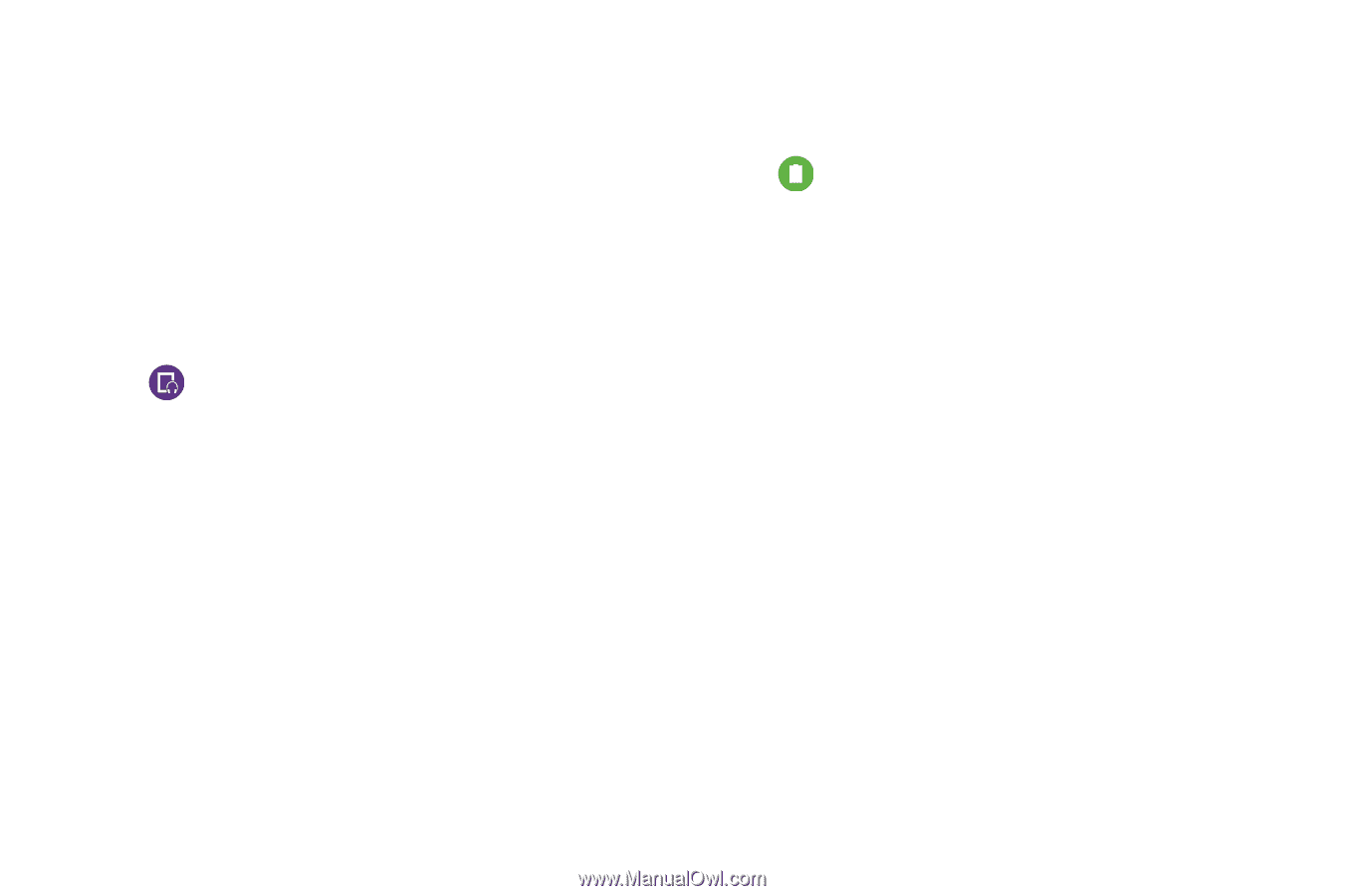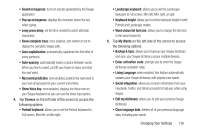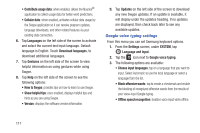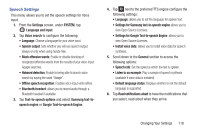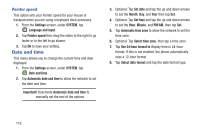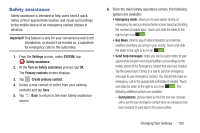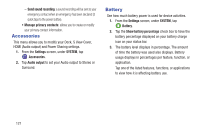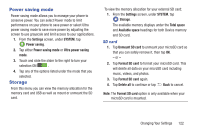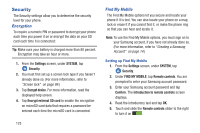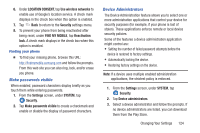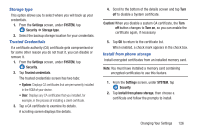Samsung SM-G900R4 User Manual Us Cellular Sm-g900r4 Galaxy S 5 Kit Kat English - Page 128
Accessories, Battery, Send sound recording, Settings, SYSTEM, Audio output, Show battery percentage
 |
View all Samsung SM-G900R4 manuals
Add to My Manuals
Save this manual to your list of manuals |
Page 128 highlights
- Send sound recording: a sound recording will be sent to your emergency contact when an emergency has been declared (3 quick taps to the power button). • Manage primary contacts: allows you to create or modify your primary contact information. Accessories This menu allows you to modify your Dock, S View Cover, HDMI (Audio output) and Power Sharing settings. 1. From the Settings screen, under SYSTEM, tap Accessories. 2. Tap Audio output to set your Audio output to Stereo or Surround. Battery See how much battery power is used for device activities. 1. From the Settings screen, under SYSTEM, tap Battery. 2. Tap the Show battery percentage check box to have the battery percentage displayed on your battery charge icon on your status bar. 3. The battery level displays in percentage. The amount of time the battery was used also displays. Battery usage displays in percentages per feature, function, or application. Tap one of the listed features, functions, or applications to view how it is affecting battery use. 121