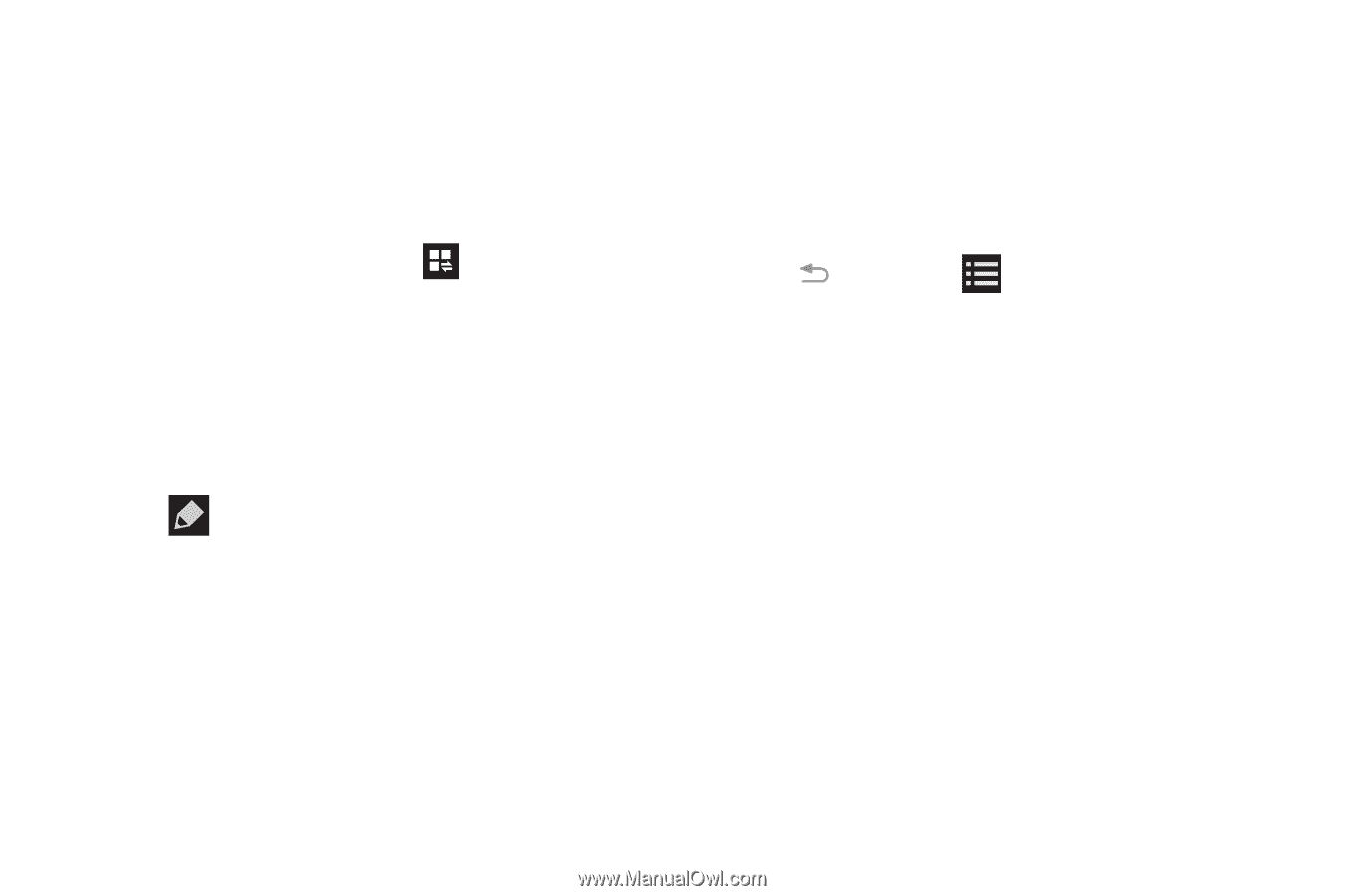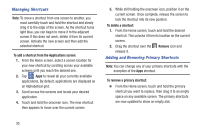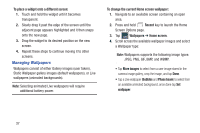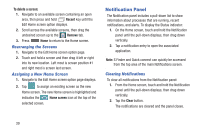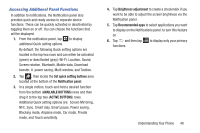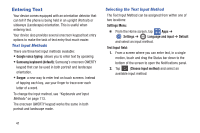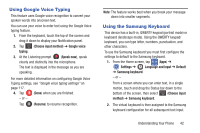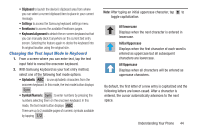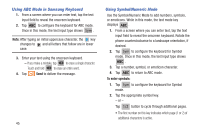Samsung SM-G900R4 User Manual Us Cellular Sm-g900r4 Galaxy S 5 Kit Kat English - Page 47
Accessing Additional Panel Functions, Set quick setting buttons, Notification panel, AVAILABLE BUTTONS
 |
View all Samsung SM-G900R4 manuals
Add to My Manuals
Save this manual to your list of manuals |
Page 47 highlights
Accessing Additional Panel Functions In addition to notifications, the Notification panel also provides quick and ready access to separate device functions. These can be quickly activated or deactivated by toggling them on or off. You can choose the functions that will be displayed. 1. From the notification panel, tap to display additional Quick setting options. By default, the following Quick setting options are located in the top two rows and can either be activated (green) or deactivated (gray): Wi-Fi, Location, Sound, Screen rotation, Bluetooth, Mobile data, Download booster, U. power saving, Multi window, and Toolbox. 2. Tap , then locate the Set quick setting buttons area located at the bottom of the Notification panel. 3. In a single motion, touch and hold a desired function from the bottom (AVAILABLE BUTTONS) rows and then drag it to the top two (ACTIVE BUTTONS) rows. Additional Quick setting options are: Screen Mirroring, NFC, Sync, Smart stay, Smart pause, Power saving, Blocking mode, Airplane mode, Car mode, Private mode, and Touch sensitivity. 4. Tap Brightness adjustment to create a checkmark if you want to be able to adjust the screen brightness via the Notification panel. 5. Tap Recommended apps to select applications you want to display on the Notifications panel. to turn this feature on 6. Tap and then tap to display only your primary functions. Understanding Your Phone 40