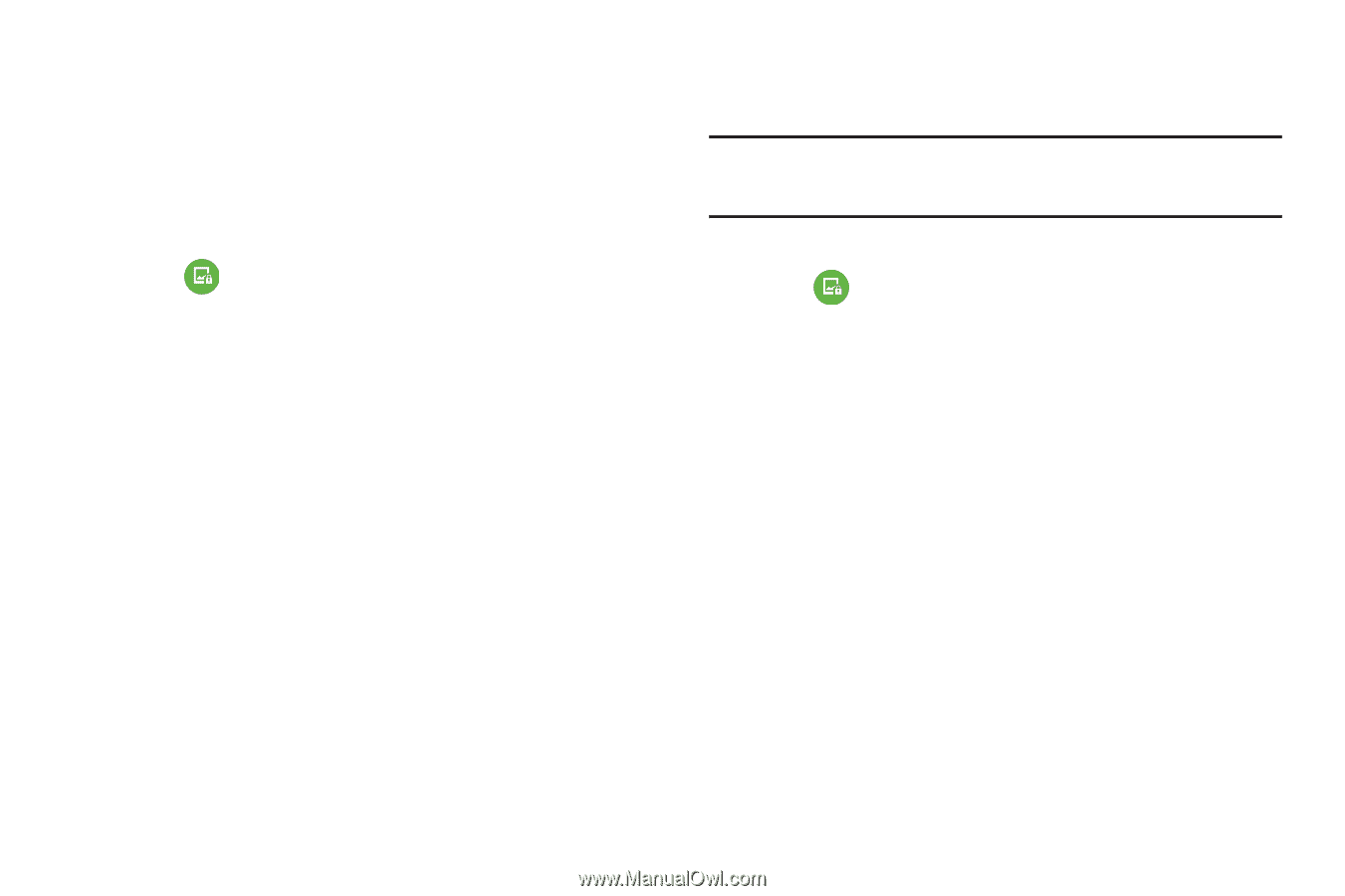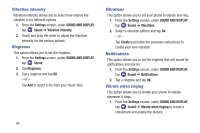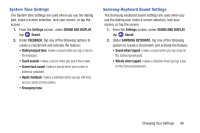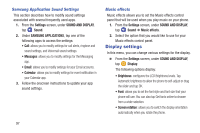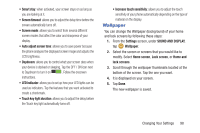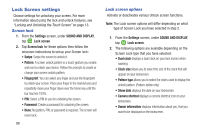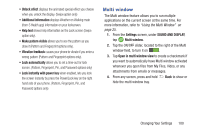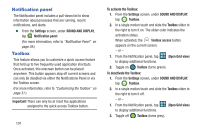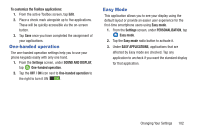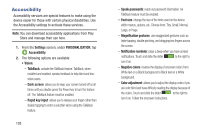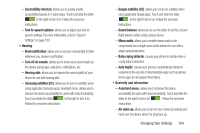Samsung SM-G900R4 User Manual Us Cellular Sm-g900r4 Galaxy S 5 Kit Kat English - Page 106
Lock Screen settings, Screen lock
 |
View all Samsung SM-G900R4 manuals
Add to My Manuals
Save this manual to your list of manuals |
Page 106 highlights
Lock Screen settings Choose settings for unlocking your screen. For more information about using the lock and unlock features, see "Locking and Unlocking the Touch Screen" on page 13. Screen lock 1. From the Settings screen, under SOUND AND DISPLAY, tap Lock screen. 2. Tap Screen lock for these options then follow the onscreen instructions to set up your Screen lock: • Swipe: Swipe the screen to unlock it. • Pattern: A screen unlock pattern is a touch gesture you create and use to unlock your device. Follow the prompts to create or change your screen unlock pattern. • Fingerprint: You can select any finger and use the fingerprint to unlock your screen. Place your finger in the marked area and repeatedly move your finger down over the home key until the bar reaches 100%. • PIN: Select a PIN to use for unlocking the screen. • Password: Create a password for unlocking the screen. • None: No pattern, PIN, or password is required. The screen will never lock. 99 Lock screen options Activate or deactivates various Unlock screen functions. Note: The Lock screen options will differ depending on what type of Screen Lock you have selected in step 2. 1. From the Settings screen, under SOUND AND DISPLAY, tap Lock screen. 2. The following options are available depending on the Screen Lock type that you have selected: • Dual clock displays a dual clock on your lock screen when roaming. • Clock size allows you to select the size of the clock that will appear on your lockscreen. • Pattern type allows you to select the colors used to display the unlock pattern. (Pattern option only) • Show date displays the date on your lockscreen. • Camera shortcut displays a camera shortcut icon on your lockscreen. • Owner information displays information about you, that you want to be displayed on the lockscreen.