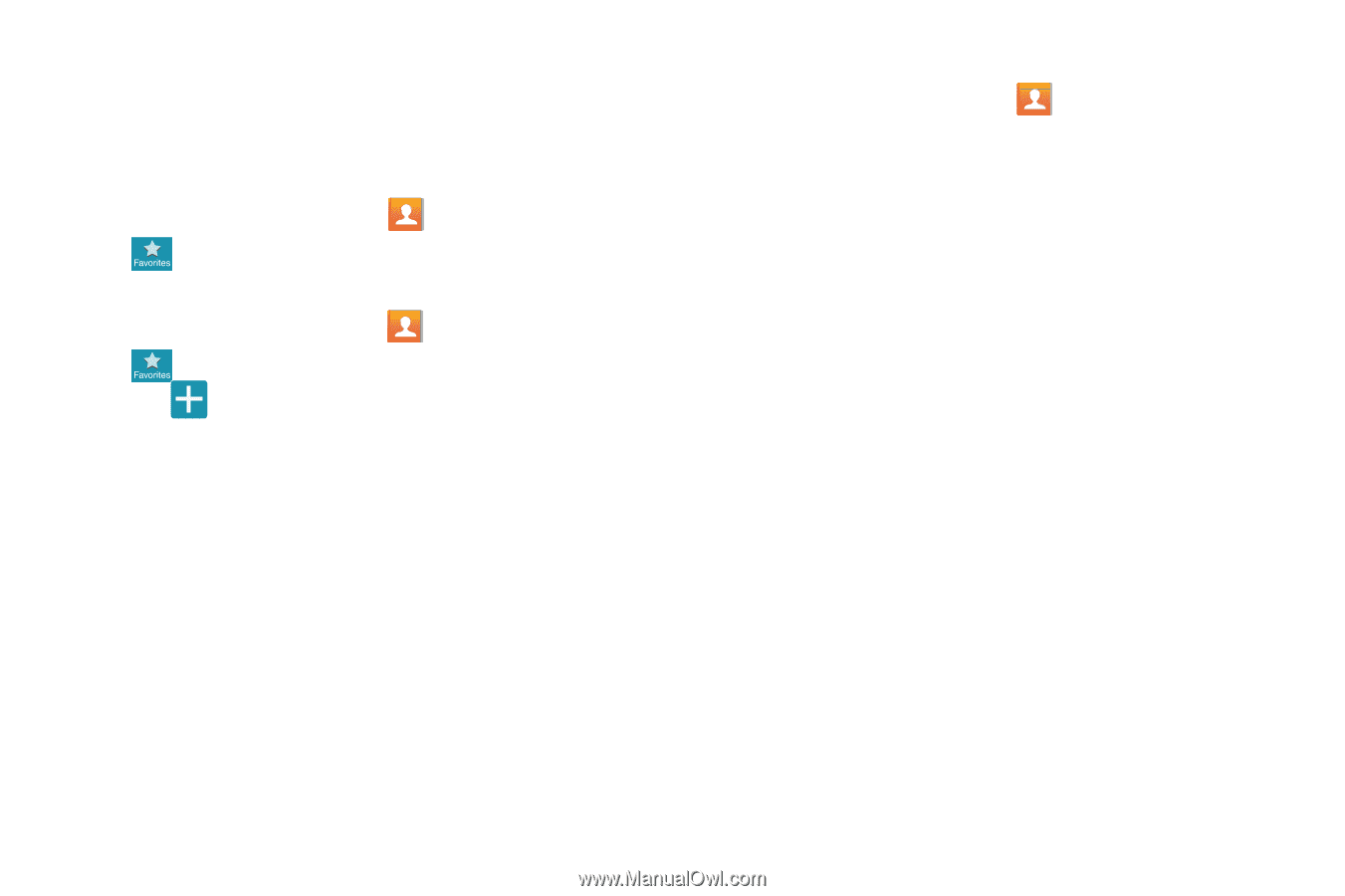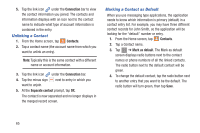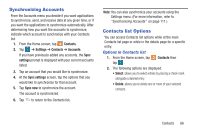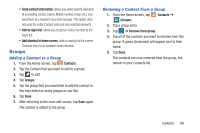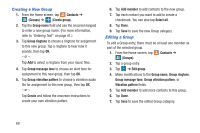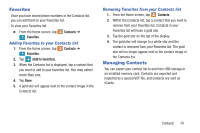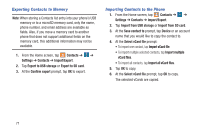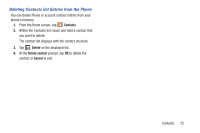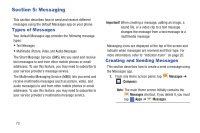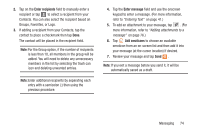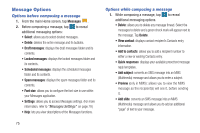Samsung SM-G900R4 User Manual Us Cellular Sm-g900r4 Galaxy S 5 Kit Kat English - Page 77
Favorites, Managing Contacts, Adding Favorites to your Contacts list
 |
View all Samsung SM-G900R4 manuals
Add to My Manuals
Save this manual to your list of manuals |
Page 77 highlights
Favorites Once you have stored phone numbers in the Contacts list, you can add them to your Favorites list. To view your Favorites list: Ⅲ From the Home screen, tap Contacts ➔ Favorites. Adding Favorites to your Contacts list 1. From the Home screen, tap Contacts ➔ Favorites. 2. Tap (Add to favorites). 3. When the Contacts list is displayed, tap a contact that you want to add to your favorites list. You may select more than one. 4. Tap Done. 5. A gold star will appear next to the contact image in the Contacts list. Removing Favorites from your Contacts list 1. From the Home screen, tap Contacts. 2. Within the Contacts list, tap a contact that you want to remove from your favorites list. Contacts in your Favorites list will have a gold star. 3. Tap the gold star on the top of the display. 4. The gold star will change to a white star and the contact is removed from your Favorites list. The gold star will no longer appear next to the contact image in the Contacts list. Managing Contacts You can export your contact list to and from USB storage or an installed memory card. Contacts are exported and imported as a special VCF file, and contacts are sent as vCards. Contacts 70