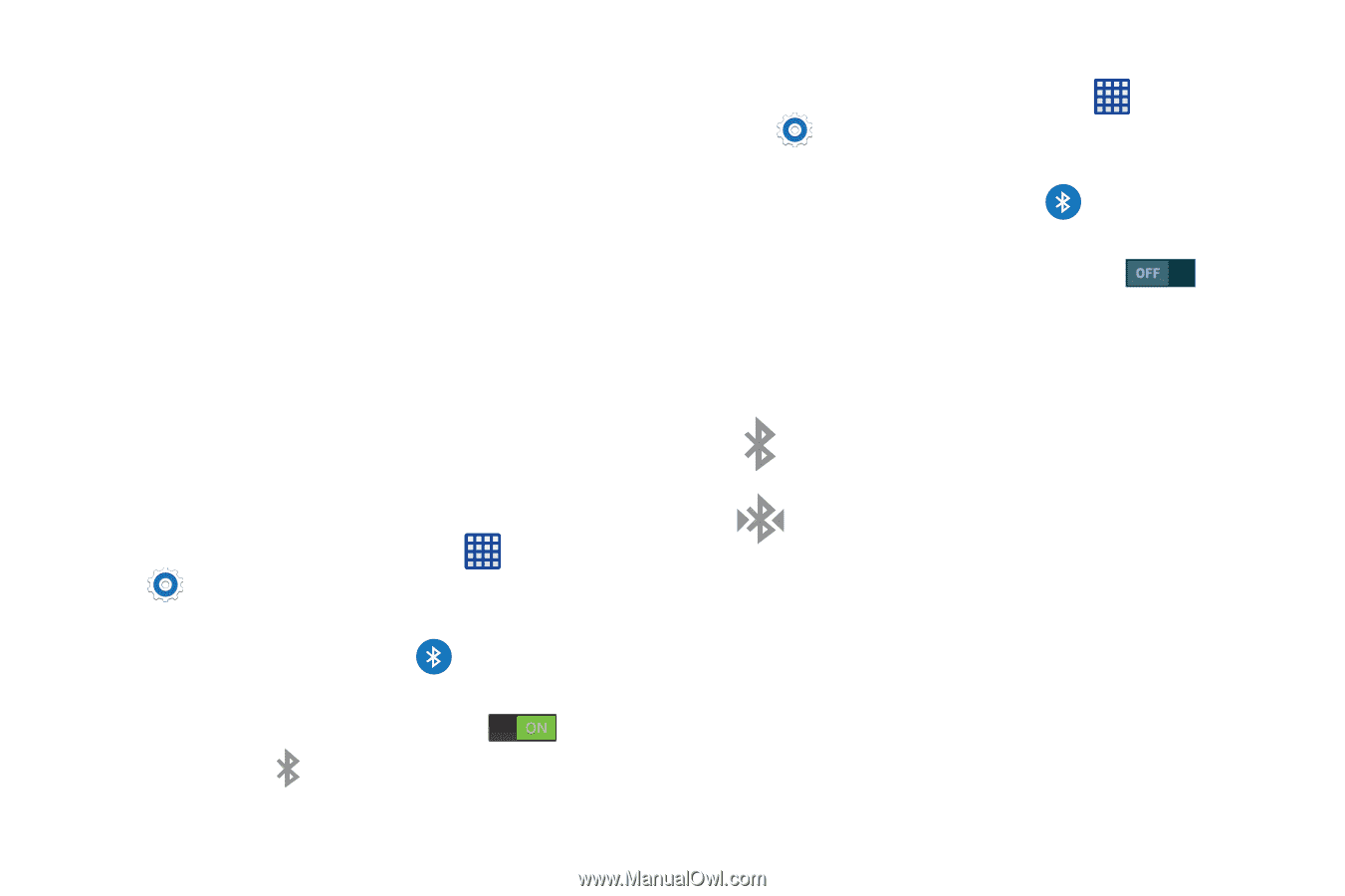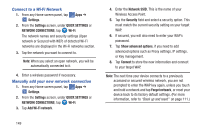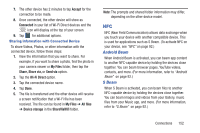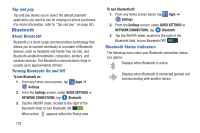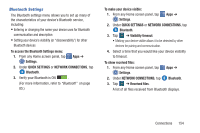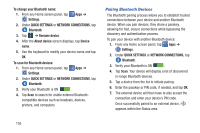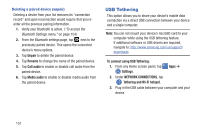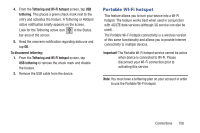Samsung SM-G900R4 User Manual Us Cellular Sm-g900r4 Galaxy S 5 Kit Kat English - Page 160
Bluetooth, Tap and pay, About Bluetooth, Turning Bluetooth On and Off, Bluetooth Status Indicators
 |
View all Samsung SM-G900R4 manuals
Add to My Manuals
Save this manual to your list of manuals |
Page 160 highlights
Tap and pay Tap and pay allows you to select the default payment application you want to use for making on-phone purchases. (For more information, refer to "Tap and pay" on page 92.) Bluetooth About Bluetooth Bluetooth is a short-range communications technology that allows you to connect wirelessly to a number of Bluetooth devices, such as headsets and hands-free car kits, and Bluetooth-enabled handhelds, computers, printers, and wireless devices. The Bluetooth communication range is usually up to approximately 30 feet. Turning Bluetooth On and Off To turn Bluetooth on: 1. From any Home screen panel, tap Apps ➔ Settings. 2. From the Settings screen, under QUICK SETTINGS or NETWORK CONNECTIONS, tap Bluetooth. 3. Tap the ON/OFF slider, located to the right of the Bluetooth field, to turn Bluetooth ON . When active, appears within the Status area. 153 To turn Bluetooth off: 1. From any Home screen panel, tap Apps ➔ Settings. 2. From the Settings screen, under QUICK SETTINGS or NETWORK CONNECTIONS, tap Bluetooth. 3. Tap the ON/OFF slider, located to the right of the Bluetooth field, to turn Bluetooth OFF . Bluetooth Status Indicators The following icons show your Bluetooth connection status at a glance: Displays when Bluetooth is active. Displays when Bluetooth is connected (paired) and communicating with another device.