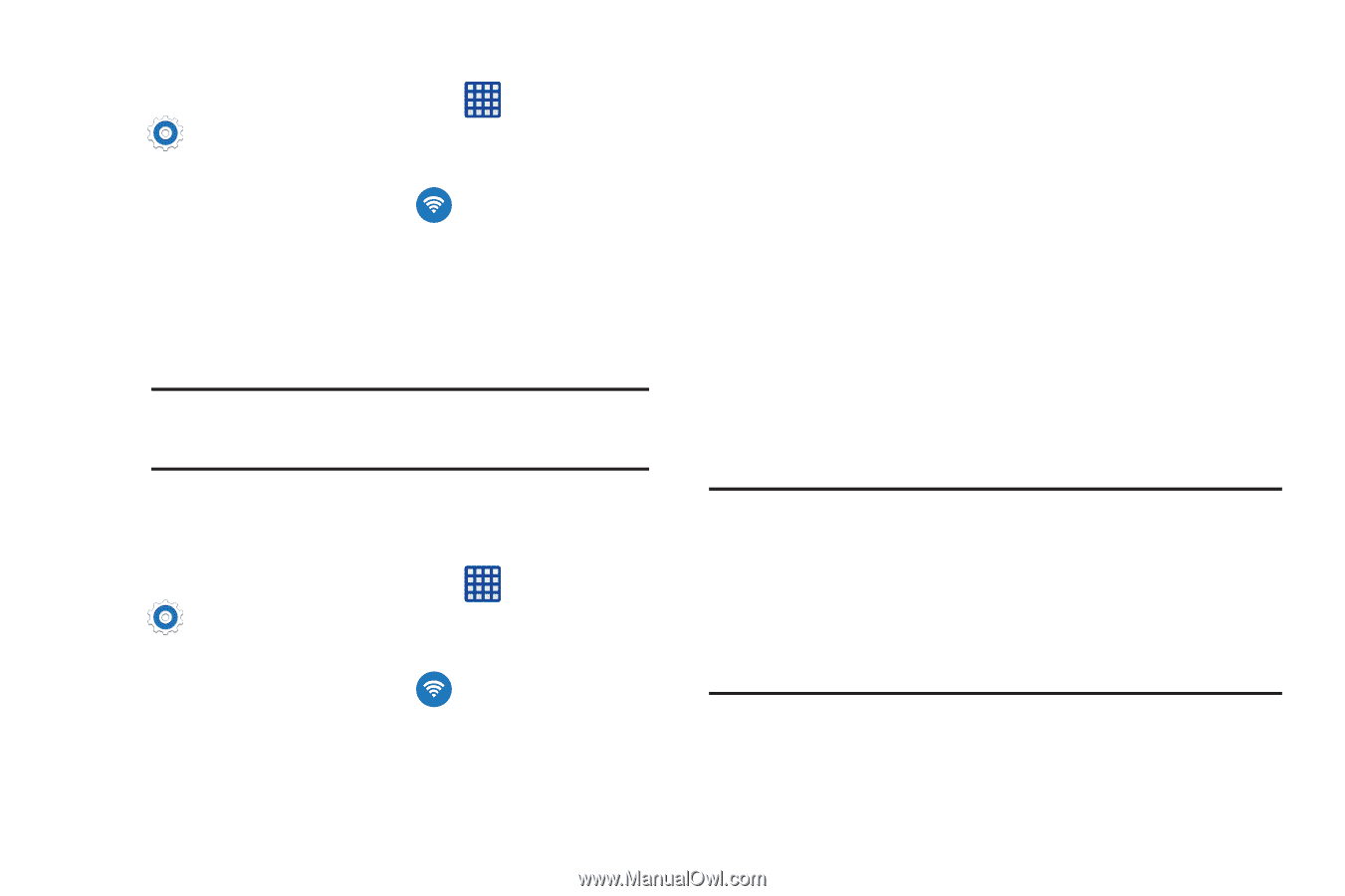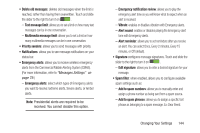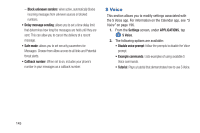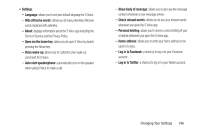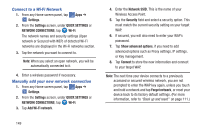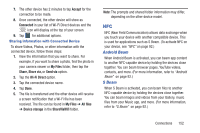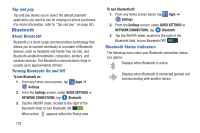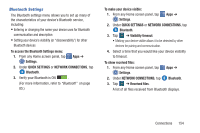Samsung SM-G900R4 User Manual Us Cellular Sm-g900r4 Galaxy S 5 Kit Kat English - Page 156
Connect to a Wi-Fi Network, Manually add your new network connection, Settings, QUICK SETTINGS
 |
View all Samsung SM-G900R4 manuals
Add to My Manuals
Save this manual to your list of manuals |
Page 156 highlights
Connect to a Wi-Fi Network 1. From any Home screen panel, tap Apps ➔ Settings. 2. From the Settings screen, under QUICK SETTINGS or NETWORK CONNECTIONS, tap Wi-Fi. The network names and security settings (Open network or Secured with WEP) of detected Wi-Fi networks are displayed in the Wi-Fi networks section. 3. Tap the network you want to connect to. Note: When you select an open network, you will be automatically connected to it. 4. Enter a wireless password if necessary. Manually add your new network connection 1. From any Home screen panel, tap Apps ➔ Settings. 2. From the Settings screen, under QUICK SETTINGS or NETWORK CONNECTIONS, tap Wi-Fi. 3. Tap Add Wi-Fi network. 4. Enter the Network SSID. This is the name of your Wireless Access Point. 5. Tap the Security field and select a security option. This must match the current security setting on your target WAP. 6. If secured, you will also need to enter your WAP's password. 7. Tap Show advanced options, if you need to add advanced options such as Proxy settings, IP settings, or Key management. 8. Tap Connect to store the new information and connect to your target WAP. Note: The next time your device connects to a previously accessed or secured wireless network, you are not prompted to enter the WAP key again, unless you touch and hold a network and tap Forget network, or reset your device back to its factory default settings. (For more information, refer to "Back up and reset" on page 111.) 149