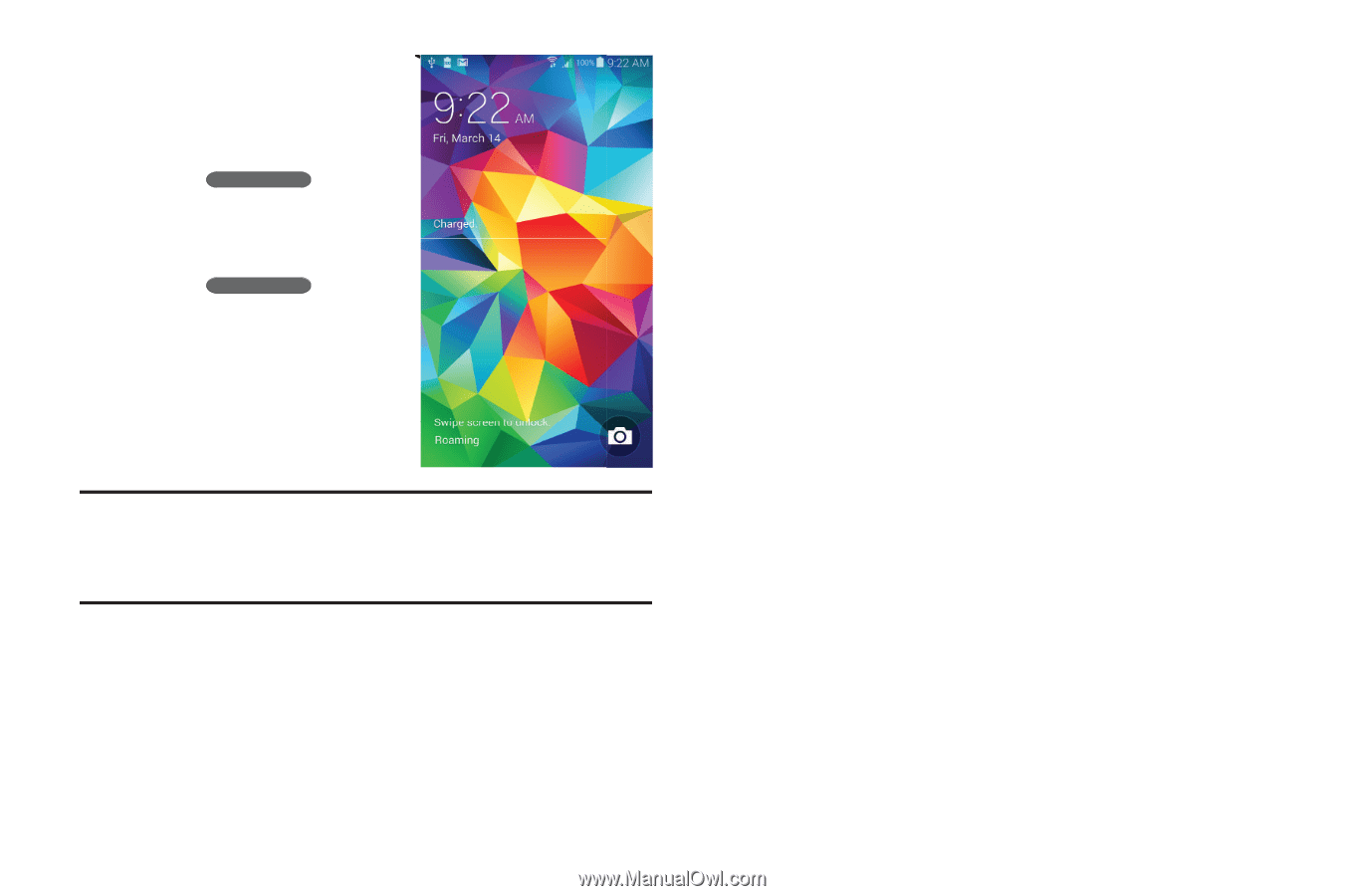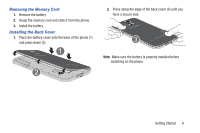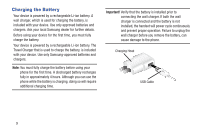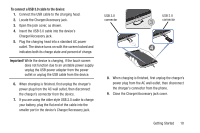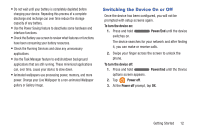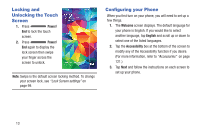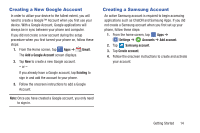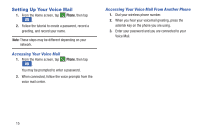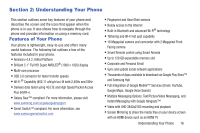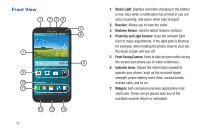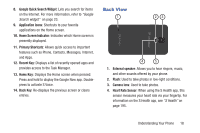Samsung SM-G900R4 User Manual Us Cellular Sm-g900r4 Galaxy S 5 Kit Kat English - Page 20
Locking and Unlocking the Touch Screen, Configuring your Phone, Power, Welcome, English, Accessibility
 |
View all Samsung SM-G900R4 manuals
Add to My Manuals
Save this manual to your list of manuals |
Page 20 highlights
Locking and Unlocking the Touch Screen 1. Press Power/ End to lock the touch screen. 2. Press Power/ End again to display the lock screen then swipe your finger across the screen to unlock. Note: Swipe is the default screen locking method. To change your screen lock, see "Lock Screen settings" on page 99. Configuring your Phone When you first turn on your phone, you will need to set up a few things. 1. The Welcome screen displays. The default language for your phone is English. If you would like to select another language, tap English and scroll up or down to select one of the listed languages. 2. Tap the Accessibility box at the bottom of the screen to modify any of the Accessibility function if you desire. (For more information, refer to "Accessories" on page 121.) 3. Tap Next and follow the instructions on each screen to set up your phone. 13