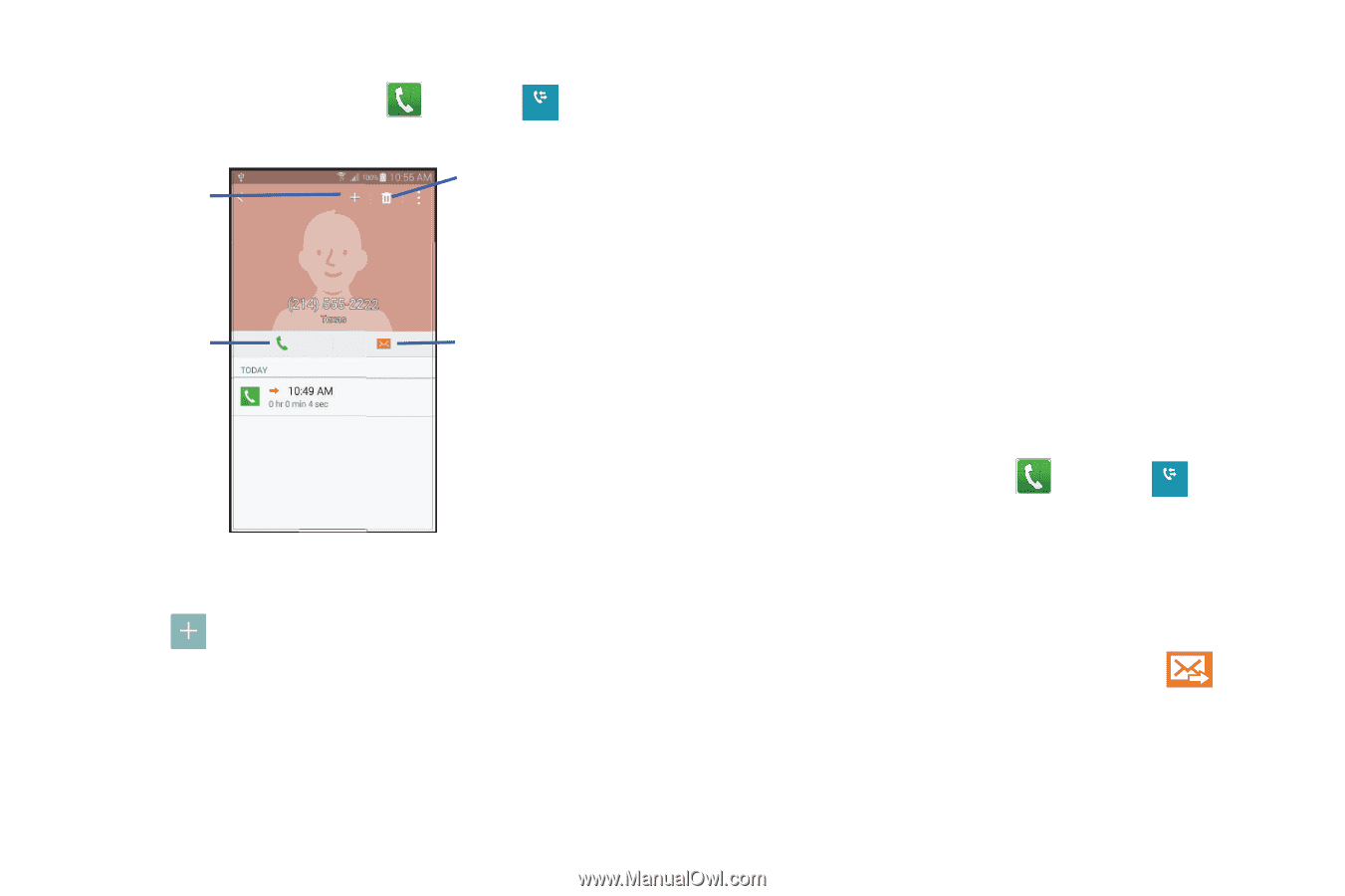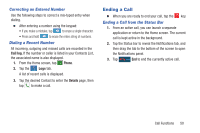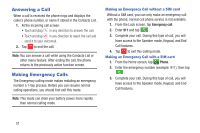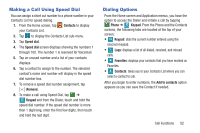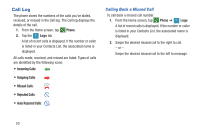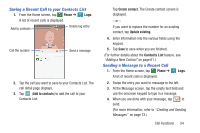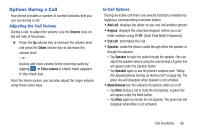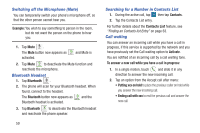Samsung SM-G900R4 User Manual Us Cellular Sm-g900r4 Galaxy S 5 Kit Kat English - Page 61
Saving a Recent Call to your Contacts List, Sending a Message to a Recent Call, Phone, Add to contacts
 |
View all Samsung SM-G900R4 manuals
Add to My Manuals
Save this manual to your list of manuals |
Page 61 highlights
Saving a Recent Call to your Contacts List 1. From the Home screen, tap Phone ➔ Logs Logs. A list of recent calls is displayed. Add to contacts Delete log entry Call the number Send a message 2. Tap the call you want to save to your Contacts List. The call detail page displays. 3. Tap (Add to contacts) to add the call to your Contacts List. Tap Create contact. The Create contact screen is displayed. - or - If you want to replace the number for an existing contact, tap Update existing. 4. Enter information into the various fields using the keypad. 5. Tap Save to save when you are finished. (For further details about the Contacts List feature, see "Adding a New Contact" on page 61.) Sending a Message to a Recent Call 1. From the Home screen, tap Phone ➔ Logs Logs. A list of recent calls is displayed. 2. Swipe the entry you want to message to the left. 3. At the Message screen, tap the empty text field and use the onscreen keypad to type in a message. 4. When you are done with your message, tap to send. (For more information, refer to "Creating and Sending Messages" on page 73.) Call Functions 54