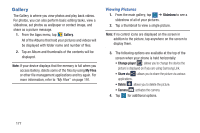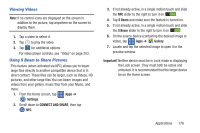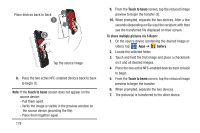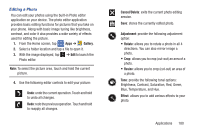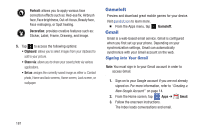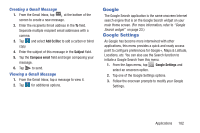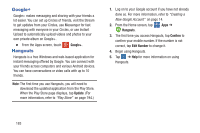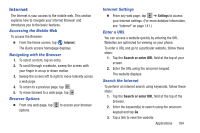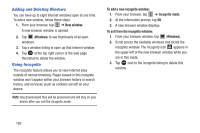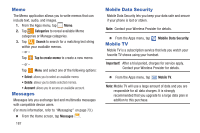Samsung SM-G900R4 User Manual Us Cellular Sm-g900r4 Galaxy S 5 Kit Kat English - Page 189
Google, Google Settings, Creating a Gmail Message
 |
View all Samsung SM-G900R4 manuals
Add to My Manuals
Save this manual to your list of manuals |
Page 189 highlights
Creating a Gmail Message 1. From the Gmail Inbox, tap at the bottom of the screen to create a new message. 2. Enter the recipients Email address in the To field. Separate multiple recipient email addresses with a comma. 3. Tap and select Add Cc/Bcc to add a carbon or blind copy. 4. Enter the subject of this message in the Subject field. 5. Tap the Compose email field and begin composing your message. 6. Tap to send. Viewing a Gmail Message 1. From the Gmail Inbox, tap a message to view it. 2. Tap for additional options. Google The Google Search application is the same onscreen Internet search engine that is on the Google Search widget on your main Home screen. (For more information, refer to "Google Search widget" on page 23.) Google Settings As Google has become more intertwined with other applications, this menu provides a quick and ready access point to configure preferences for Google+, Maps & Latitude, Locations, etc. You can also use the Search function to initiate a Google Search from this menu. 1. From the Apps menu, tap Google Settings and select an onscreen option. 2. Tap one of the Google Settings options. 3. Follow the onscreen prompts to modify your Google Settings. Applications 182