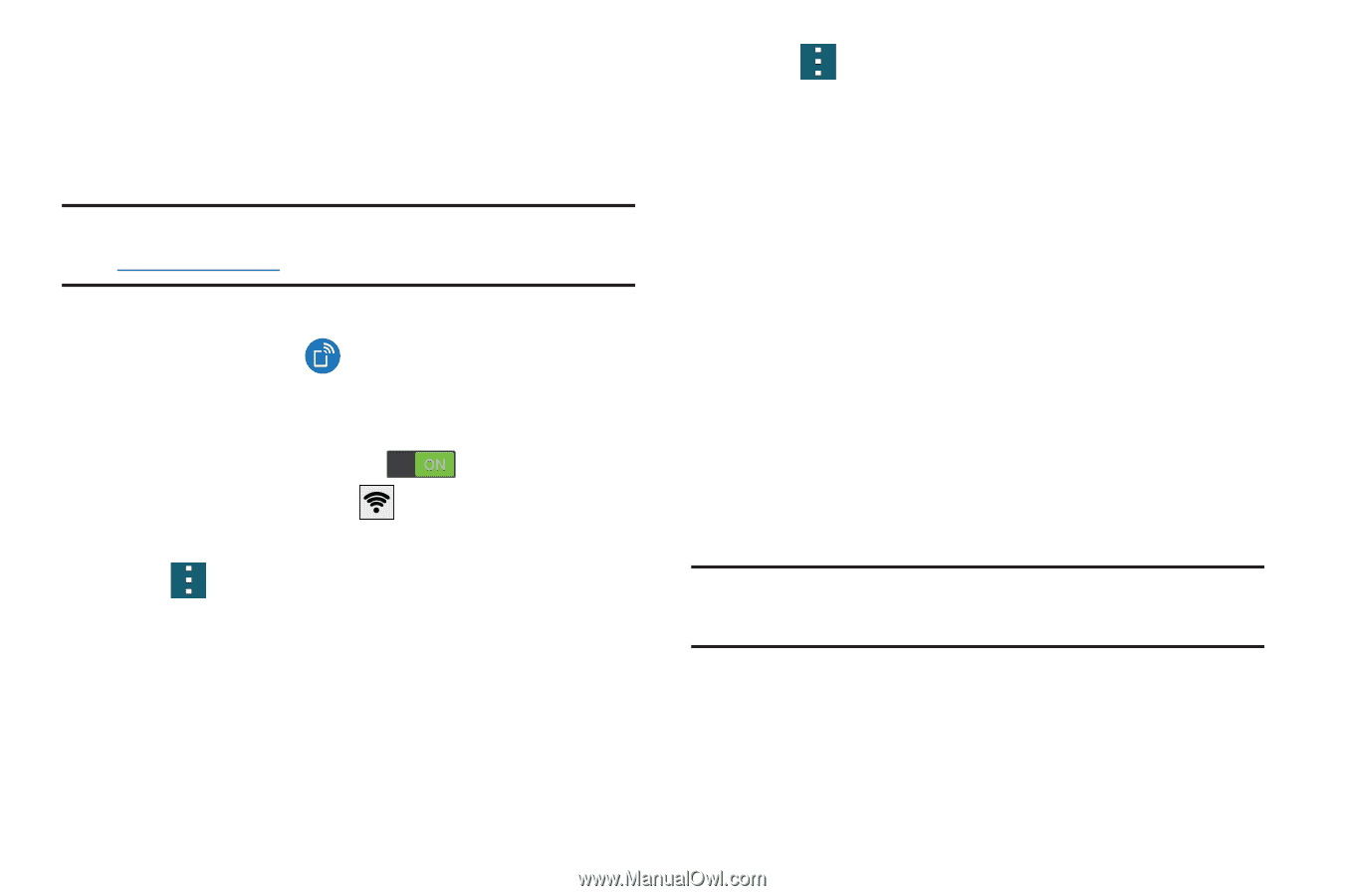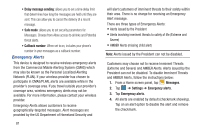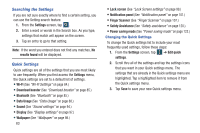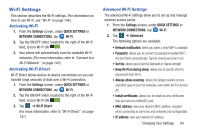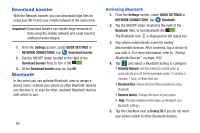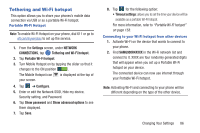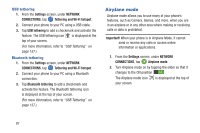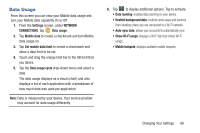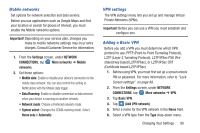Samsung SM-G900R4 User Manual Us Cellular Sm-g900r4 Galaxy S 5 Kit Kat English - Page 93
Tethering and Wi-Fi hotspot, SAMG900R4XXXX
 |
View all Samsung SM-G900R4 manuals
Add to My Manuals
Save this manual to your list of manuals |
Page 93 highlights
Tethering and Wi-Fi hotspot This option allows you to share your phones's mobile data connection via USB or as a portable Wi-Fi hotspot. Portable Wi-Fi Hotspot Note: To enable Wi-Fi Hotspot on your phone, dial 611 or go to att.com/mywireless to set up the service. 1. From the Settings screen, under NETWORK CONNECTIONS, tap Tethering and Wi-Fi hotspot. 2. Tap Portable Wi-Fi hotspot. 3. Turn Mobile Hotspot on by tapping the slider so that it changes to the ON position . The Mobile Hotspot icon your screen. is displayed at the top of 4. Tap ➔ Configure. 5. Enter or edit the Network SSID, Hide my device, Security setting, and Password. 6. Tap Show password and Show advanced options to see them displayed. 7. Tap Save. 8. Tap for the following option: • Timeout settings: allows you to set the time your device will be available as a portable Wi-Fi hotspot. For more information, refer to "Portable Wi-Fi hotspot" on page 158. Connecting to your Wi-Fi hotspot from other devices 1. Activate Wi-Fi on the device that wants to connect to your phone. 2. Find SAMG900R4XXXX in the Wi-Fi network list and connect to it. XXXX are four randomly generated digits that will appear when you set up a Portable Wi-Fi hotspot on your device. The connected device can now use internet through your Portable Wi-Fi hotspot. Note: Activating Wi-Fi and connecting to your phone will be different depending on the type of the other device. Changing Your Settings 86