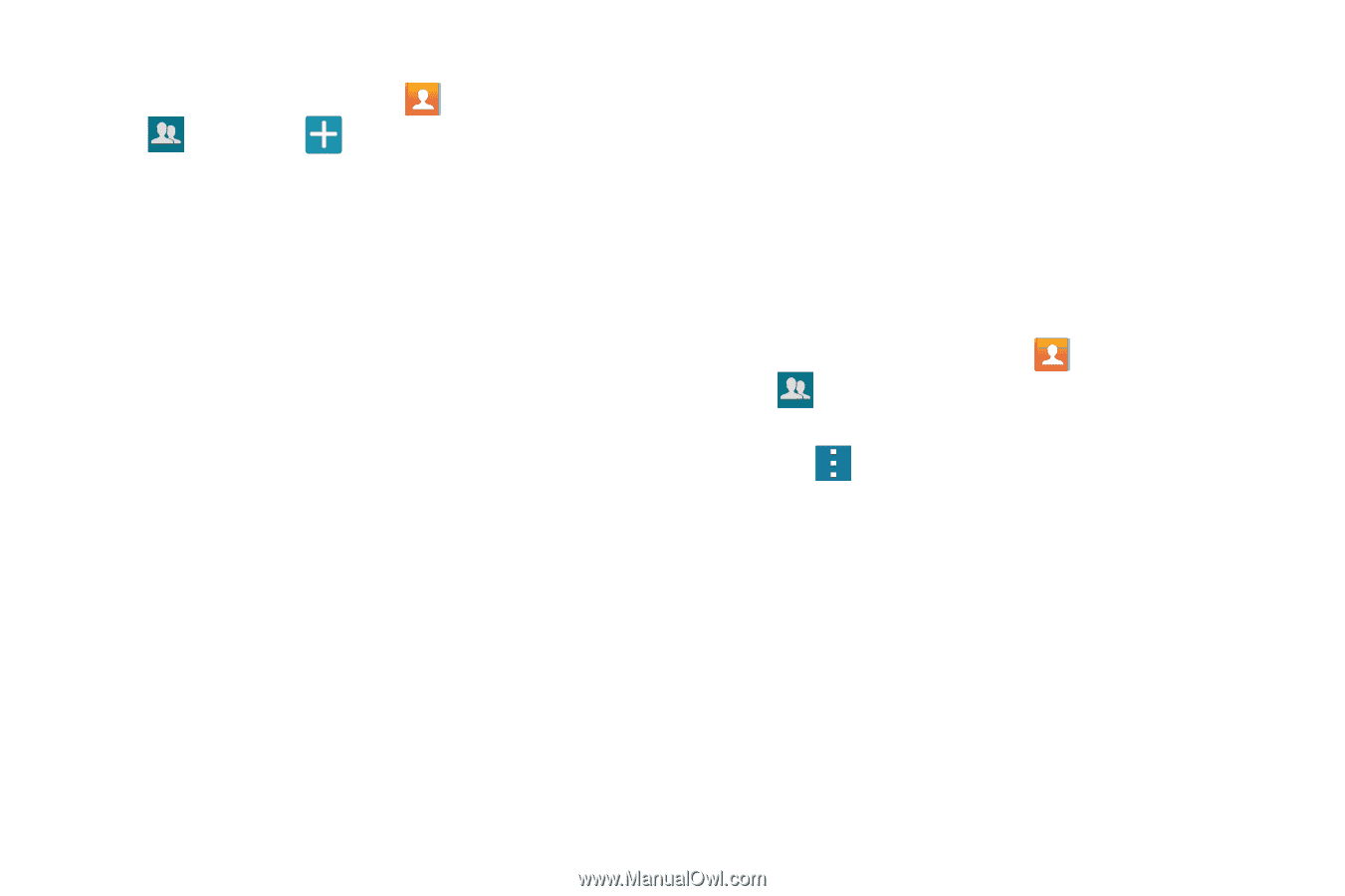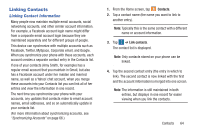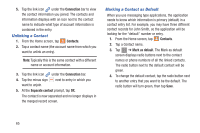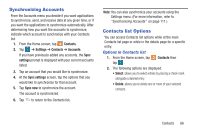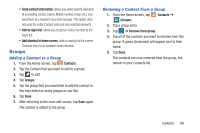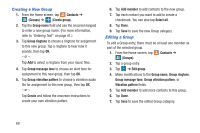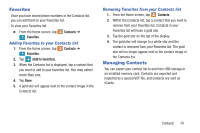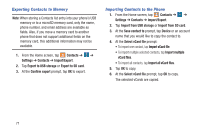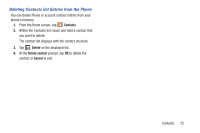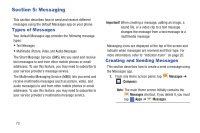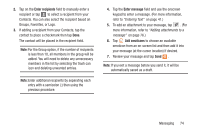Samsung SM-G900R4 User Manual Us Cellular Sm-g900r4 Galaxy S 5 Kit Kat English - Page 76
Creating a New Group, Editing a Group, Group message tone
 |
View all Samsung SM-G900R4 manuals
Add to My Manuals
Save this manual to your list of manuals |
Page 76 highlights
Creating a New Group 1. From the Home screen, tap Contacts ➔ (Groups) ➔ (Create group). 2. Tap the Group name field and use the onscreen keypad to enter a new group name. (For more information, refer to "Entering Text" on page 41.) 3. Tap Group ringtone to choose a ringtone for assignment to this new group. Tap a ringtone to hear how it sounds, then tap OK. - or - Tap Add to select a ringtone from your music files. 4. Tap Group message tone to choose an alert tone for assignment to this new group, then tap OK. 5. Tap Group vibration pattern to choose a vibration audio file for assignment to this new group, then tap OK. - or - Tap Create and follow the onscreen instructions to create your own vibration pattern. 6. Tap Add member to add contacts to the new group. 7. Tap each contact you want to add to create a checkmark. You can also tap Select all. 8. Tap Done. 9. Tap Save to save the new Group category. Editing a Group To edit a Group entry, there must be at least one member as part of the selected group. 1. From the Home screen, tap Contacts ➔ (Groups). 2. Tap a group entry. 3. Tap ➔ Edit group. 4. Make modifications to the Group name, Group ringtone, Group message tone, Group vibration pattern, or Vibration pattern fields. 5. Tap Add member to add more contacts to this group. 6. Tap Done. 7. Tap Save to save the edited Group category. 69