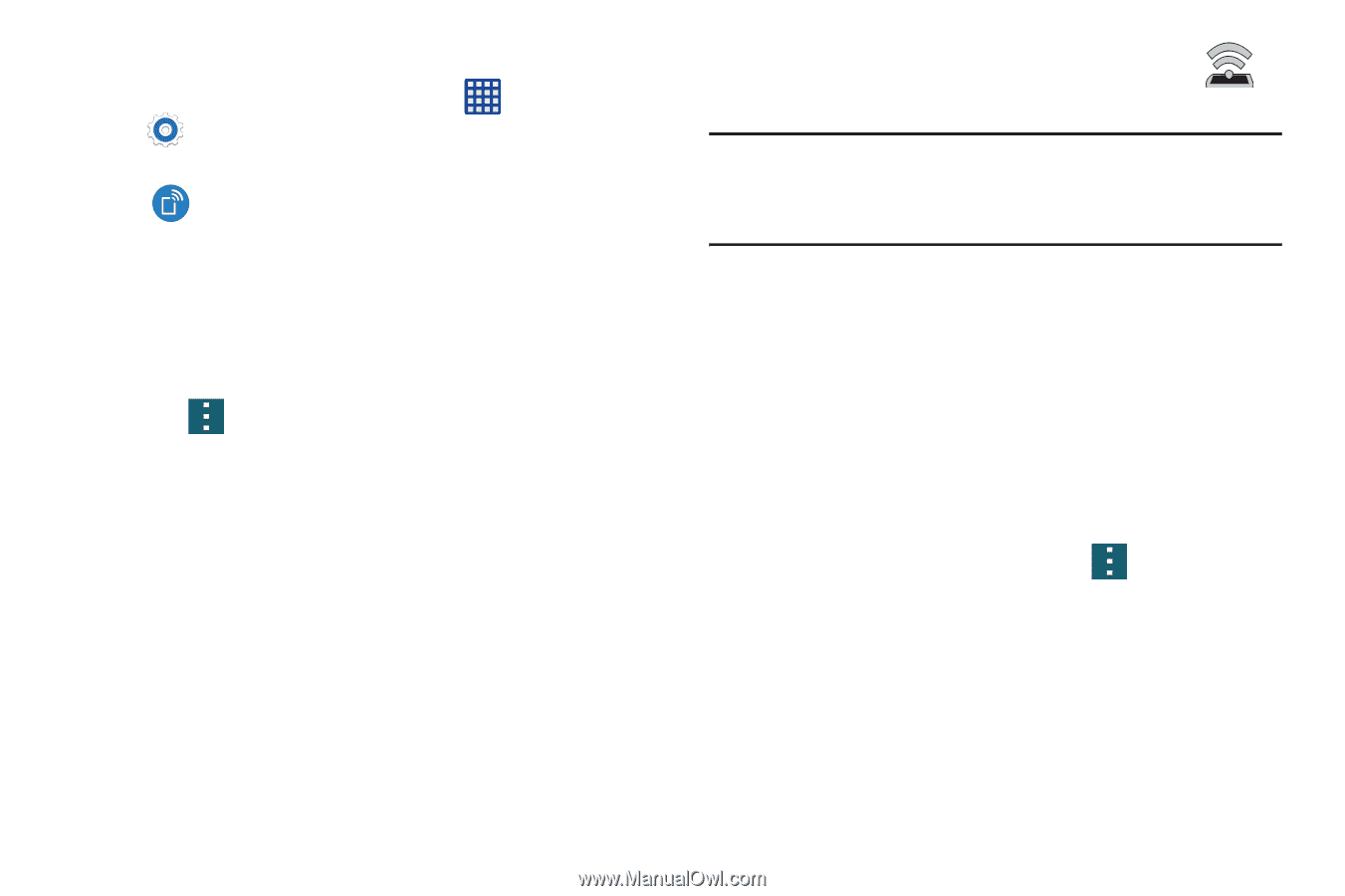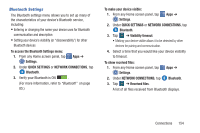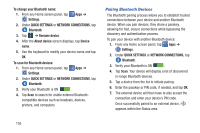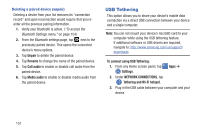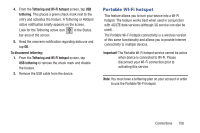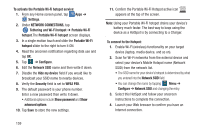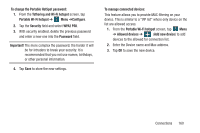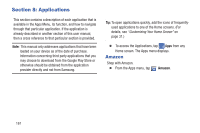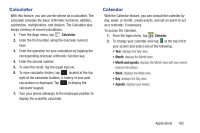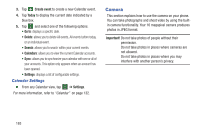Samsung SM-G900R4 User Manual Us Cellular Sm-g900r4 Galaxy S 5 Kit Kat English - Page 166
Portable Wi-Fi
 |
View all Samsung SM-G900R4 manuals
Add to My Manuals
Save this manual to your list of manuals |
Page 166 highlights
To activate the Portable Wi-Fi hotspot service: 1. From any Home screen panel, tap Apps ➔ Settings. 2. Under NETWORK CONNECTIONS, tap Tethering and Wi-Fi hotspot ➔ Portable Wi-Fi hotspot.The Portable Wi-Fi hotspot screen displays. 3. In a single motion touch and slide the Portable Wi-Fi hotspot slider to the right to turn it ON. 4. Read the onscreen notification regarding data use and tap OK. 5. Tap ➔ Configure. 6. Edit the Network SSID name and then write it down. 7. Disable the Hide my device field if you would like to broadcast your SSID name to nearby devices. 8. Verify the Security field is set to WPA2 PSK. 9. The default password is your phone number. Enter a new password then write it down. • Additional options include Show password and Show advanced options. 10. Tap Save to store the new settings. 11. Confirm the Portable Wi-Fi Hotspot active icon appears at the top of the screen. Note: Using your Portable Wi-Fi hotspot drains your device's battery much faster. The best way to keep using the device as a HotSpot is by connecting to a Charger. To connect to the Hotspot: 1. Enable Wi-Fi (wireless) functionality on your target device (laptop, media device, and so on). 2. Scan for Wi-Fi networks from the external device and select your device's Mobile Hotspot name (Network SSID) from the network list. • The SSID name for your device's hotspot is determined by what you entered into the Network SSID field. • You can change the name by tapping Menu ➔ Configure ➔ Network SSID and changing the entry. 3. Select this HotSpot and follow your onscreen instructions to complete the connection. 4. Launch your Web browser to confirm you have an Internet connection. 159