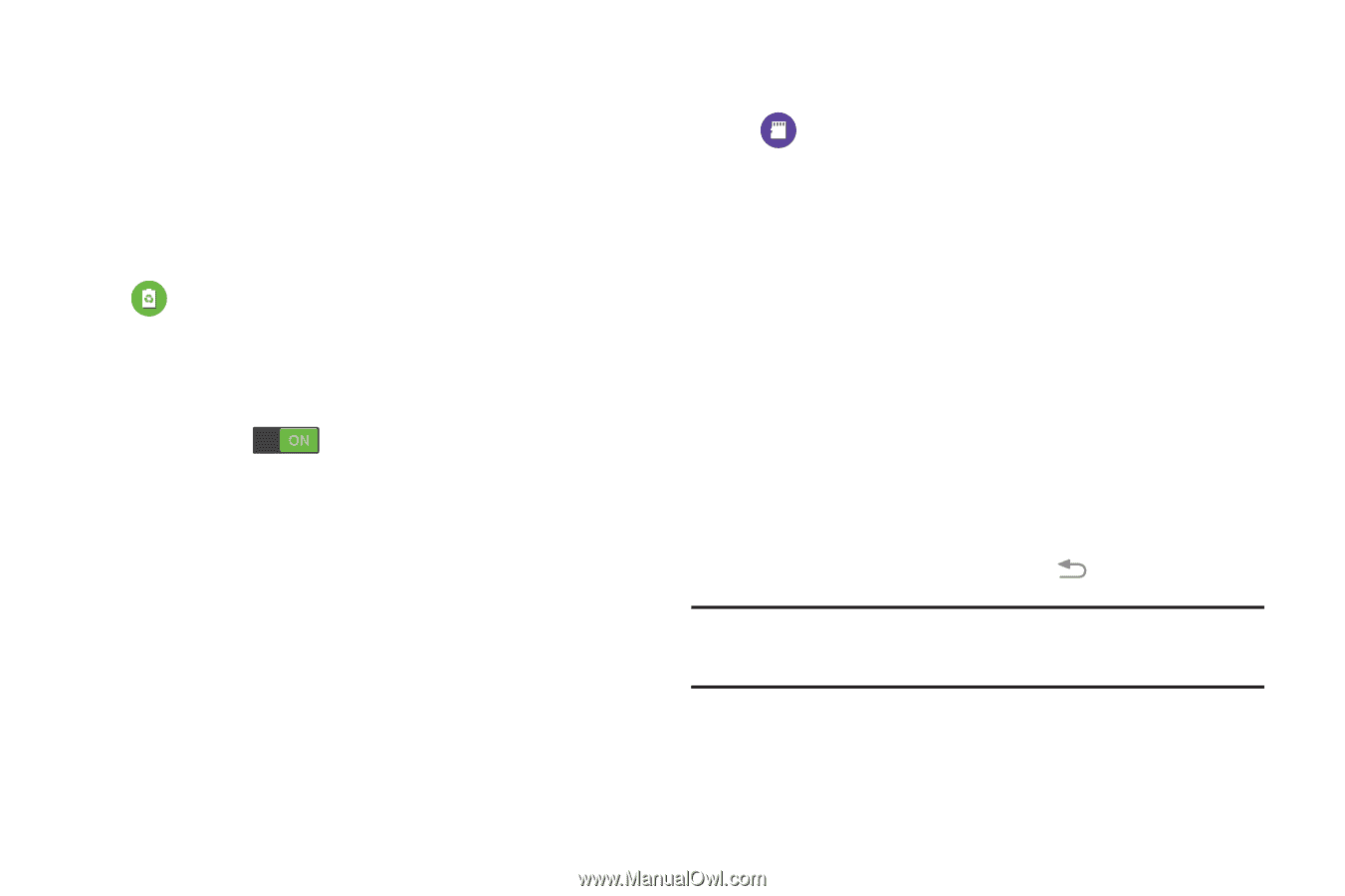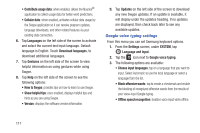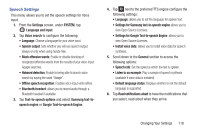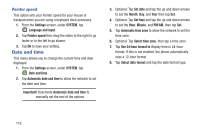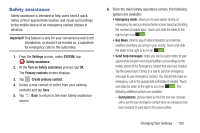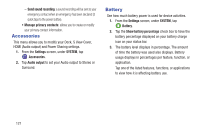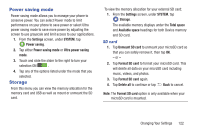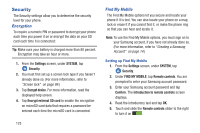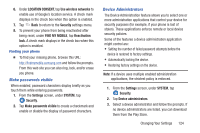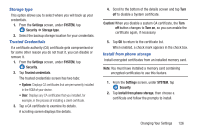Samsung SM-G900R4 User Manual Us Cellular Sm-g900r4 Galaxy S 5 Kit Kat English - Page 129
Power saving mode, Storage, Settings, SYSTEM, Ultra power saving, Total space, Available, space
 |
View all Samsung SM-G900R4 manuals
Add to My Manuals
Save this manual to your list of manuals |
Page 129 highlights
Power saving mode Power saving mode allows you to manage your phone to conserve power. You can select Power mode to limit performance on your phone to save power or select Ultra power saving mode to save more power by adjusting the screen to use grayscale and limit access to your applications. 1. From the Settings screen, under SYSTEM, tap Power saving. 2. Tap either Power saving mode or Ultra power saving mode. 3. Touch and slide the slider to the right to turn your selection ON . 4. Tap any of the options listed under the mode that you selected. Storage From this menu you can view the memory allocation for the memory card and USB as well as mount or unmount the SD card. To view the memory allocation for your external SD card: 1. From the Settings screen, under SYSTEM, tap Storage. The available memory displays under the Total space and Available space headings for both Device memory and SD card. SD card 1. Tap Unmount SD card to unmount your microSD card so that you can safely remove it, then tap OK. - or - 2. Tap Format SD card to format your microSD card. This will delete all data on your microSD card including music, videos, and photos. 3. Tap Format SD card again. 4. Tap Delete all to continue or tap Back to cancel. Note: The Format SD card option is only available when your microSD card is mounted. Changing Your Settings 122