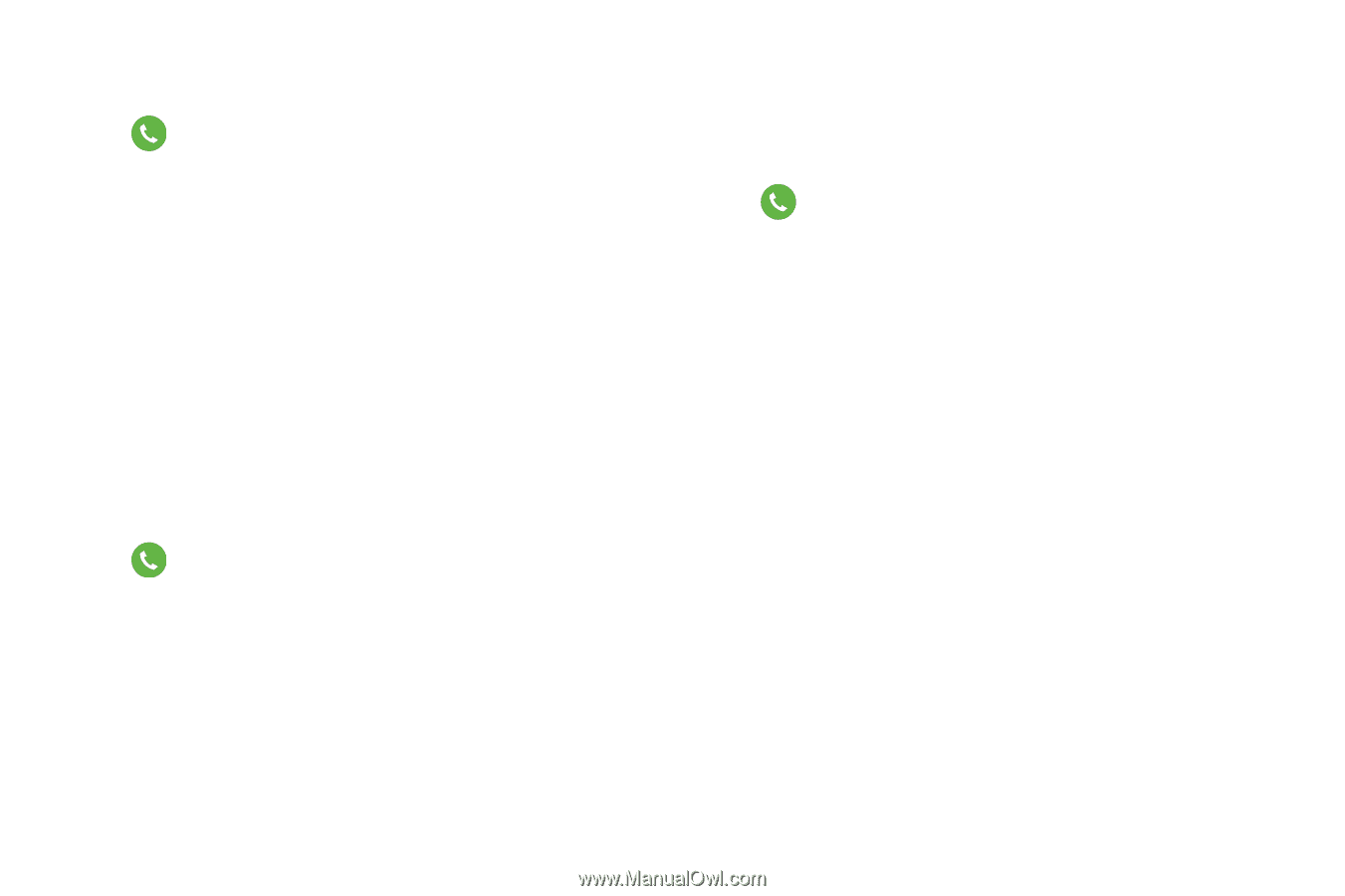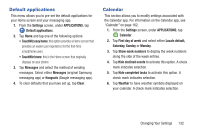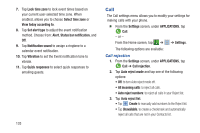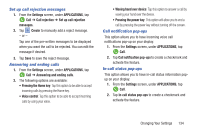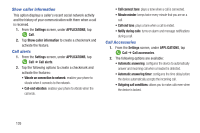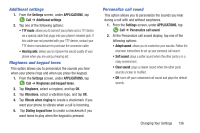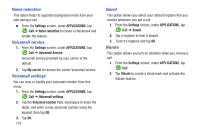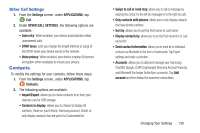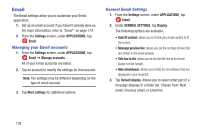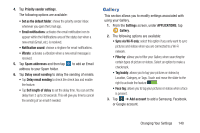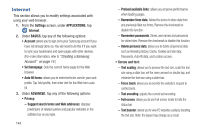Samsung SM-G900R4 User Manual Us Cellular Sm-g900r4 Galaxy S 5 Kit Kat English - Page 143
Additional settings, Ringtones and keypad tones, Personalize call sound
 |
View all Samsung SM-G900R4 manuals
Add to My Manuals
Save this manual to your list of manuals |
Page 143 highlights
Additional settings 1. From the Settings screen, under APPLICATIONS, tap Call ➔ Additional settings. 2. Tap one of the following options: • TTY mode: allows you to connect your phone and a TTY device via a special cable that plugs into your phone's headset jack. If this cable was not provided with your TTY device, contact your TTY device manufacturer to purchase the connector cable. • Hearing aids: allows you to improve the sound quality of your phone when you are using a hearing aid. Ringtones and keypad tones This option allows you to personalize the sounds you hear when your phone rings and when you press the keypad. 1. From the Settings screen, under APPLICATIONS, tap Call ➔ Ringtones and keypad tones. 2. Tap Ringtones, select a ringtone, and tap OK. 3. Tap Vibrations, select a vibration type, and tap OK. 4. Tap Vibrate when ringing to create a checkmark if you want your phone to vibrate when a call is incoming. 5. Tap Dialing keypad tone to create a checkmark if you want tones to play when the keypad is pressed. Personalize call sound This option allows you to personalize the sounds you hear during a call with and without earphones. 1. From the Settings screen, under APPLICATIONS, tap Call ➔ Personalize call sound. 2. At the Personalize call sound display, tap one of the following options: • Adapt sound: allows you to customize your sounds. Follow the onscreen instructions to set up your personal call sound. • Soft sound: plays a softer sound when the other party is in a noisy environment. • Clear sound: plays a clearer sound when the other party sounds unclear or muffled. • Off: turns off your customized call sound and plays the default sounds. Changing Your Settings 136