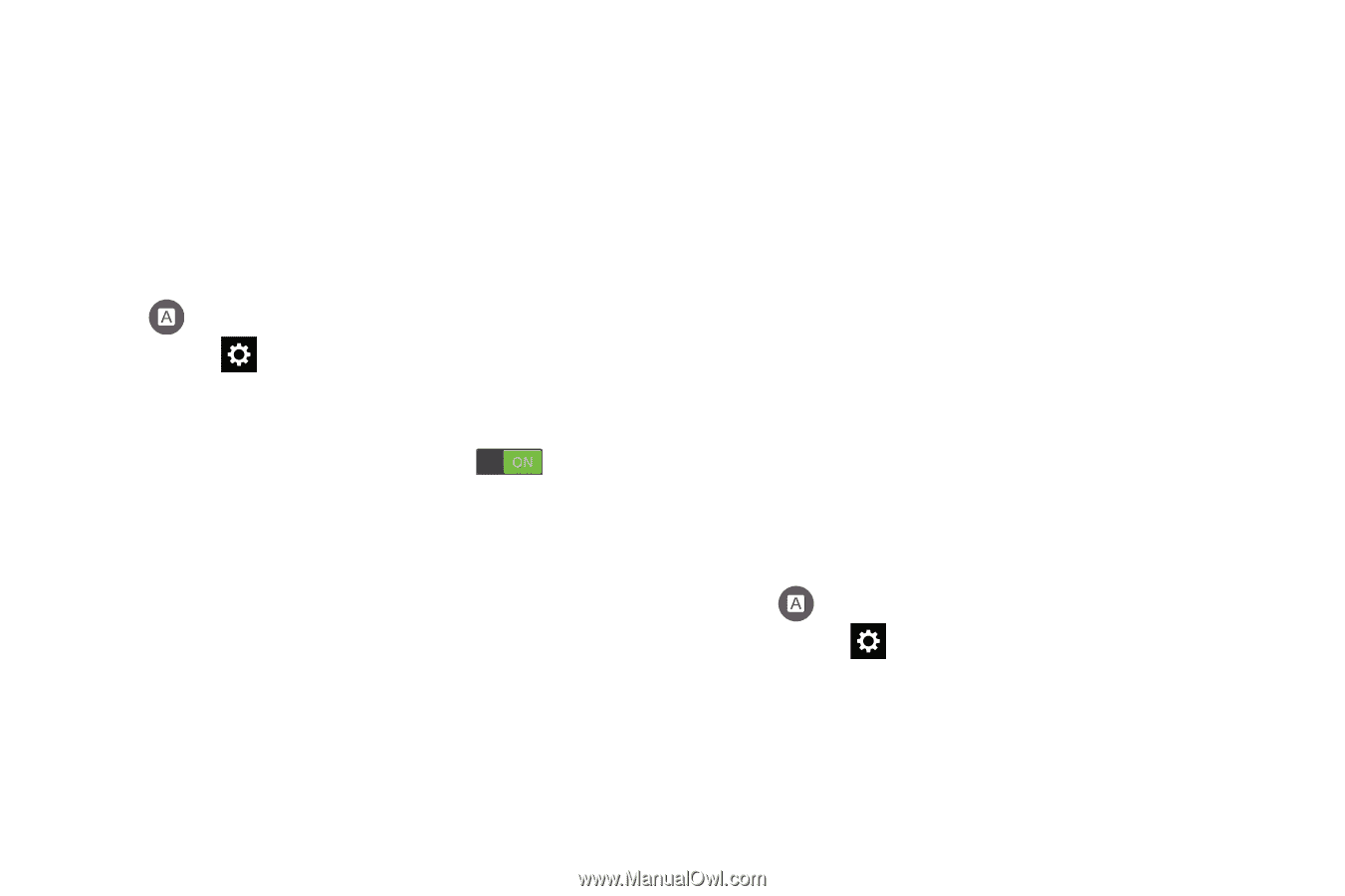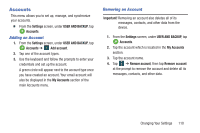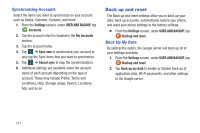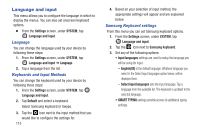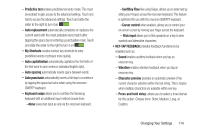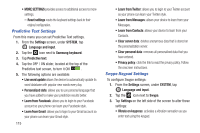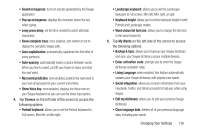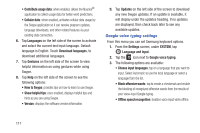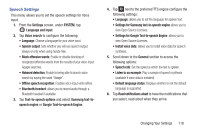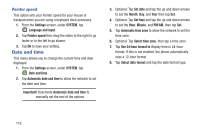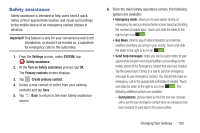Samsung SM-G900R4 User Manual Us Cellular Sm-g900r4 Galaxy S 5 Kit Kat English - Page 122
Predictive Text Settings, Swype Keypad Settings, Learn from Twitter
 |
View all Samsung SM-G900R4 manuals
Add to My Manuals
Save this manual to your list of manuals |
Page 122 highlights
• MORE SETTINGS provides access to additional access to more settings. - Reset settings resets the keyboard settings back to their original configuration. Predictive Text Settings From this menu you can set Predictive Text settings. 1. From the Settings screen, under SYSTEM, tap Language and input. 2. Tap the icon next to Samsung keyboard. 3. Tap Predictive text. 4. Tap the OFF / ON slider, located at the top of the Predictive text screen, to turn it ON . 5. The following options are available: • Live word update allows the device to automatically update its word database with popular new words every day. • Personalized data: allows you to use personal language that you have added to make your prediction results better. • Learn from Facebook: allows you to login to your Facebook account so your phone can learn your Facebook style. • Learn from Gmail: allows you to login to your Gmail account so your phone can learn your Gmail style. 115 • Learn from Twitter: allows you to login to your Twitter account so your phone can learn your Twitter style. • Learn from Messages: allows your device to learn from your Messages. • Learn from Contacts: allows your device to learn from your Contacts. • Clear server data: deletes anonymous data that is stored on the personalization server. • Clear personal data: removes all personalized data that you have entered. • Privacy policy: click the link to read the privacy policy. Follow the onscreen instructions. Swype Keypad Settings To configure Swype settings: 1. From the Settings screen, under SYSTEM, tap Language and input. 2. Tap the icon next to Swype. 3. Tap Settings on the left side of the screen to alter these settings: • Vibrate on keypress: activates a vibration sensation as you enter text using the keypad.