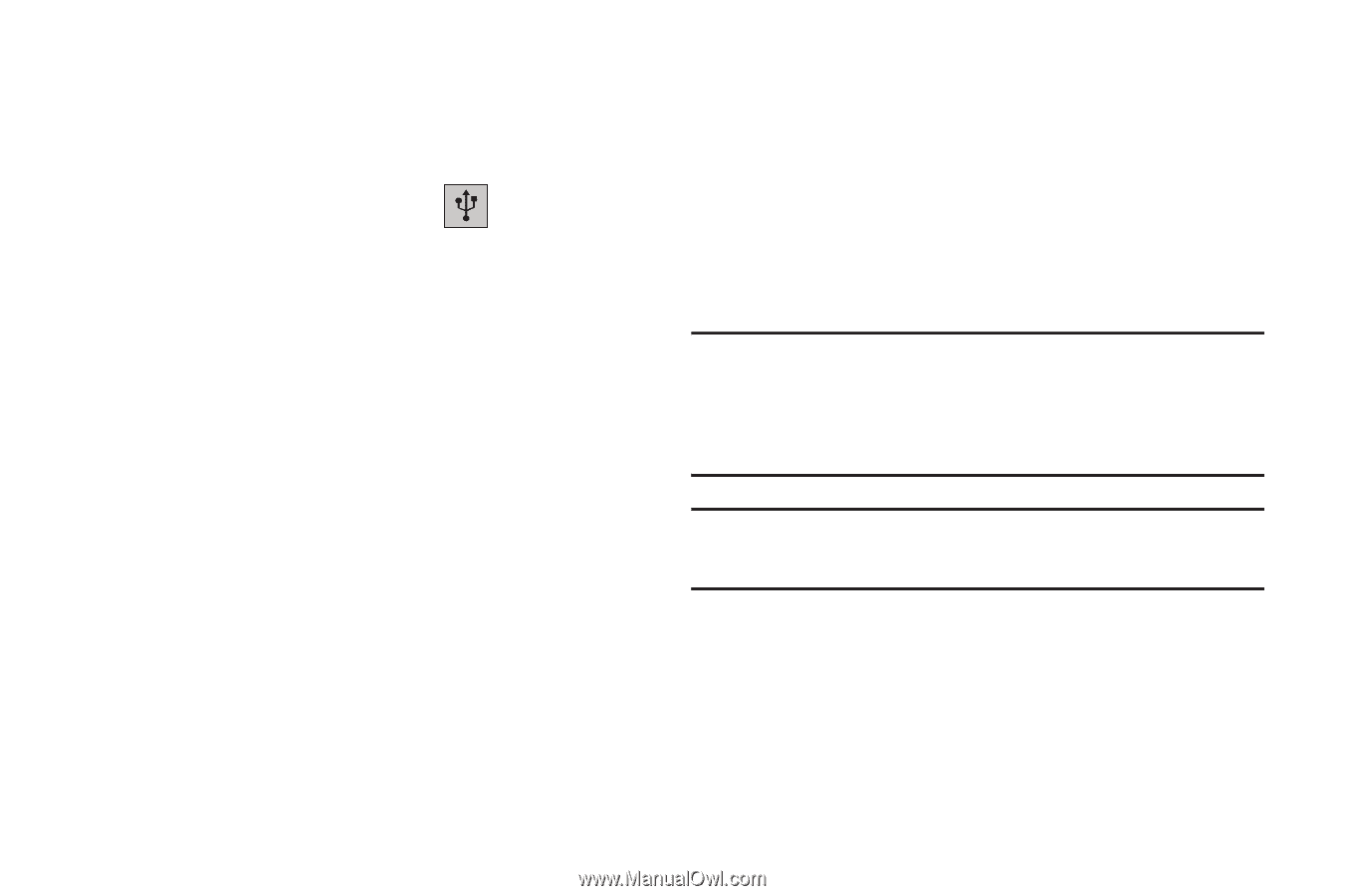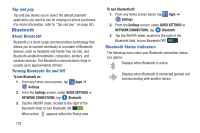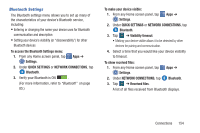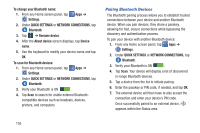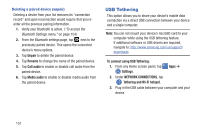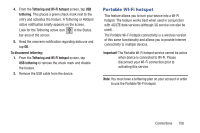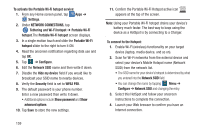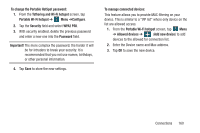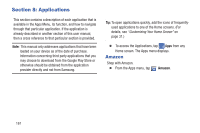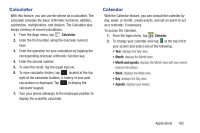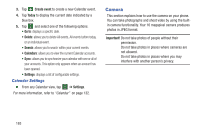Samsung SM-G900R4 User Manual Us Cellular Sm-g900r4 Galaxy S 5 Kit Kat English - Page 165
Portable Wi-Fi hotspot, of this same functionality and allows you to provide Internet
 |
View all Samsung SM-G900R4 manuals
Add to My Manuals
Save this manual to your list of manuals |
Page 165 highlights
4. From the Tethering and Wi-Fi hotspot screen, tap USB tethering. This places a green check mark next to the entry and activates the feature. A Tethering or HotSpot active notification briefly appears on the screen. Look for the Tethering active icon in the Status bar area of the screen. 5. Read the onscreen notification regarding data use and tap OK. To disconnect tethering: 1. From the Tethering and Wi-Fi hotspot screen, tap USB tethering to remove the check mark and disable the feature. 2. Remove the USB cable from the device. Portable Wi-Fi hotspot This feature allows you to turn your device into a Wi-Fi hotspot. The feature works best when used in conjunction with 4G/LTE data services (although 3G service can also be used). The Portable Wi-Fi hotspot connectivity is a wireless version of this same functionality and allows you to provide Internet connectivity to multiple devices. Important! The Portable Wi-Fi hotspot service cannot be active when device is connected to Wi-Fi. Please disconnect your Wi-Fi connection prior to activating this service. Note: You must have a tethering plan on your account in order to use the Portable Wi-Fi hotspot. Connections 158