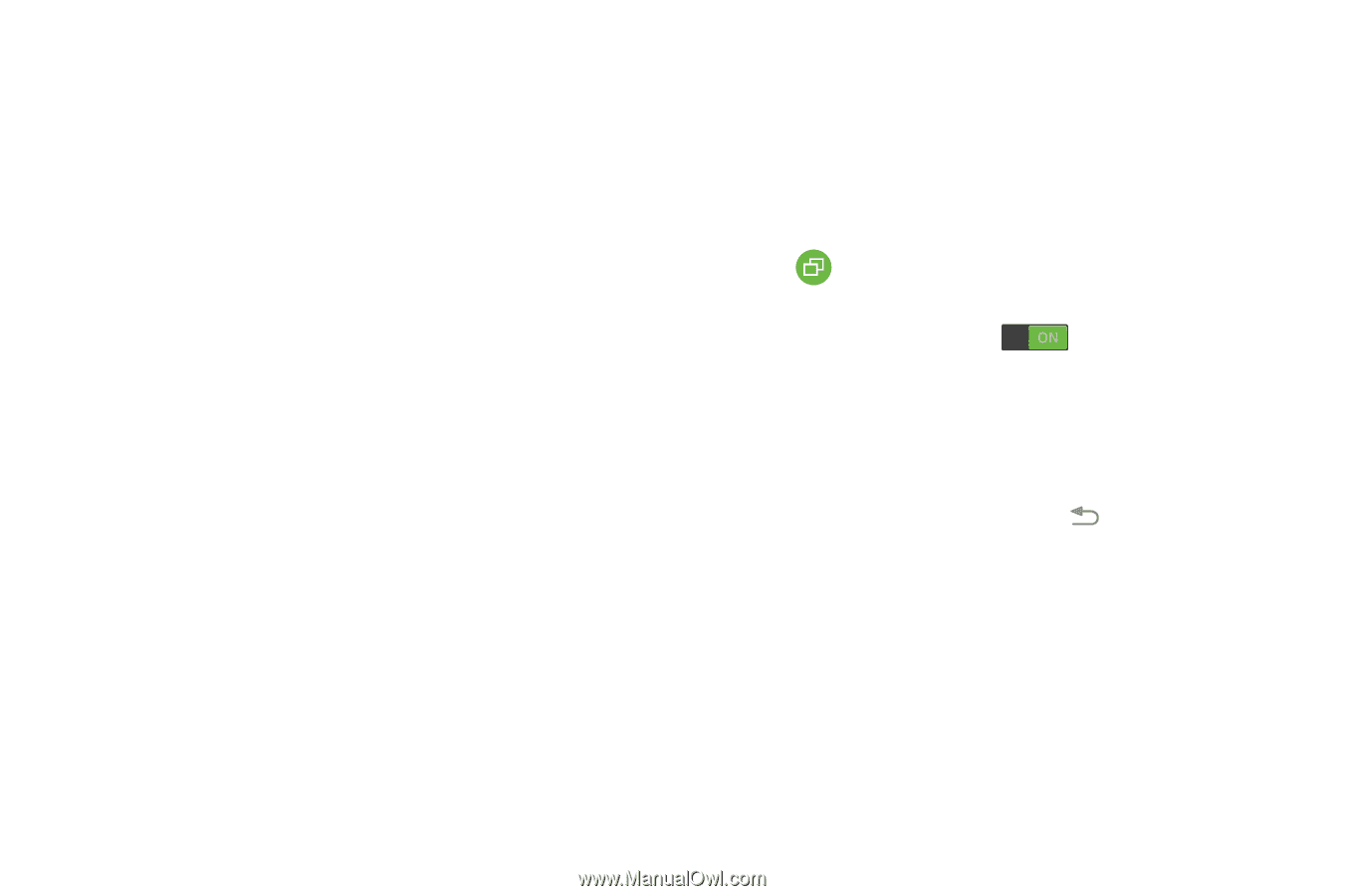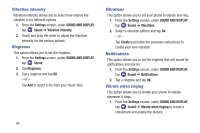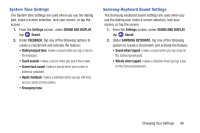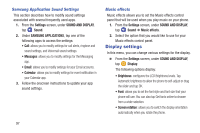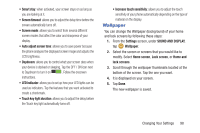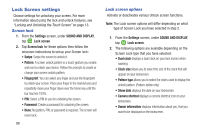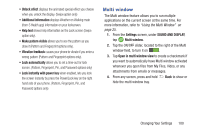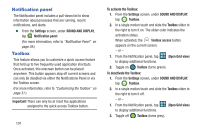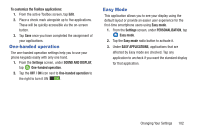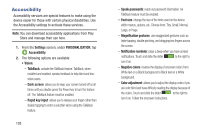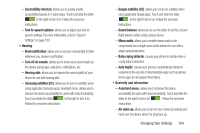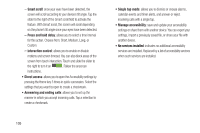Samsung SM-G900R4 User Manual Us Cellular Sm-g900r4 Galaxy S 5 Kit Kat English - Page 107
Multi window
 |
View all Samsung SM-G900R4 manuals
Add to My Manuals
Save this manual to your list of manuals |
Page 107 highlights
• Unlock effect displays the animated special effect you choose when you unlock the display. (Swipe option only) • Additional information displays Weather on Walking mate (from S Health app) information on your lockscreen. • Help text shows help information on the Lock screen (Swipe option only). • Make pattern visible allows you to see the pattern as you draw it (Pattern and Fingerprint options only). • Vibration feedback causes your phone to vibrate if you enter a wrong pattern (Pattern and Fingerprint options only). • Lock automatically allows you to set a time-out for lock screen. (Pattern, Fingerprint, Pin, and Password options only) • Lock instantly with power key when enabled, lets you lock the screen instantly by press the Power/Lock key on the right hand side of your phone. (Pattern, Fingerprint, Pin, and Password options only) Multi window The Multi window feature allows you to run multiple applications on the current screen at the same time. For more information, refer to "Using the Multi Window" on page 25. 1. From the Settings screen, under SOUND AND DISPLAY, tap Multi window. 2. Tap the ON/OFF slider, located to the right of the Multi window field, to turn it on . 3. Tap Open in multi window view to create a checkmark if you want to automatically have Multi window activated whenever you open files from My Files, Video, or any attachments from emails or messages. 4. From any screen, press and hold hide the multi window tray. Back to show or Changing Your Settings 100