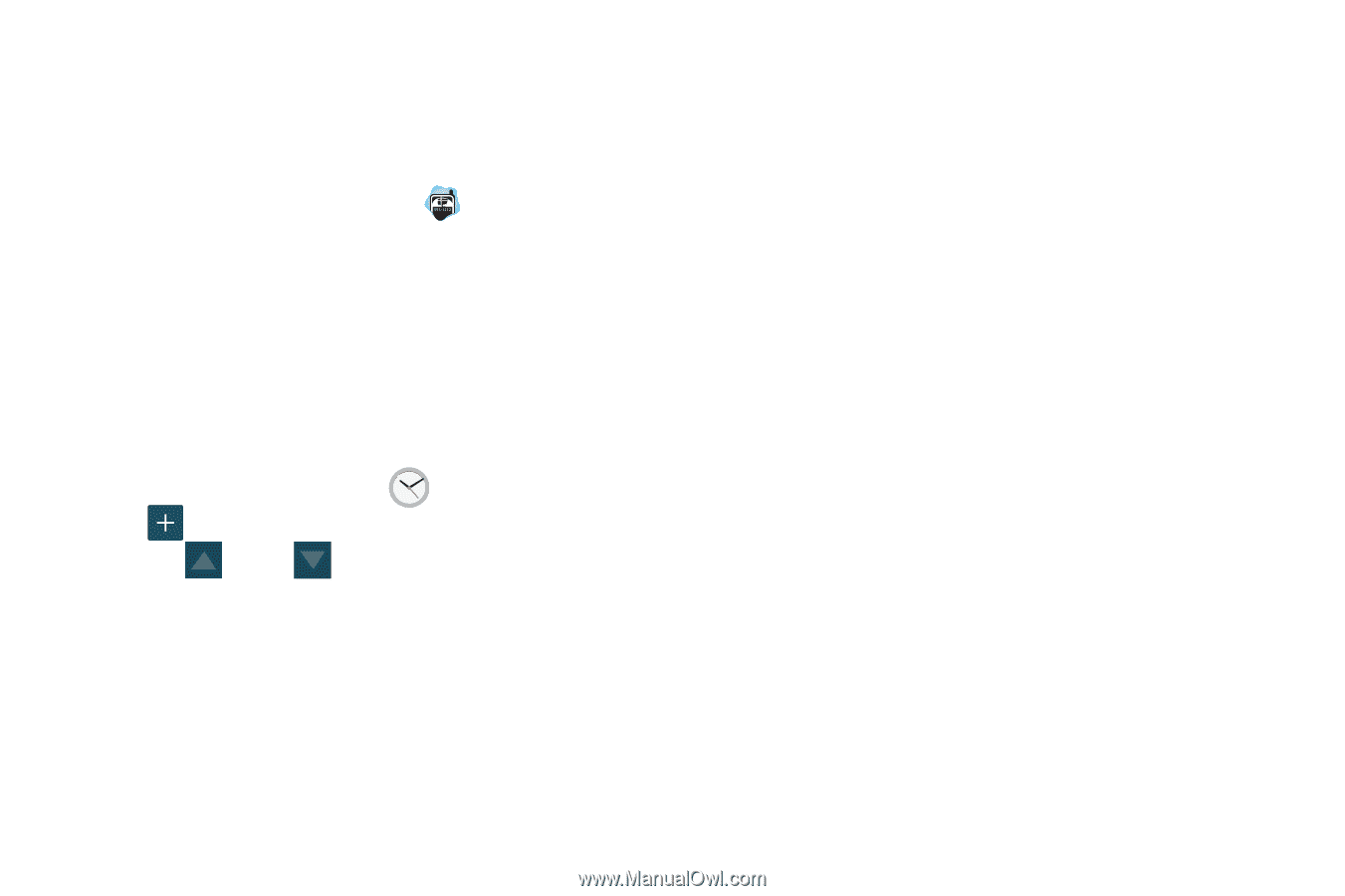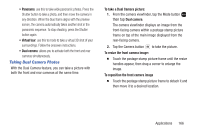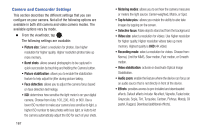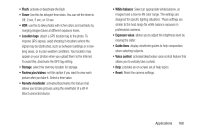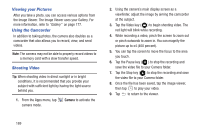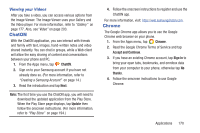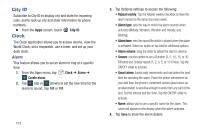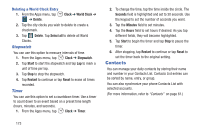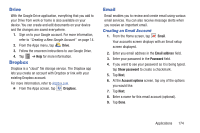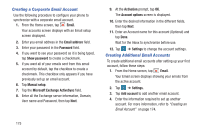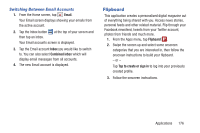Samsung SM-G900R4 User Manual Us Cellular Sm-g900r4 Galaxy S 5 Kit Kat English - Page 178
City ID, Clock, Alarm, Create alarm, Repeat weekly, Alarm type, Alarm volume
 |
View all Samsung SM-G900R4 manuals
Add to My Manuals
Save this manual to your list of manuals |
Page 178 highlights
City ID Subscribe to City ID to display city and state for incoming calls, and to look up city and state information for phone numbers. Ⅲ From the Apps screen, touch Clock City ID. The Clock application allows you to access alarms, view the World Clock, set a stopwatch, use a timer, and set up your desk clock. Alarm This feature allows you to set an alarm to ring at a specific time. 1. From the Apps menu, tap Clock ➔ Alarm ➔ Create alarm. 2. Tap (Up) or (Down) to set the new time for the alarm to sound. Tap AM or PM. 171 3. Tap Optional settings to access the following: • Repeat weekly: Tap the Repeat weekly checkbox to have the alarm repeat on the same day every week. • Alarm type: sets the way in which the alarm sounds when activated (Melody, Vibration, Vibration and melody, and Briefing). • Alarm tone: sets the sound file which is played when the alarm is activated. Select an option or tap Add for additional options. • Alarm volume: drag the slider to adjust the alarm's volume. • Snooze: use this option to set a Duration (3, 5, 10, 15, or 30 Minutes) and Snooze repeat (1, 2, 3, 5, or 10 Times). Tap the ON/OFF slider to activate. • Smart alarm: tracks body movements and calculates the best time for sounding the alarm. Place the phone somewhere on your bed then the phone's movement sensor (also known as accelerometer) is sensitive enough to work from any part of the bed. Set the Interval and the Tone. Tap the ON/OFF slider to activate. • Name: allows you to use a specific name for the alarm. The name will appear on the display when the alarm activates. 4. Tap Save to store the alarm details.