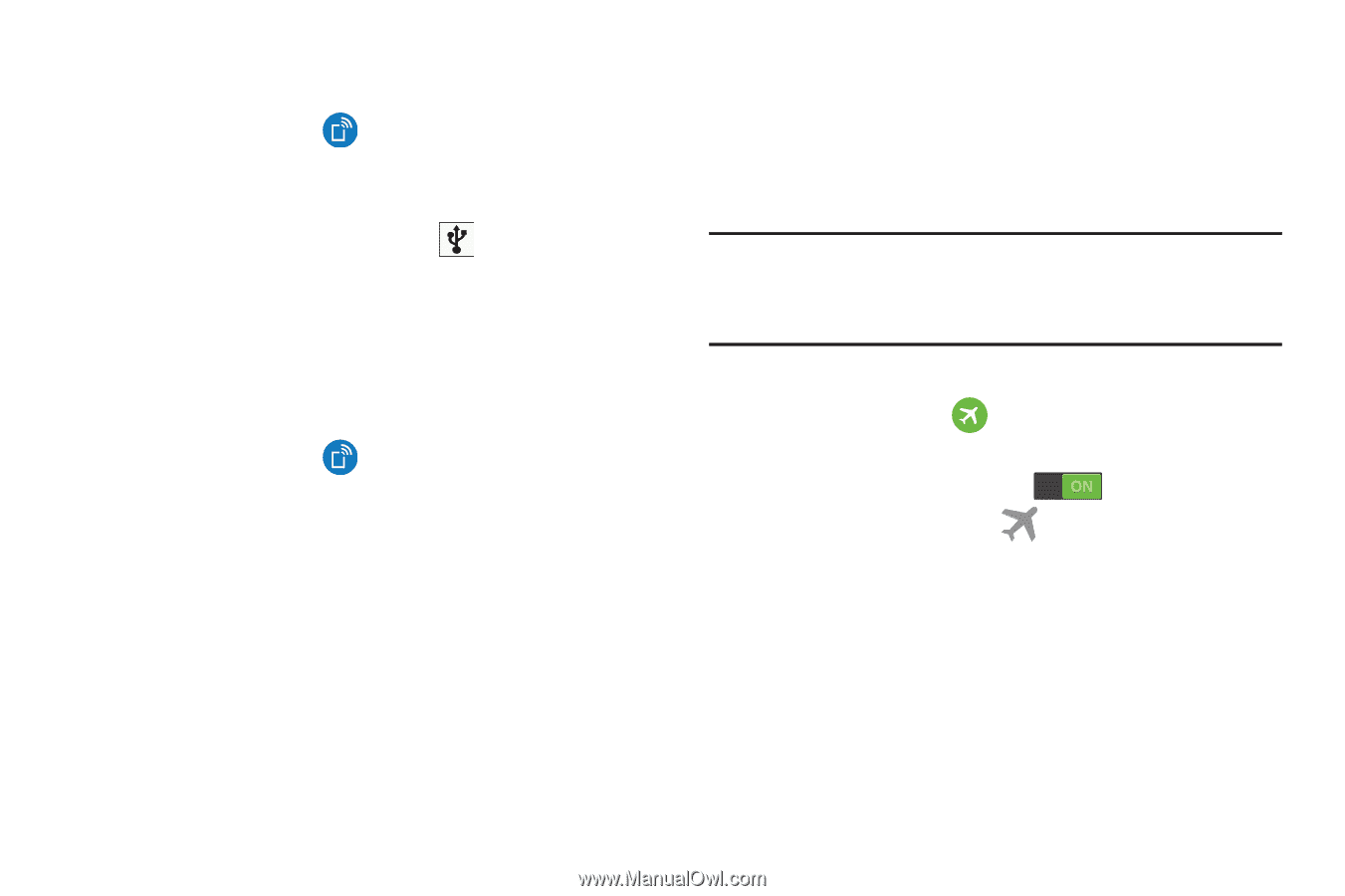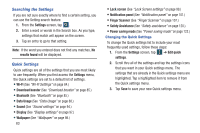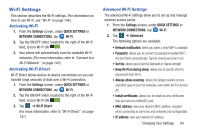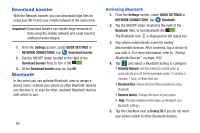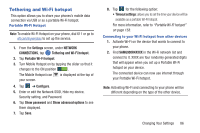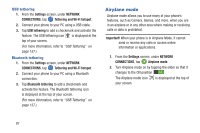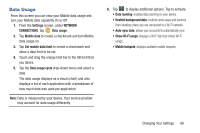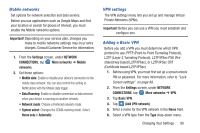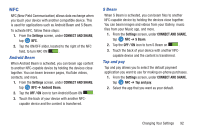Samsung SM-G900R4 User Manual Us Cellular Sm-g900r4 Galaxy S 5 Kit Kat English - Page 94
Airplane mode, Settings, NETWORK, CONNECTIONS, Tethering and Wi-Fi hotspot, USB tethering
 |
View all Samsung SM-G900R4 manuals
Add to My Manuals
Save this manual to your list of manuals |
Page 94 highlights
USB tethering 1. From the Settings screen, under NETWORK CONNECTIONS, tap Tethering and Wi-Fi hotspot. 2. Connect your phone to your PC using a USB cable. 3. Tap USB tethering to add a checkmark and activate the feature. The USB tethering icon is displayed at the top of your screen. (For more information, refer to "USB Tethering" on page 157.) Bluetooth tethering 1. From the Settings screen, under NETWORK CONNECTIONS, tap Tethering and Wi-Fi hotspot. 2. Connect your phone to your PC using a Bluetooth connection. 3. Tap Bluetooth tethering to add a checkmark and activate the feature. The Bluetooth tethering icon is displayed at the top of your screen. (For more information, refer to "USB Tethering" on page 157.) Airplane mode Airplane mode allows you to use many of your phone's features, such as Camera, Games, and more, when you are in an airplane or in any other area where making or receiving calls or data is prohibited. Important! When your phone is in Airplane Mode, it cannot send or receive any calls or access online information or applications. 1. From the Settings screen, under NETWORK CONNECTIONS, tap Airplane mode. 2. Turn Airplane mode on by tapping the slider so that it changes to the ON position . The Airplane mode icon is displayed at the top of your screen. 87