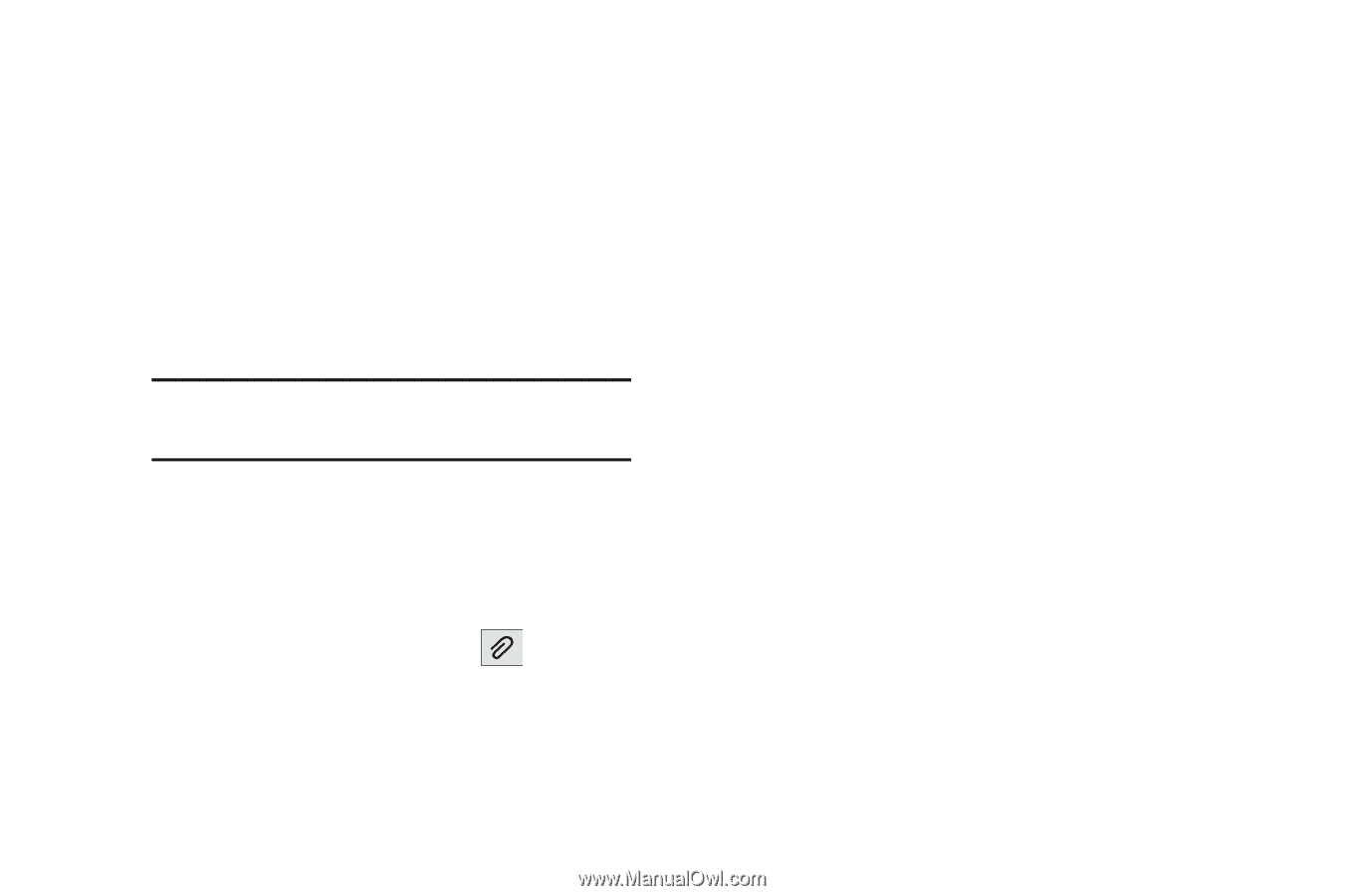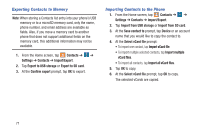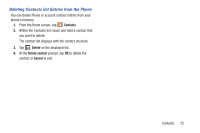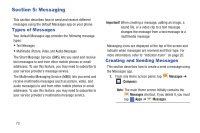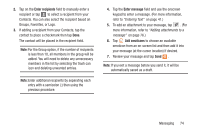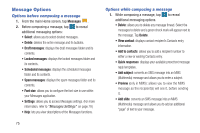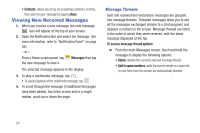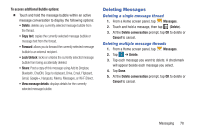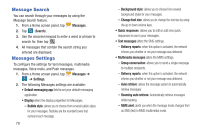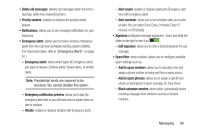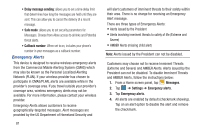Samsung SM-G900R4 User Manual Us Cellular Sm-g900r4 Galaxy S 5 Kit Kat English - Page 83
Adding attachments to a message, Schedule message, Duration 5 sec, Layout bottom, Take picture
 |
View all Samsung SM-G900R4 manuals
Add to My Manuals
Save this manual to your list of manuals |
Page 83 highlights
• Schedule message: allows you to schedule a time for the current message to be delivered. • Duration (5 sec) (only in MMS): allows you to change the duration of the image slideshow. • Layout (bottom) (only in MMS): allows you to change the layout. • Add/Remove to priority sender list: assigns or removes the current recipient's phone number to/from a priority list for message delivery. Note: Priority senders appear at the top of the main Messages screen. • Discard: closes the current open message. • Font size: allows you to configure the font size in use within your Messages application. Adding attachments to a message To add an attachment to your message, tap and select one of the following options: • Image: allows you to tap an existing image from your Pictures list to add it to your message. • Take picture: allows you to temporarily exit the message, take a photo with phone's camera, and then add it to your message by tapping Save. • Video: allows you to choose an existing video from the Videos list, then add it to your message. • Record video: allows you to temporarily exit the message, record a video clip using the phone's camera, and then add it to your message by tapping Save. • Audio: allows you to choose an existing audio file from the Audio list, then add it to your message by tapping the circle to the right of the audio so that it turns green, then tapping Done. • Record audio: allows you to temporarily exit the message and record an audio clip using the phone's microphone. It is then automatically attached to the message. • Memo: allows you to add a memo that you have created. • Calendar: allows you to add an event from your calendar. • My location: allows you to attach a Google Maps URL location indicating your current location. • Maps: allows you to attach both a thumbnail and Google maps url link about your current location. Messaging 76