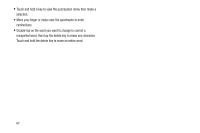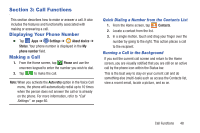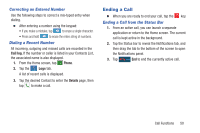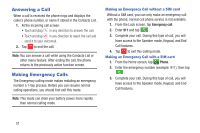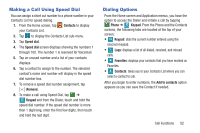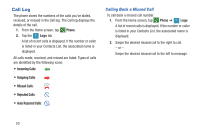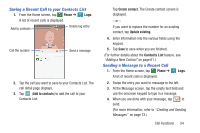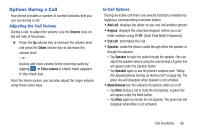Samsung SM-G900R4 User Manual Us Cellular Sm-g900r4 Galaxy S 5 Kit Kat English - Page 59
Making a Call Using Speed Dial, Dialing Options, Contacts, Speed dial, Remove, Keypad, Phone
 |
View all Samsung SM-G900R4 manuals
Add to My Manuals
Save this manual to your list of manuals |
Page 59 highlights
Making a Call Using Speed Dial You can assign a short cut number to a phone number in your Contacts List for speed dialing. 1. From the Home screen, tap Contacts to display your Contacts List. 2. Tap to display the Contacts List sub-menu. 3. Tap Speed dial. 4. The Speed dial screen displays showing the numbers 1 through 100. The number 1 is reserved for Voicemail. 5. Tap an unused number and a list of your contacts displays. 6. Tap a contact to assign to the number. The selected contact's name and number will display in the speed dial number box. 7. To remove a speed dial number assignment, tap (Remove). 8. To make a call using Speed Dial, tap ➔ Keypad and from the Dialer, touch and hold the speed dial number. If the speed dial number is more than 1 digit long, enter the first few digits, then touch and hold the last digit. Dialing Options From the Home screen and Application menus, you have the option to access the Dialer and initiate a call by tapping Phone ➔ Keypad. From the Phone and the Contacts screens, the following tabs are located at the top of your screen: • Keypad: dials the current number entered using the onscreen keypad. • Logs Logs: displays a list of all dialed, received, and missed calls. • Favorites: displays your contacts that you have marked as Favorites Favorites. • Contacts: takes you to your Contacts List where you can Contacts select a contact to call. After you begin to enter numbers, the Add to contacts option appears so you can save the Contact if needed. Call Functions 52