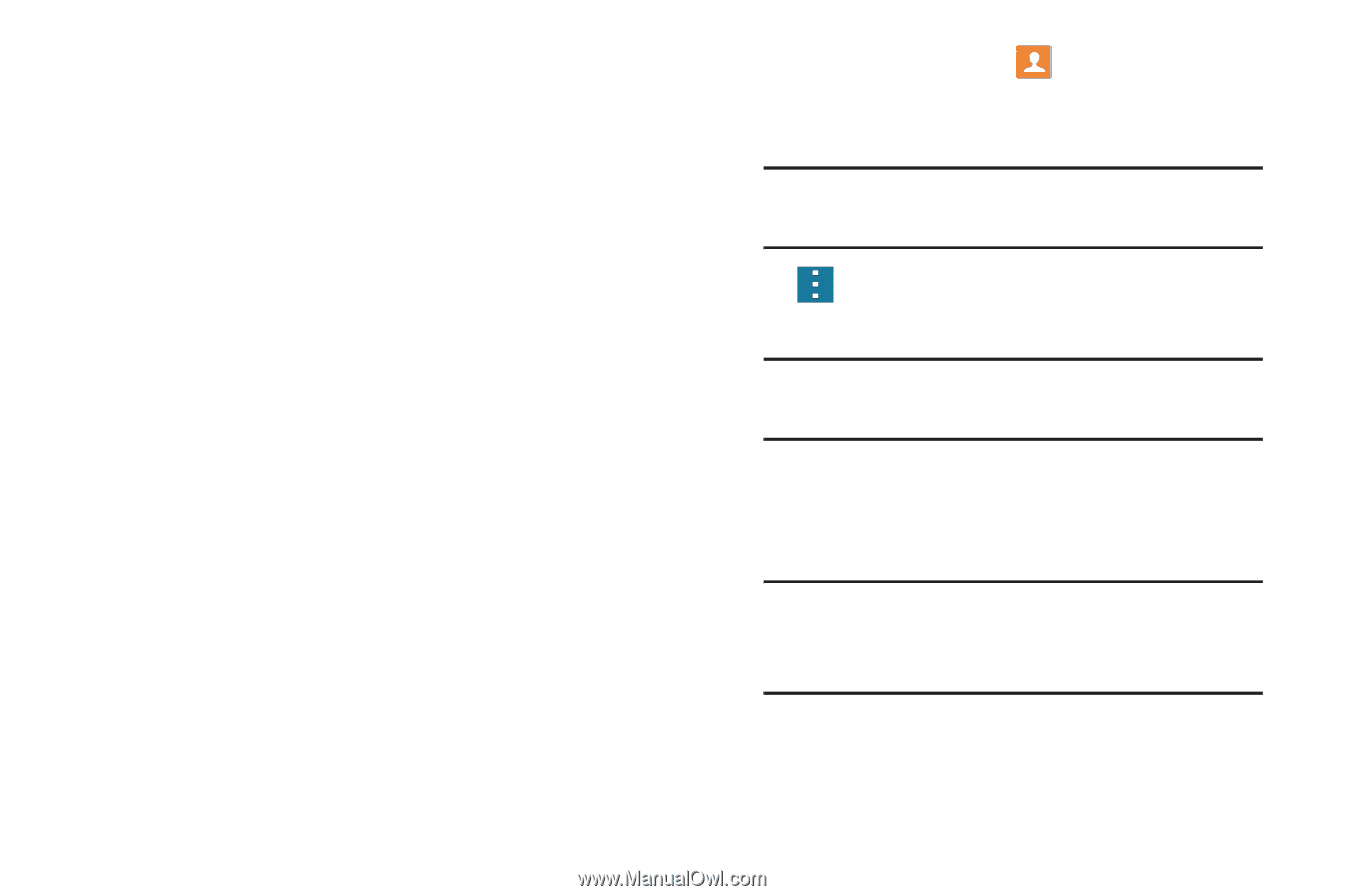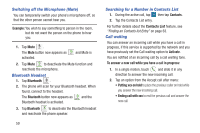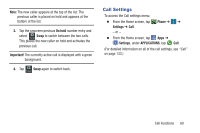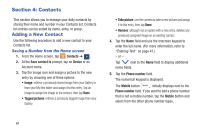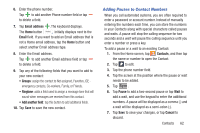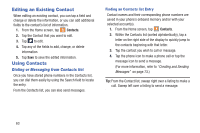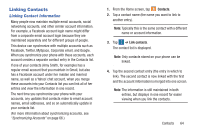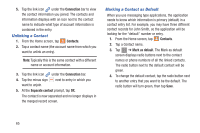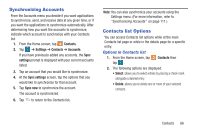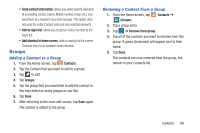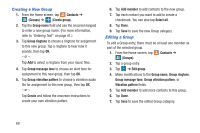Samsung SM-G900R4 User Manual Us Cellular Sm-g900r4 Galaxy S 5 Kit Kat English - Page 71
Linking Contacts, Linking Contact Information
 |
View all Samsung SM-G900R4 manuals
Add to My Manuals
Save this manual to your list of manuals |
Page 71 highlights
Linking Contacts Linking Contact Information Many people now maintain multiple email accounts, social networking accounts, and other similar account information. For example, a Facebook account login name might differ from a corporate email account login because they are maintained separately and for different groups of people. This device can synchronize with multiple accounts such as Facebook, Twitter, MySpace, Corporate email, and Google. When you synchronize your phone with these accounts, each account creates a separate contact entry in the Contacts list. If one of your contacts (Amy Smith, for example) has a regular email account that you maintain in Gmail, but also has a Facebook account under her maiden and married name, as well as a Yahoo! chat account, when you merge these accounts into your Contacts list you can link all of her entries and view the information in one record. The next time you synchronize your phone with your accounts, any updates that contacts make to email account names, email addresses, and so on automatically update in your contacts list. (For more information about synchronizing accounts, see "Synchronizing Accounts" on page 66.) 1. From the Home screen, tap Contacts. 2. Tap a contact name (the name you want to link to another entry). Note: Typically this is the same contact with a different name or account information. 3. Tap ➔ Link contacts. The contact list is displayed. Note: Only contacts stored on your phone can be linked. 4. Tap the second contact entry (the entry in which to link). The second contact is now linked with the first and the account information is merged into one screen. Note: The information is still maintained in both entries, but displays in one record for easier viewing when you link the contacts. Contacts 64