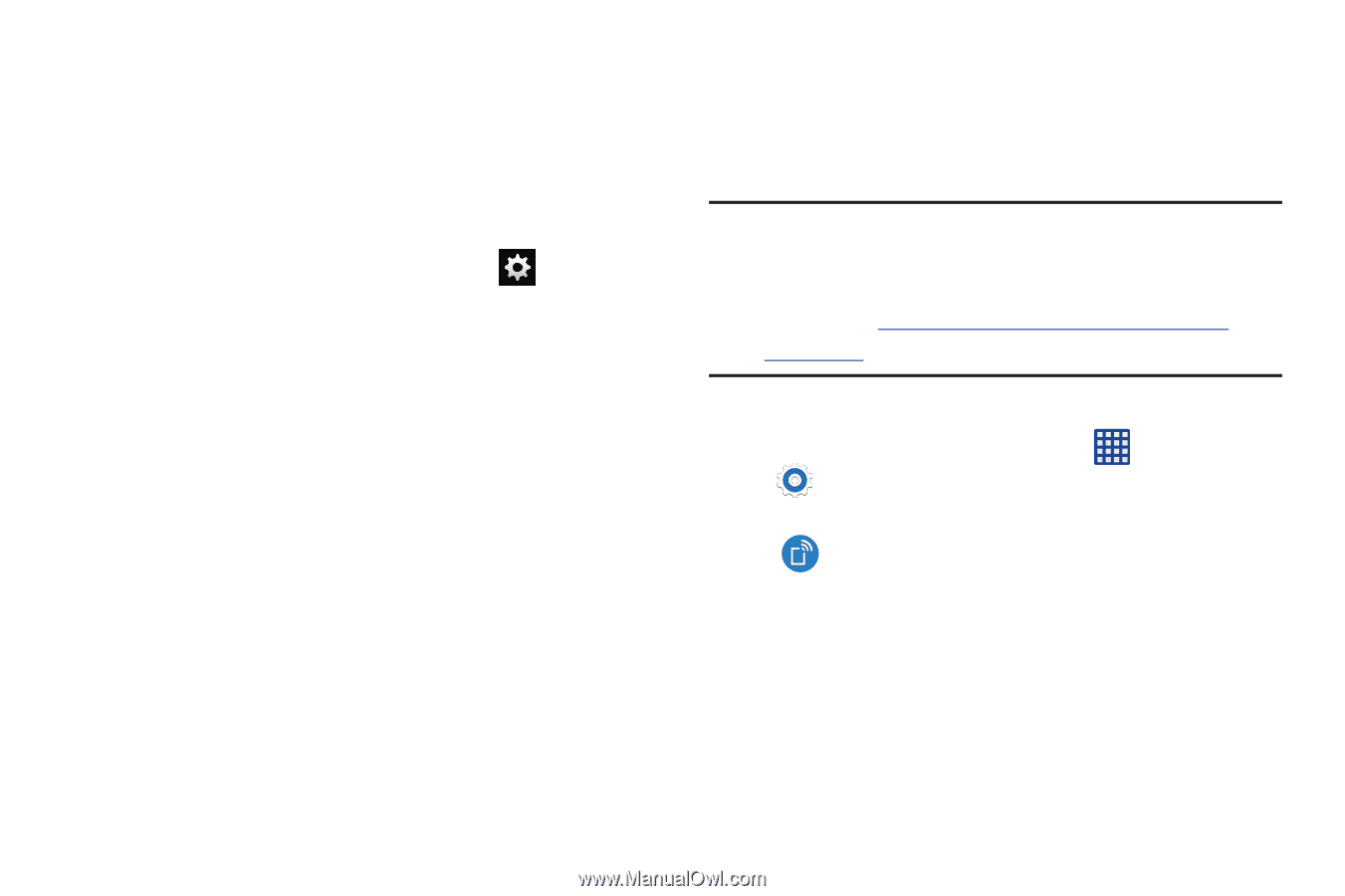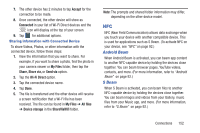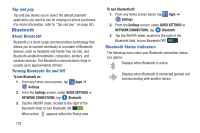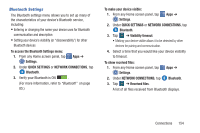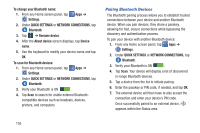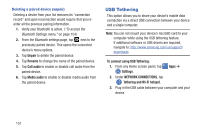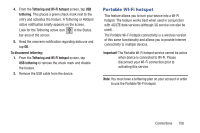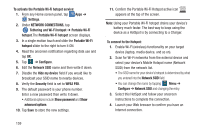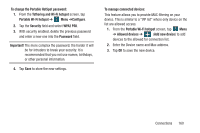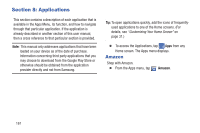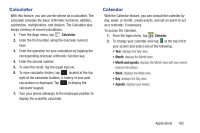Samsung SM-G900R4 User Manual Us Cellular Sm-g900r4 Galaxy S 5 Kit Kat English - Page 164
USB Tethering, Unpair, Rename, Call audio, Media audio, To connect using USB Tethering, Settings
 |
View all Samsung SM-G900R4 manuals
Add to My Manuals
Save this manual to your list of manuals |
Page 164 highlights
Deleting a paired device (unpair) Deleting a device from your list removes its "connection record" and upon reconnection would require that you reenter all the previous pairing information. 1. Verify your Bluetooth is active. ("To access the Bluetooth Settings menu:" on page 154) 2. From the Bluetooth settings page, tap next to the previously paired device. This opens the connected device's menu options. 3. Tap Unpair to delete the paired device. 4. Tap Rename to change the name of the paired device. 5. Tap Call audio to enable or disable call audio from the paired device. 6. Tap Media audio to enable or disable media audio from the paired device. USB Tethering This option allows you to share your device's mobile data connection via a direct USB connection between your device and a single computer. Note: You can not mount your device's microSD card to your computer while using the USB tethering feature. If additional software or USB drivers are required, navigate to: http://www.samsung.com/us/support/ downloads. To connect using USB Tethering: 1. From any Home screen panel, tap Apps ➔ Settings. 2. Under NETWORK CONNECTIONS, tap Tethering and Wi-Fi hotspot. 3. Plug in the USB cable between your computer and your device. 157