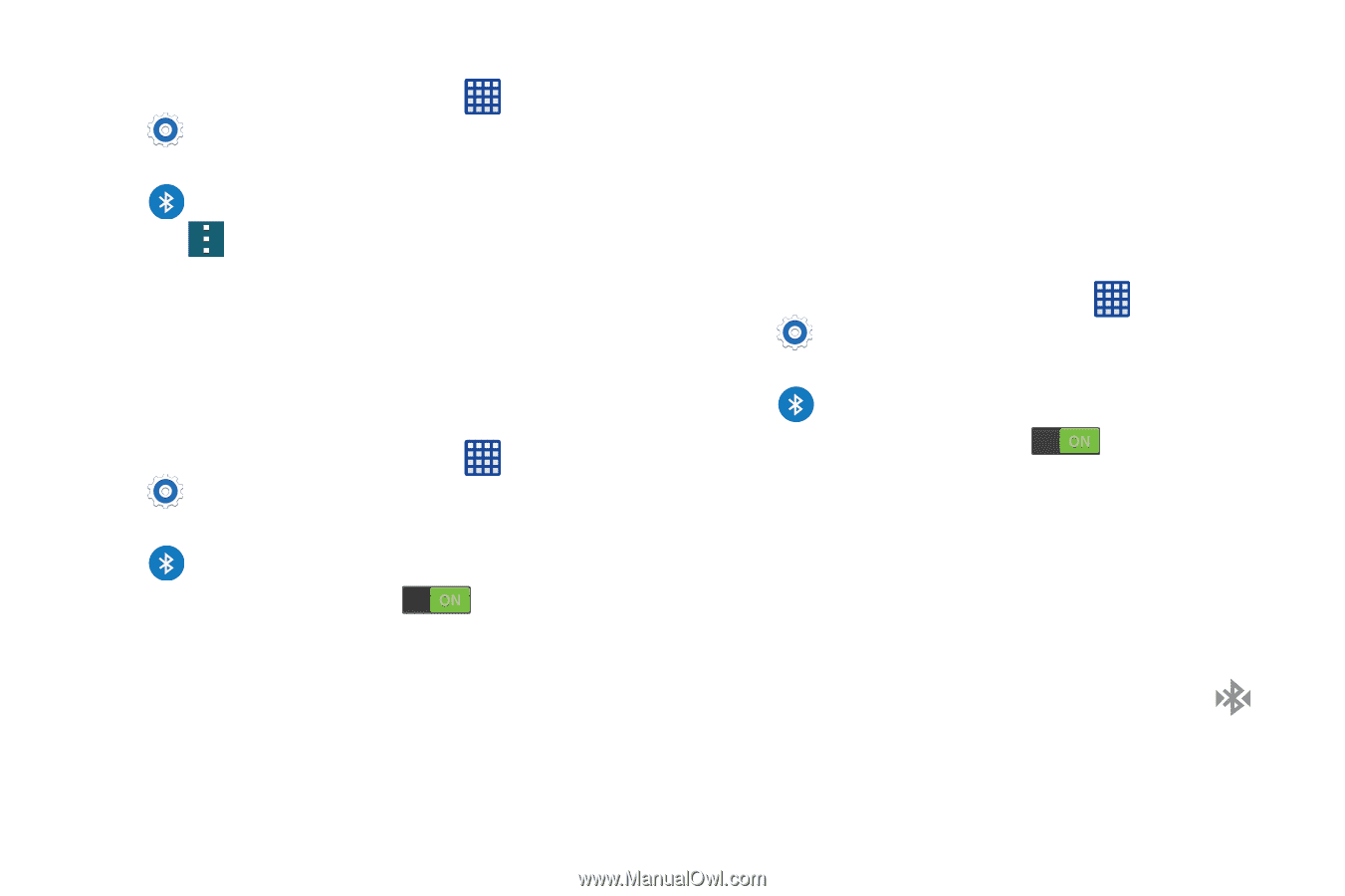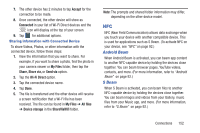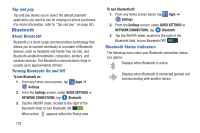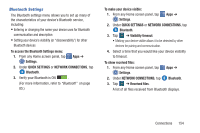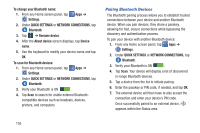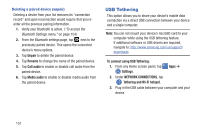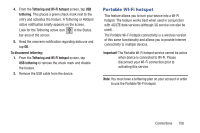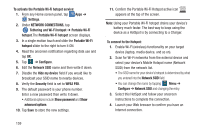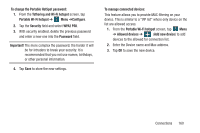Samsung SM-G900R4 User Manual Us Cellular Sm-g900r4 Galaxy S 5 Kit Kat English - Page 162
Pairing Bluetooth Devices, To change your Bluetooth name, Settings, QUICK SETTINGS
 |
View all Samsung SM-G900R4 manuals
Add to My Manuals
Save this manual to your list of manuals |
Page 162 highlights
To change your Bluetooth name: 1. From any Home screen panel, tap Settings. Apps ➔ 2. Under QUICK SETTINGS or NETWORK CONNECTIONS, tap Bluetooth. 3. Tap ➔ Rename device. 4. After the About device screen displays, tap Device name. 5. Use the keyboard to modify your device name and tap OK. To scan for Bluetooth devices: 1. From any Home screen panel, tap Settings. Apps ➔ 2. Under QUICK SETTINGS or NETWORK CONNECTIONS, tap Bluetooth. 3. Verify your Bluetooth is ON . 4. Tap Scan to search for visible external Bluetoothcompatible devices such as headsets, devices, printers, and computers. Pairing Bluetooth Devices The Bluetooth pairing process allows you to establish trusted connections between your device and another Bluetooth device. When you pair devices, they share a passkey, allowing for fast, secure connections while bypassing the discovery and authentication process. To pair your device with another Bluetooth device: 1. From any Home screen panel, tap Apps ➔ Settings. 2. Under QUICK SETTINGS or NETWORK CONNECTIONS, tap Bluetooth. 3. Verify your Bluetooth is ON . 4. Tap Scan. Your device will display a list of discovered in-range Bluetooth devices. 5. Tap a device from the list to initiate pairing. 6. Enter the passkey or PIN code, if needed, and tap OK. 7. The external device will then have to also accept the connection and enter your device's PIN code. Once successfully paired to an external device, appears within the Status area. 155