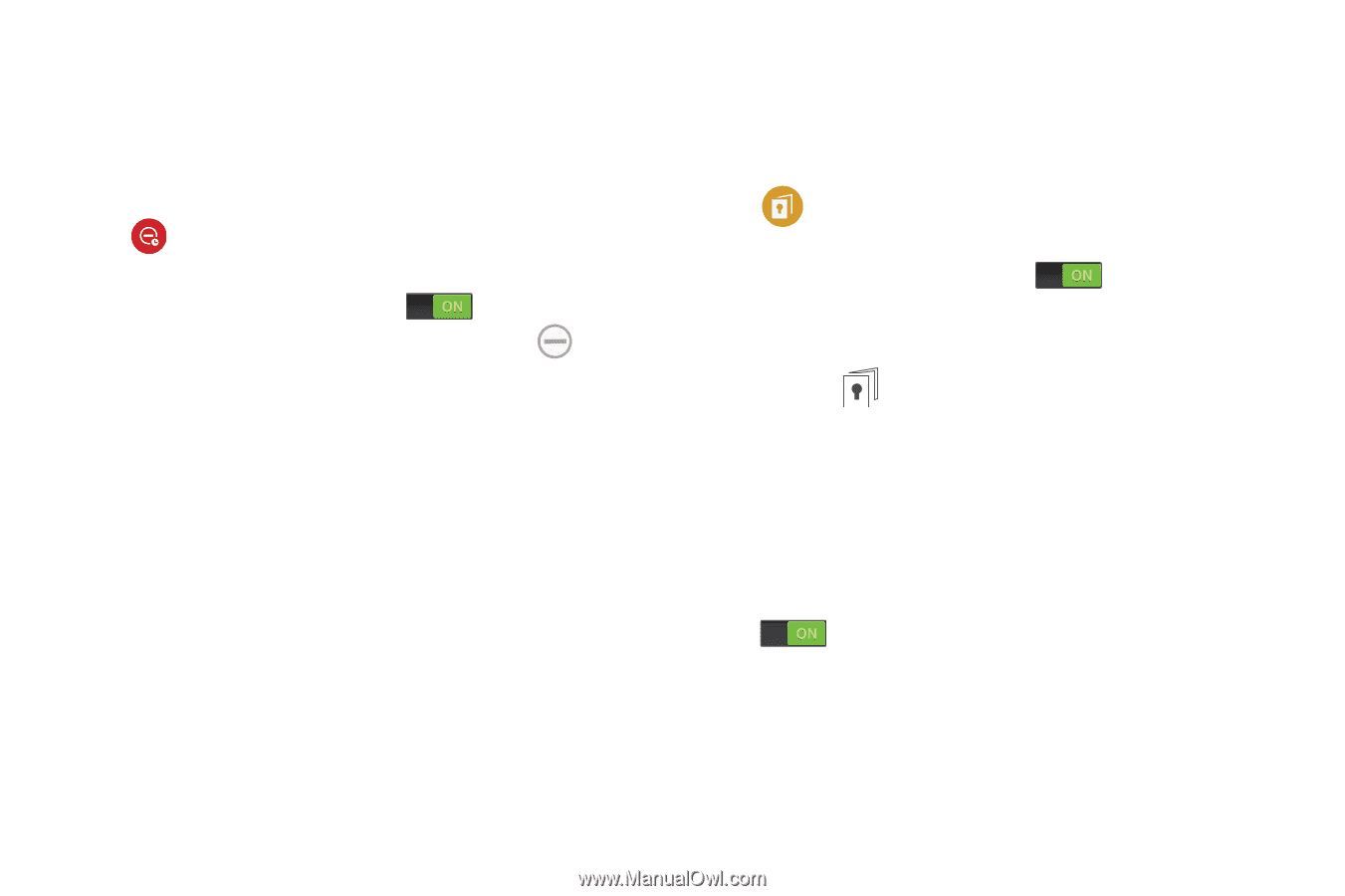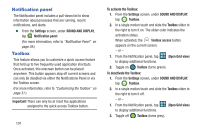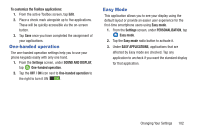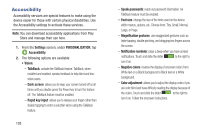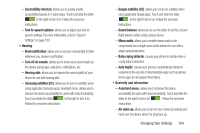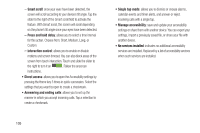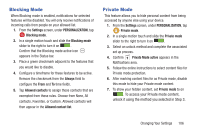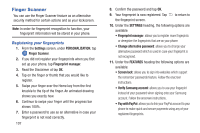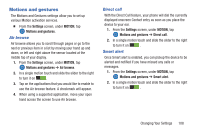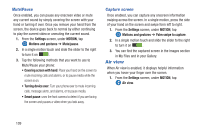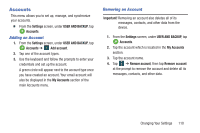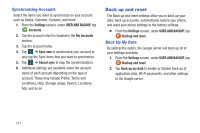Samsung SM-G900R4 User Manual Us Cellular Sm-g900r4 Galaxy S 5 Kit Kat English - Page 113
Blocking Mode, Private Mode, Settings, PERSONALIZATION, Always, Allowed contacts, Private Mode active
 |
View all Samsung SM-G900R4 manuals
Add to My Manuals
Save this manual to your list of manuals |
Page 113 highlights
Blocking Mode When Blocking mode is enabled, notifications for selected features will be disabled. You will only receive notifications of incoming calls from people on your allowed list. 1. From the Settings screen, under PERSONALIZATION, tap Blocking mode. 2. In a single motion touch and slide the Blocking mode slider to the right to turn it on . Confirm that the Blocking mode active icon appears in the Status bar. 3. Place a green checkmark adjacent to the features that you would like to disable. 4. Configure a timeframe for these features to be active. Remove the checkmark from the Always field to configure the From and To time fields. 5. Tap Allowed contacts to assign those contacts that are exempted from these rules. Choose from None, All contacts, Favorites, or Custom. Allowed contacts will then appear in the Allowed contact list. Private Mode This feature allows you to hide personal content from being accessed by anyone else using your device. 1. From the Settings screen, under PERSONALIZATION, tap Private mode. 2. In a single motion touch and slide the Private mode slider to the right to turn it on . 3. Select an unlock method and complete the associated set up process. 4. Confirm Private Mode active appears in the Notifications area. 5. Follow the online instructions to select content files for Private mode protection. 6. After marking content files for as Private mode, disable this mode to hide your Private mode content. 7. To show your hidden content, set Private mode to on . To access your Private mode content, unlock it using the method you selected in Step 3. Changing Your Settings 106