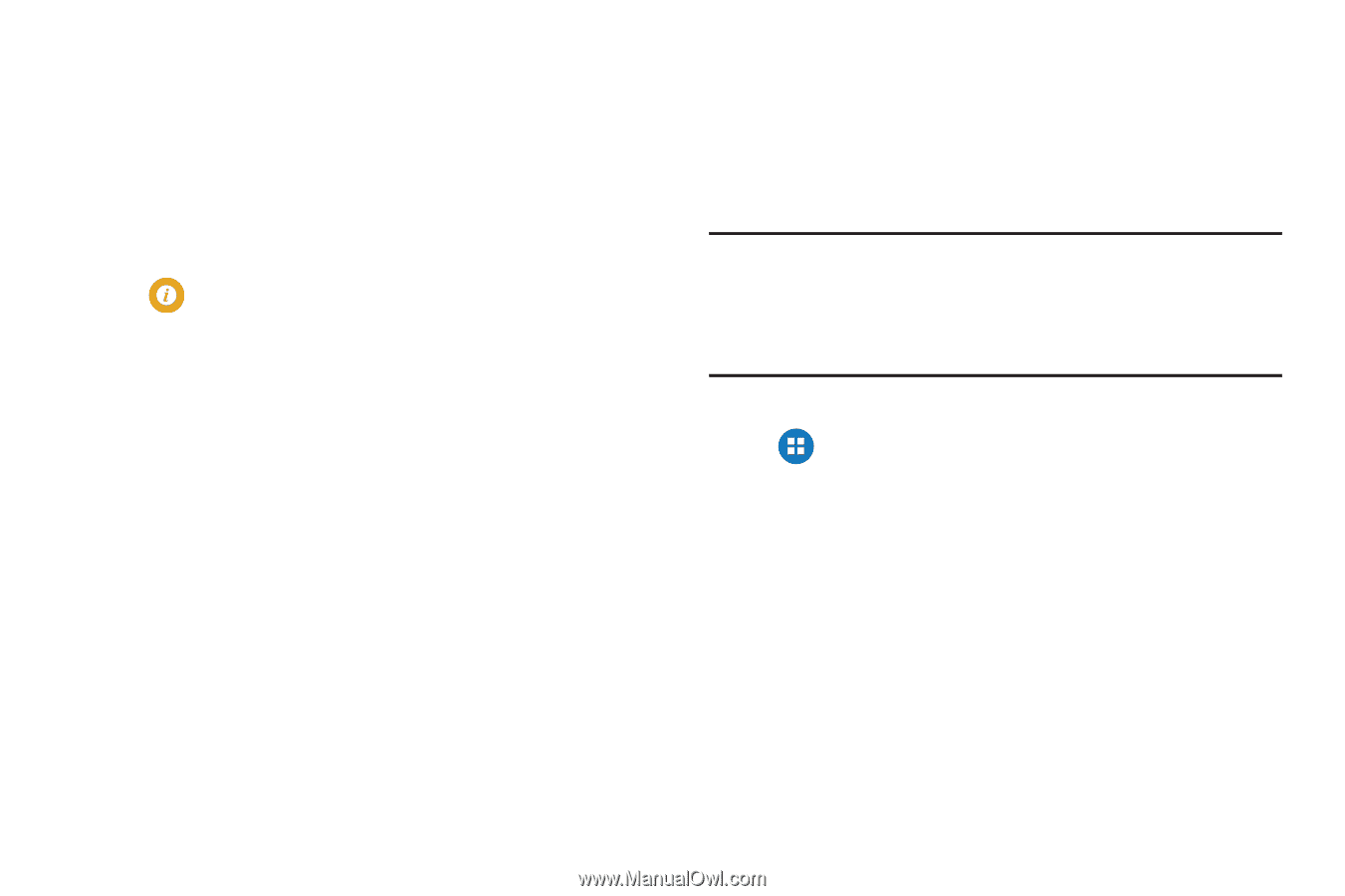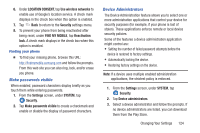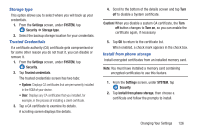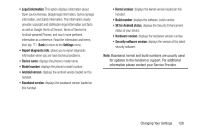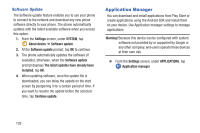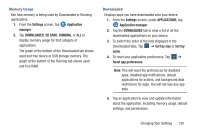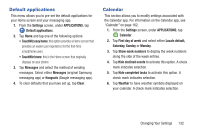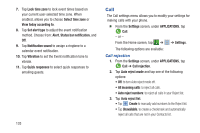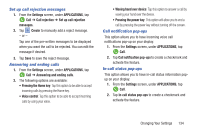Samsung SM-G900R4 User Manual Us Cellular Sm-g900r4 Galaxy S 5 Kit Kat English - Page 136
Application Manager, Software Update
 |
View all Samsung SM-G900R4 manuals
Add to My Manuals
Save this manual to your list of manuals |
Page 136 highlights
Software Update The Software update feature enables you to use your phone to connect to the network and download any new phone software directly to your phone. The phone automatically updates with the latest available software when you access this option. 1. From the Settings screen, under SYSTEM, tap About device ➔ Software update. 2. At the Software update prompt, tap OK to continue. 3. The phone automatically updates the software (if available), otherwise, when the Software update prompt displays The latest updates have already been installed, tap OK. 4. When updating software, once the update file is downloaded, you can delay the update on the start screen by postponing it for a certain period of time. If you want to resume the update before the selected time, tap Continue update. Application Manager You can download and install applications from Play Store or create applications using the Android SDK and install them on your device. Use Application manager settings to manage applications. Warning! Because this device can be configured with system software not provided by or supported by Google or any other company, end-users operate these devices at their own risk. Ⅲ From the Settings screen, under APPLICATIONS, tap Application manager. 129