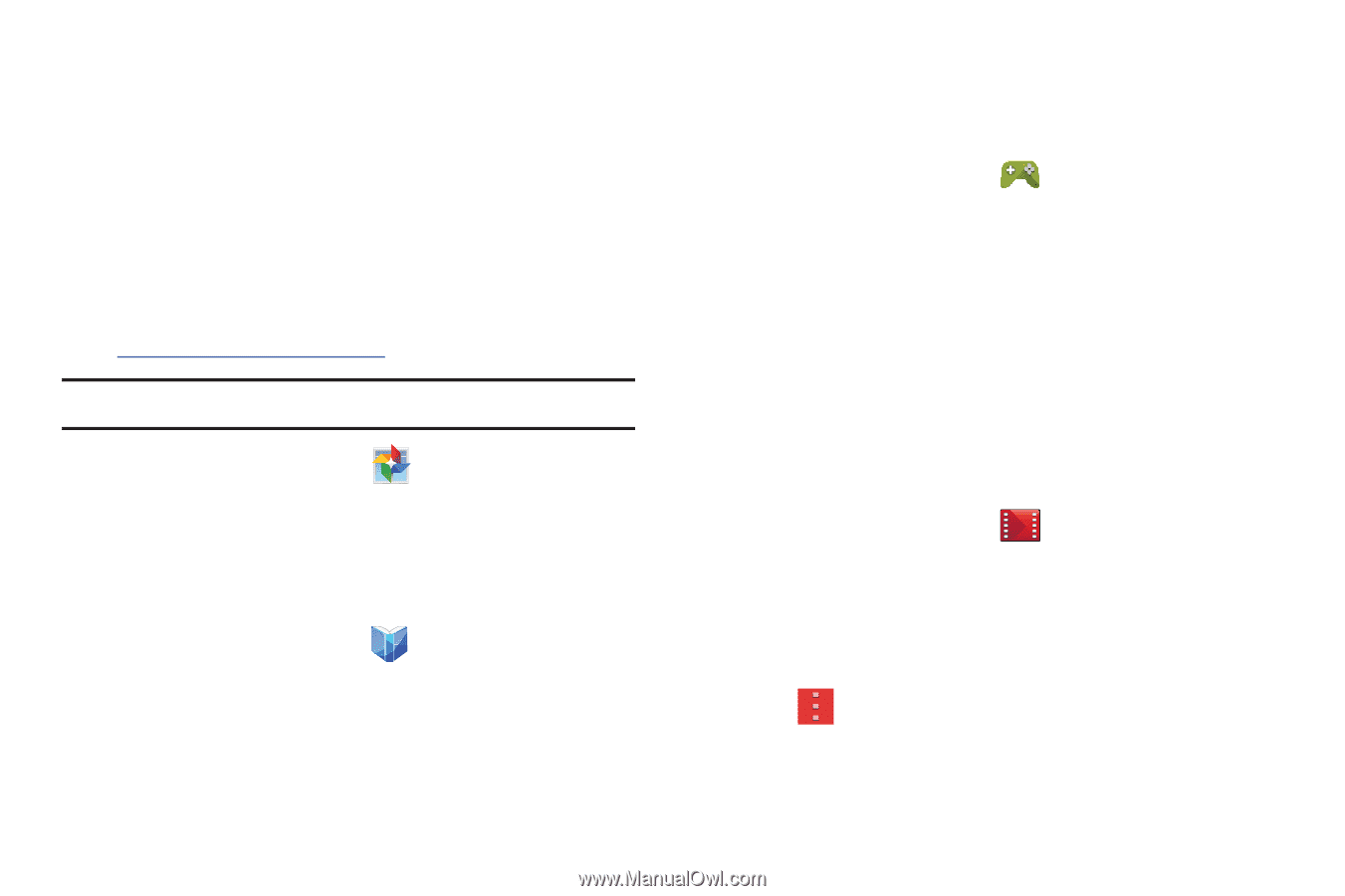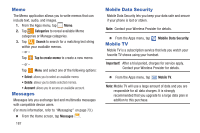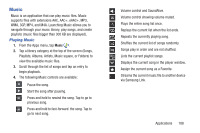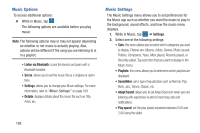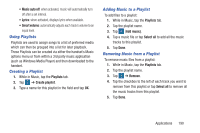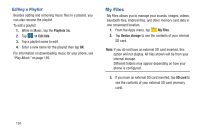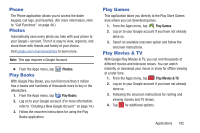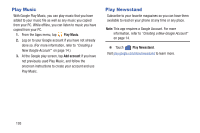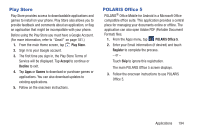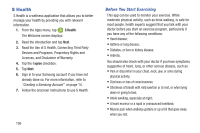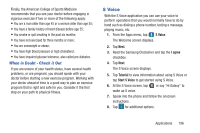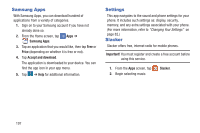Samsung SM-G900R4 User Manual Us Cellular Sm-g900r4 Galaxy S 5 Kit Kat English - Page 199
Phone, Photos, Play Books, Play Games, Play Movies & TV
 |
View all Samsung SM-G900R4 manuals
Add to My Manuals
Save this manual to your list of manuals |
Page 199 highlights
Phone The Phone application allows you to access the dialer keypad, call logs, and favorites. (For more information, refer to "Call Functions" on page 48.) Photos Automatically save every photo you take with your phone to your Google+ account. Then it is easy to view, organize, and share them with friends and family of your choice. Visit google.com/+/learnmore/photos to learn more. Note: This app requires a Google Account. Ⅲ From the Apps menu, tap Play Books Photos. With Google Play Books, you can find more than 3 million free e-books and hundreds of thousands more to buy in the eBookstore. 1. From the Apps menu, tap Play Books. 2. Log on to your Google account. (For more information, refer to "Creating a New Google Account" on page 14.) 3. Follow the onscreen instructions for using the Play Books application. Play Games This application takes you directly to the Play Store Games area where you can download games. 1. From the Apps menu, tap Play Games. 2. Log on to your Google account if you have not already done so. 3. Select an available onscreen option and follow the onscreen instructions. Play Movies & TV With Google Play Movies & TV, you can rent thousands of different movies and television shows. You can watch instantly, or download your movie or show for offline viewing at a later time. 1. From the Apps menu, tap Play Movies & TV. 2. Log on to your Google account if you have not already done so. 3. Following the onscreen instructions for renting and viewing movies and TV shows. 4. Tap for additional options. Applications 192