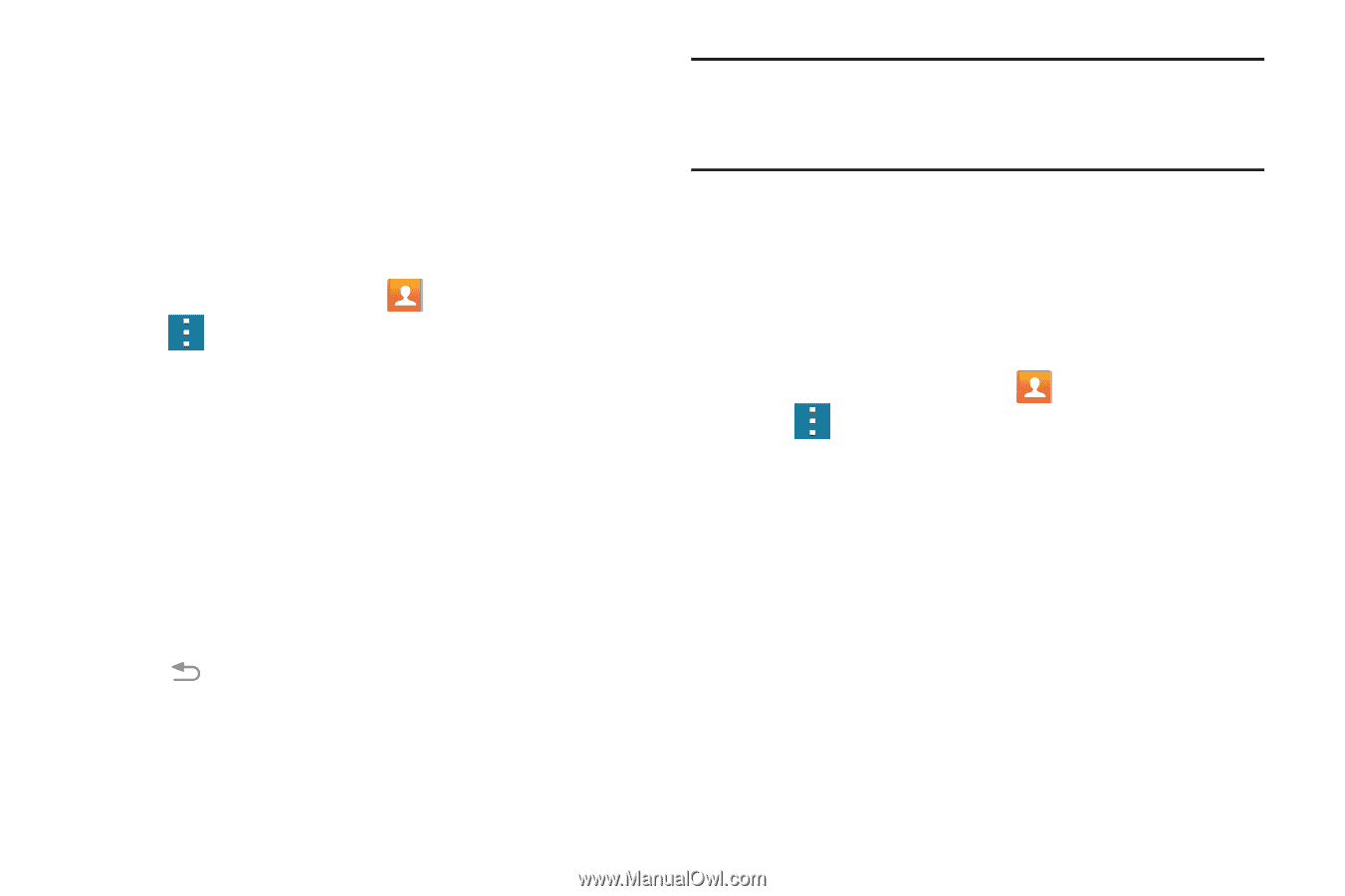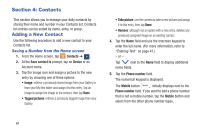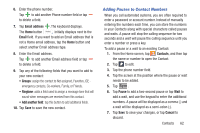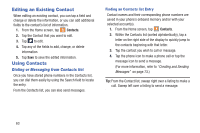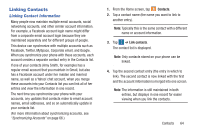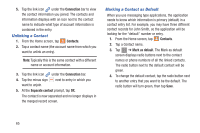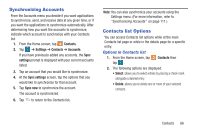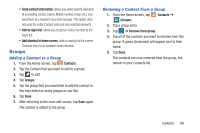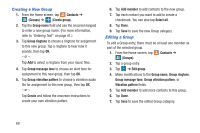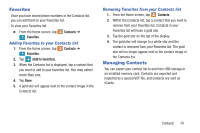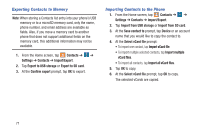Samsung SM-G900R4 User Manual Us Cellular Sm-g900r4 Galaxy S 5 Kit Kat English - Page 73
Synchronizing Accounts, Contacts list Options, Options in Contacts list
 |
View all Samsung SM-G900R4 manuals
Add to My Manuals
Save this manual to your list of manuals |
Page 73 highlights
Synchronizing Accounts From the Accounts menu you decide if you want applications to synchronize, send, and receive data at any given time, or if you want the applications to synchronize automatically. After determining how you want the accounts to synchronize, indicate which account to synchronize with your Contacts list. 1. From the Home screen, tap Contacts. 2. Tap ➔ Settings ➔ Contacts ➔ Accounts. If you have previously added any accounts, the Sync settings prompt is displayed with your current accounts listed. 3. Tap an account that you would like to synchronize. 4. At the Sync settings screen, tap the options that you would like to synchronize for that account. 5. Tap Sync now to synchronize the account. The account is synchronized. 6. Tap to return to the Contacts list. Note: You can also synchronize your accounts using the Settings menu. (For more information, refer to "Synchronizing Accounts" on page 111.) Contacts list Options You can access Contacts list options while at the main Contacts list page or while in the details page for a specific entry. Options in Contacts list 1. From the Home screen, tap tap . Contacts then 2. The following options are displayed: • Select: allows you to select entries by placing a check mark alongside a desired entry. • Delete: allows you to delete one or more of your selected contacts. Contacts 66