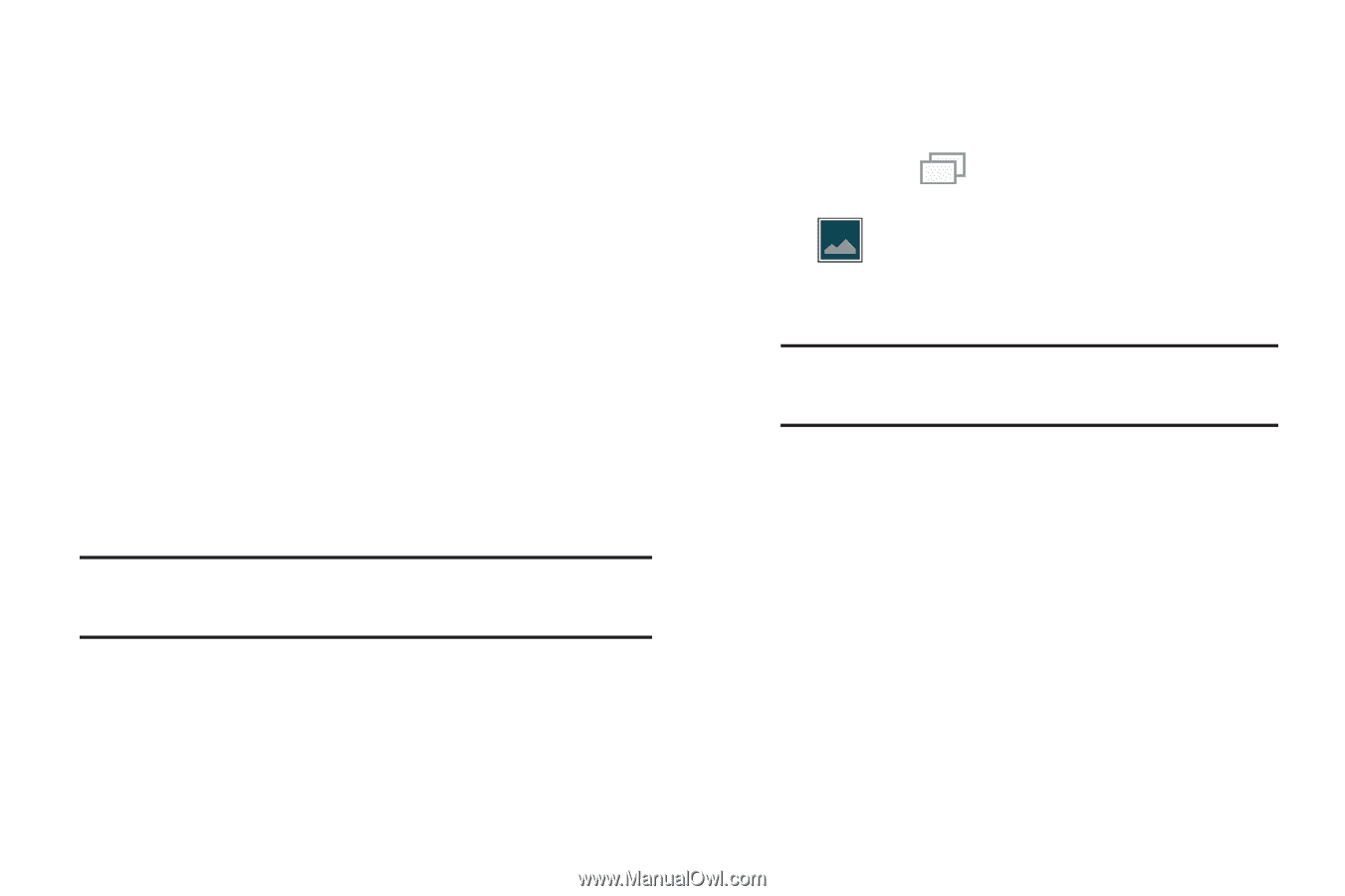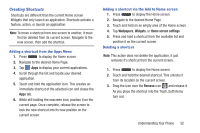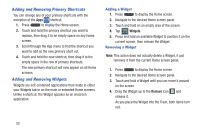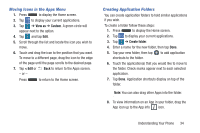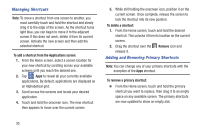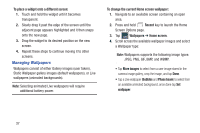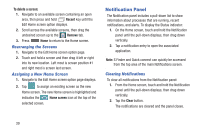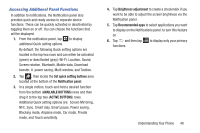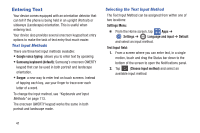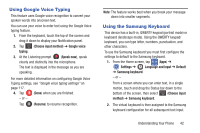Samsung SM-G900R4 User Manual Us Cellular Sm-g900r4 Galaxy S 5 Kit Kat English - Page 44
Managing Wallpapers, JPEG, PNG, GIF, BMP, and WBMP.
 |
View all Samsung SM-G900R4 manuals
Add to My Manuals
Save this manual to your list of manuals |
Page 44 highlights
To place a widget onto a different screen: 1. Touch and hold the widget until it becomes transparent. 2. Slowly drag it past the edge of the screen until the adjacent page appears highlighted and it then snaps onto the new page. 3. Drag the widget to its desired position on the new screen. 4. Repeat these steps to continue moving it to other screens. Managing Wallpapers Wallpapers consist of either Gallery images (user taken), Static Wallpaper gallery images (default wallpapers), or Live wallpapers (animated backgrounds). Note: Selecting animated Live wallpapers will require additional battery power. To change the current Home screen wallpaper: 1. Navigate to an available screen containing an open area. 2. Press and hold Recent key to launch the Home Screen Options page. 3. Tap Wallpapers ➔ Home screen. 4. Scroll across the available wallpaper images and select a Wallpaper type: Note: Wallpapers supports the following image types: JPEG, PNG, GIF, BMP, and WBMP. • Tap More images to select from a user image stored in the camera image gallery, crop the image, and tap Done. • Tap a Live wallpaper (Bubbles and Phase beam) to select from an available animated background, once done tap Set wallpaper. 37