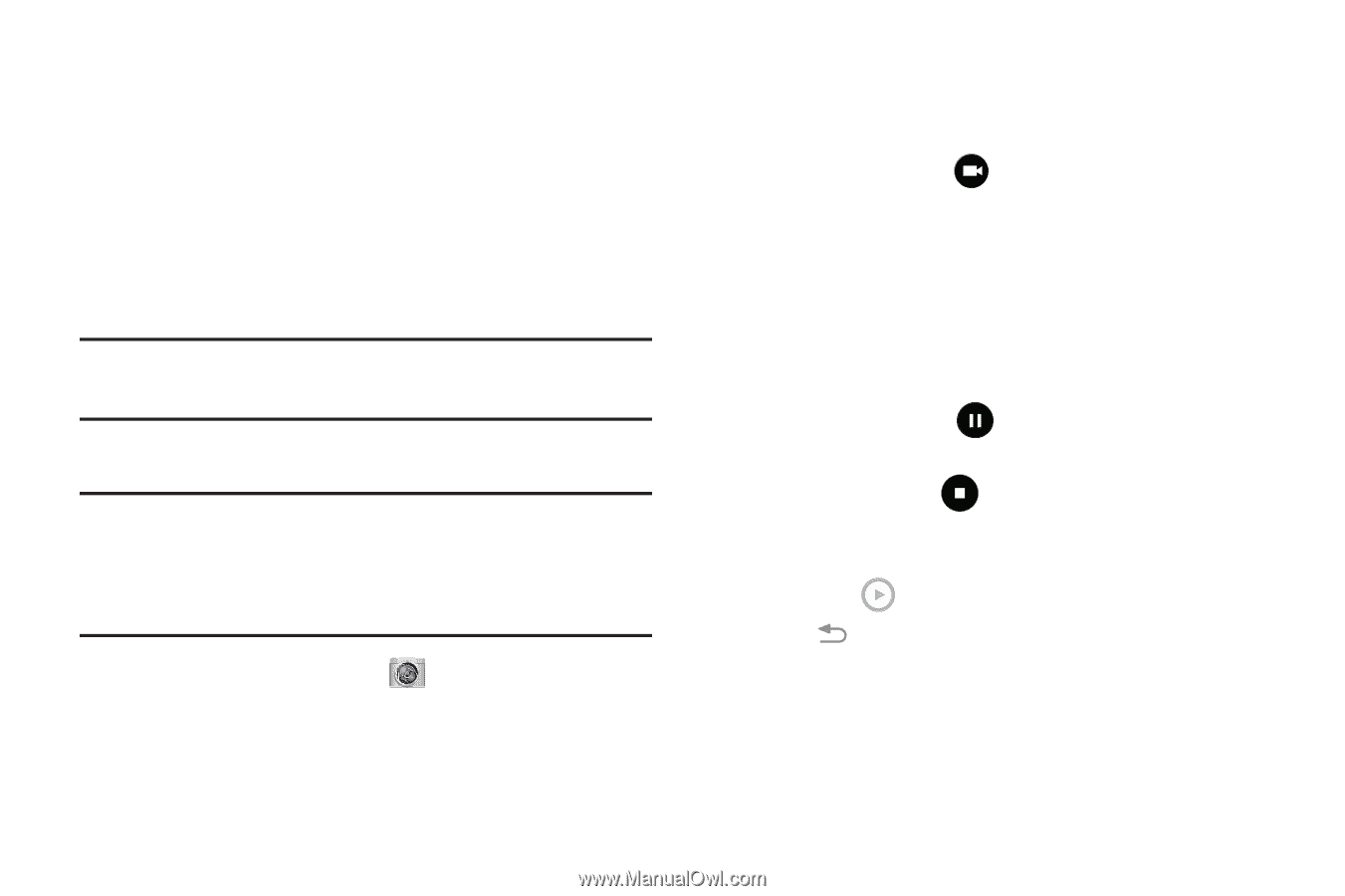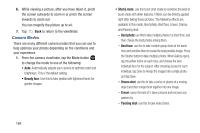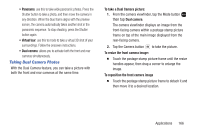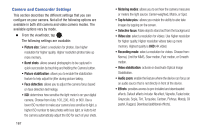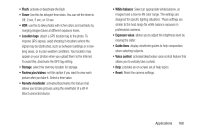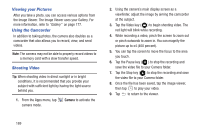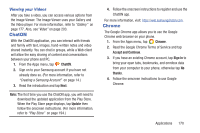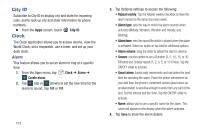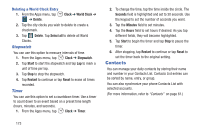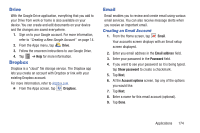Samsung SM-G900R4 User Manual Us Cellular Sm-g900r4 Galaxy S 5 Kit Kat English - Page 176
Viewing your Pictures, Using the Camcorder, Shooting Video
 |
View all Samsung SM-G900R4 manuals
Add to My Manuals
Save this manual to your list of manuals |
Page 176 highlights
Viewing your Pictures After you take a photo, you can access various options from the Image Viewer. The Image Viewer uses your Gallery. For more information, refer to "Gallery" on page 177. Using the Camcorder In addition to taking photos, the camera also doubles as a camcorder that also allows you to record, view, and send videos. Note: The camera may not be able to properly record videos to a memory card with a slow transfer speed. Shooting Video Tip: When shooting video in direct sunlight or in bright conditions, it is recommended that you provide your subject with sufficient light by having the light source behind you. 1. From the Apps menu, tap camera mode. Camera to activate the 2. Using the camera's main display screen as a viewfinder, adjust the image by aiming the camcorder at the subject. 3. Tap the Video key ( ) to begin shooting video. The red light will blink while recording. 4. While recording a video, pinch the screen to zoom out or pinch outwards to zoom in. You can magnify the picture up to x4 (400 percent). 5. You can tap the screen to move the focus to the area you touch. 6. Tap the Pause key ( ) to stop the recording and save the video file to your Camera folder. 7. Tap the Stop key ( ) to stop the recording and save the video file to your Camera folder. 8. Once the file has been saved, tap the image viewer, then tap to play your video. 9. Tap to return to the viewer. 169