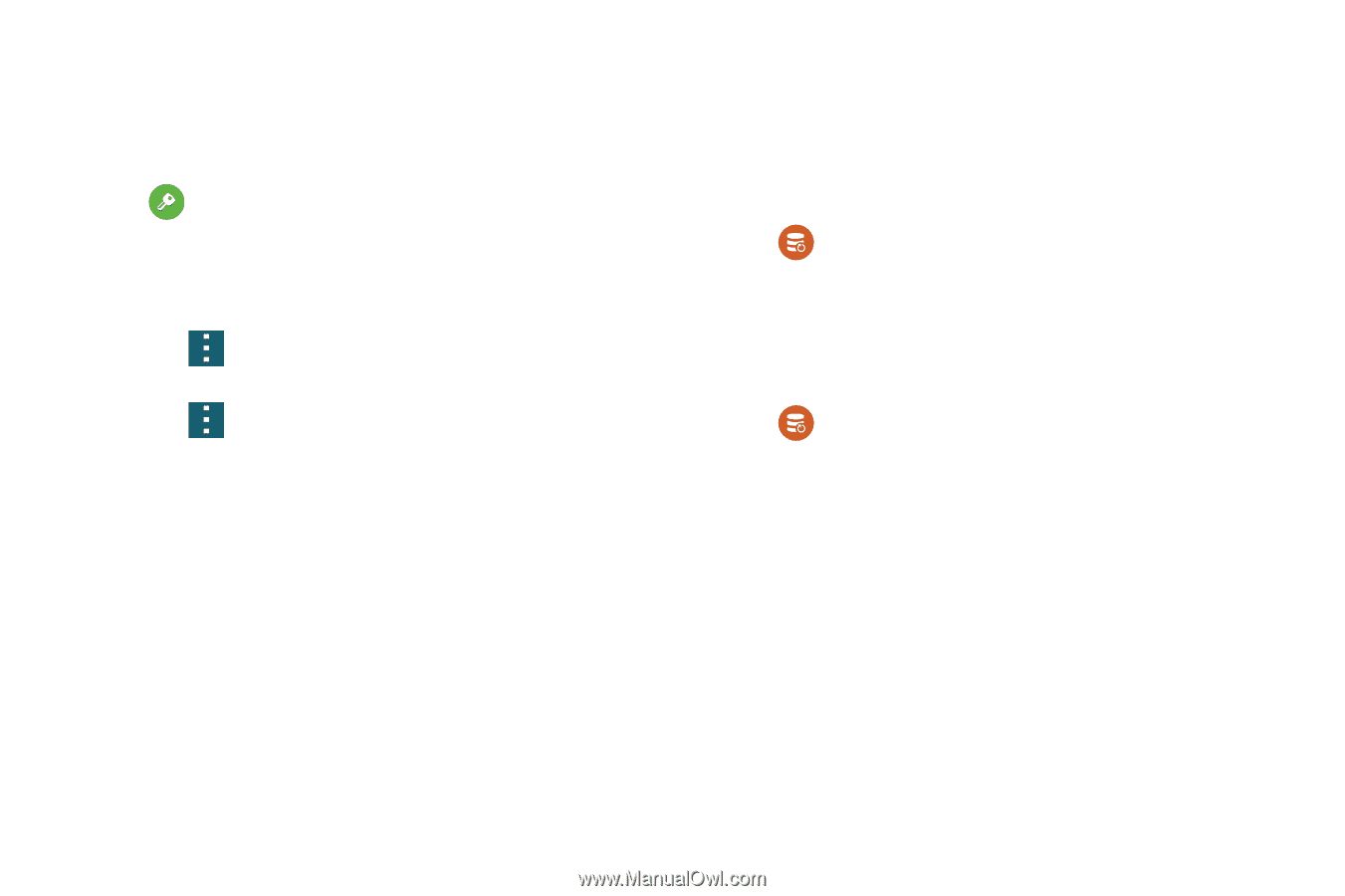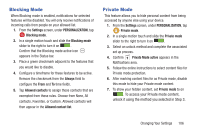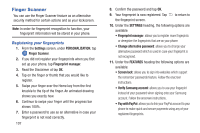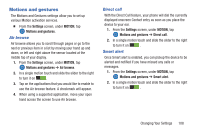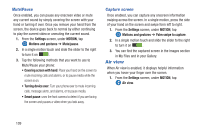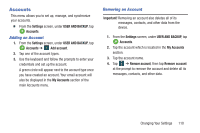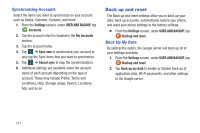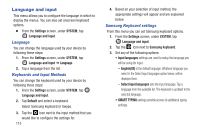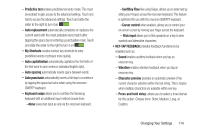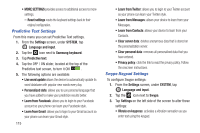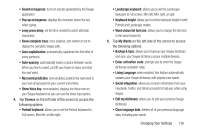Samsung SM-G900R4 User Manual Us Cellular Sm-g900r4 Galaxy S 5 Kit Kat English - Page 118
Back up and reset, Synchronizing Accounts, Back Up My Data
 |
View all Samsung SM-G900R4 manuals
Add to My Manuals
Save this manual to your list of manuals |
Page 118 highlights
Synchronizing Accounts Select the items you want to synchronize on your account such as Books, Calendar, Contacts, and more. 1. From the Settings screen, under USER AND BACKUP, tap Accounts. 2. Tap the account which is located in the My Accounts section. 3. Tap the account name. 4. Tap ➔ Sync now to synchronize your account or only tap the Sync items that you want to synchronize. 5. Tap ➔ Cancel sync to stop the synchronization. 6. Additional settings are available under the account name of each account depending on the type of account. These may include Profile, Terms and conditions, Help, Storage usage, Search, Locations, Ads, and so on. Back up and reset The Back up and reset settings allow you to back up your data, back up accounts, automatically restore your phone, and reset your phone settings to the factory settings. Ⅲ From the Settings screen, under USER AND BACKUP, tap Backup and reset. Back Up My Data By setting this option, the Google server will back up all of your settings and data. 1. From the Settings screen, under USER AND BACKUP, tap Backup and reset. 2. Tap Back up my data to enable or disable back up of application data, WI-Fi passwords, and other settings to the Google server. 111