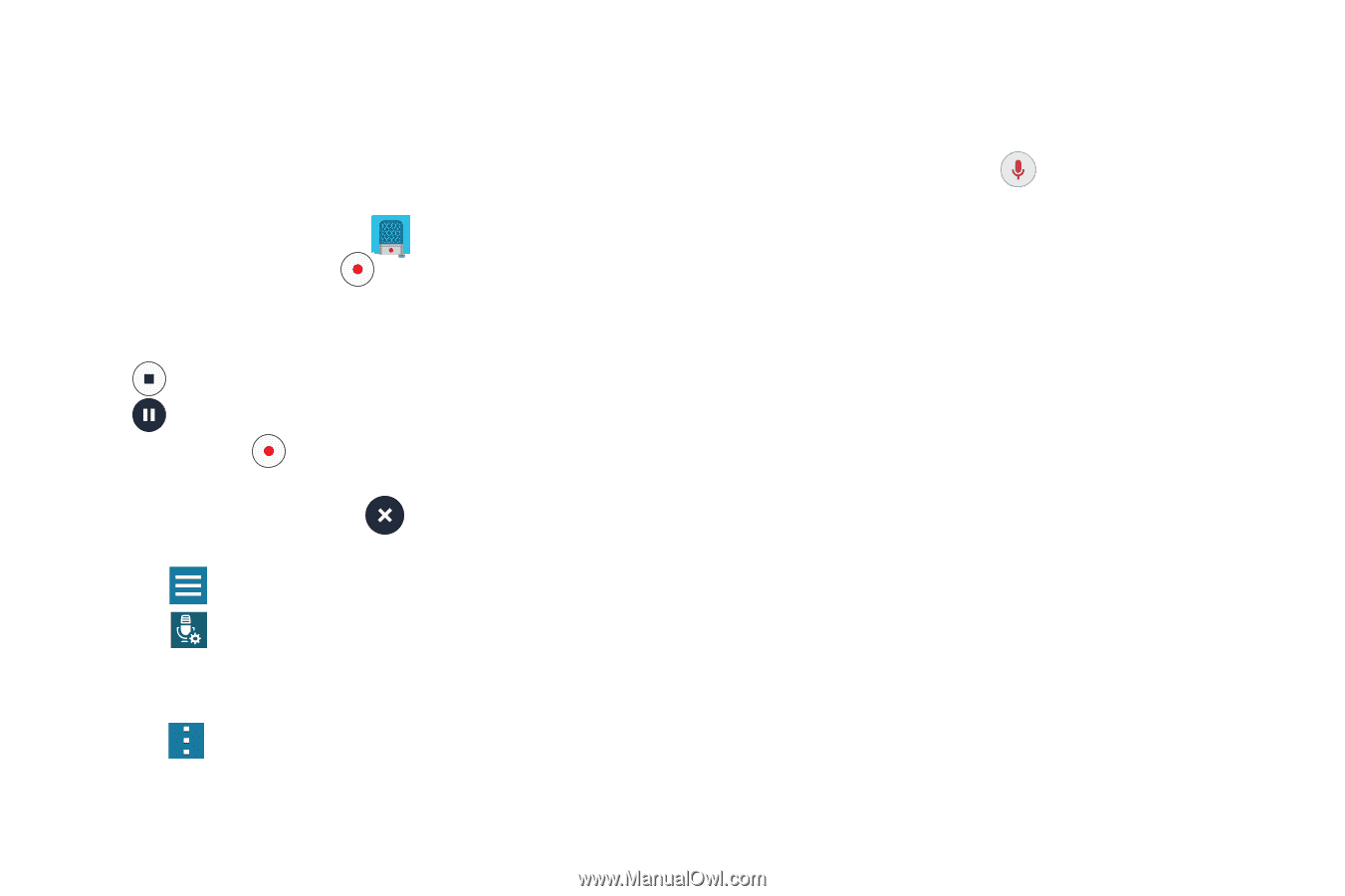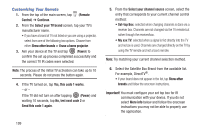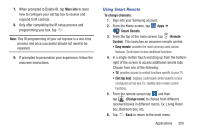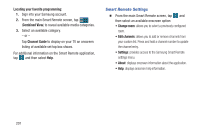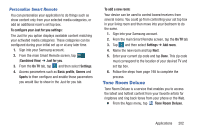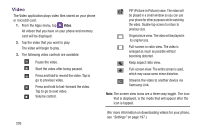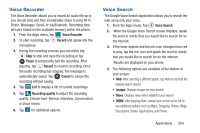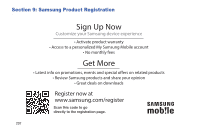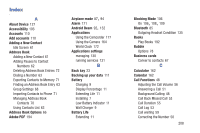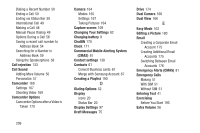Samsung SM-G900R4 User Manual Us Cellular Sm-g900r4 Galaxy S 5 Kit Kat English - Page 211
Voice Recorder, Voice Search, Record, Pause, Cancel, Recording quality, Images
 |
View all Samsung SM-G900R4 manuals
Add to My Manuals
Save this manual to your list of manuals |
Page 211 highlights
Voice Recorder The Voice Recorder allows you to record an audio file up to one minute long and then immediately share it using Wi-Fi Direct, Messages, Gmail, or via Bluetooth. Recording time will vary based on the available memory within the phone. 1. From the Apps menu, tap Voice Recorder. 2. To start recording, tap Record and speak into the microphone. 3. During the recording process you can either tap Stop to stop and save the recording or tap Pause to temporarily halt the recording. After pausing, tap Record to resume recording. Once the audio recording has stopped, the message is automatically saved. Tap Cancel to cancel the recording without saving. 4. Tap List to display a list of current recordings. 5. Tap Recording quality to adjust the recording quality. Choose from: Normal, Interview, Conversation, or Voice memo. 6. Tap for additional options. Voice Search The Google Voice Search application allows you to search the web using only your voice. 1. From the Apps menu, tap Voice Search. 2. When the Google Voice Search screen displays, speak the word or words that you would like to search for on the internet. 3. If the timer expires and the mic icon changes from red to gray, tap the mic icon and speak the word or words that you would like to search for on the internet. Results are displayed on your phone. 4. The following options are available at the bottom of your screen: • Web: After selecting a different option, tap Web to return to the original search results. • Images: Displays images for your search. • News: Displays news items related to your search. • MORE: After tapping More, sweep your screen to the left to see additional options such as Maps, Shopping, Videos, Blogs, Discussions, Books, Applications, and Phone. Applications 204