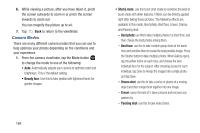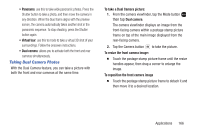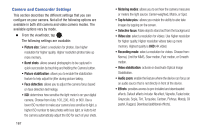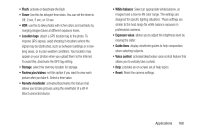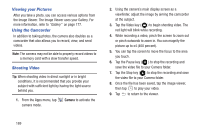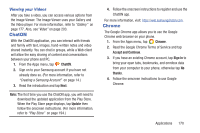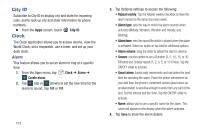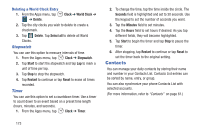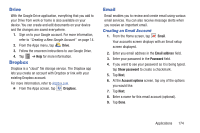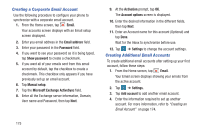Samsung SM-G900R4 User Manual Us Cellular Sm-g900r4 Galaxy S 5 Kit Kat English - Page 177
ChatON, Chrome, Viewing your Videos
 |
View all Samsung SM-G900R4 manuals
Add to My Manuals
Save this manual to your list of manuals |
Page 177 highlights
Viewing your Videos After you take a video, you can access various options from the Image Viewer. The Image Viewer uses your Gallery and the Video player. For more information, refer to "Gallery" on page 177. Also, see"Video" on page 203. ChatON With the ChatON application, you can interact with friends and family with text, images, hand-written notes and video shared instantly. You can chat in groups, while a Web client will allow the easy sharing of content and conversations between your phone and PC. 1. From the Apps menu, tap ChatON. 2. Sign on to your Samsung account if you have not already done so. (For more information, refer to "Creating a Samsung Account" on page 14.) 3. Read the introduction and tap Next. Note: The first time you use the ChatON app, you will need to download the updated application from the Play Store. When the Play Store page displays, tap Update then follow the onscreen instructions. (For more information, refer to "Play Store" on page 194.) 4. Follow the onscreen instructions to register and use the ChatON app. For more information, visit: https://web.samsungchaton.com. Chrome The Google Chrome app allows you to use the Google Chrome web browser on your phone. 1. From the Apps menu, tap Chrome. 2. Read the Google Chrome Terms of Service and tap Accept and Continue. 3. If you have an existing Chrome account, tap Sign in to bring your open tabs, bookmarks, and omnibox data from your computer to your phone, otherwise tap No thanks. 4. Follow the onscreen instructions to use Google Chrome. Applications 170