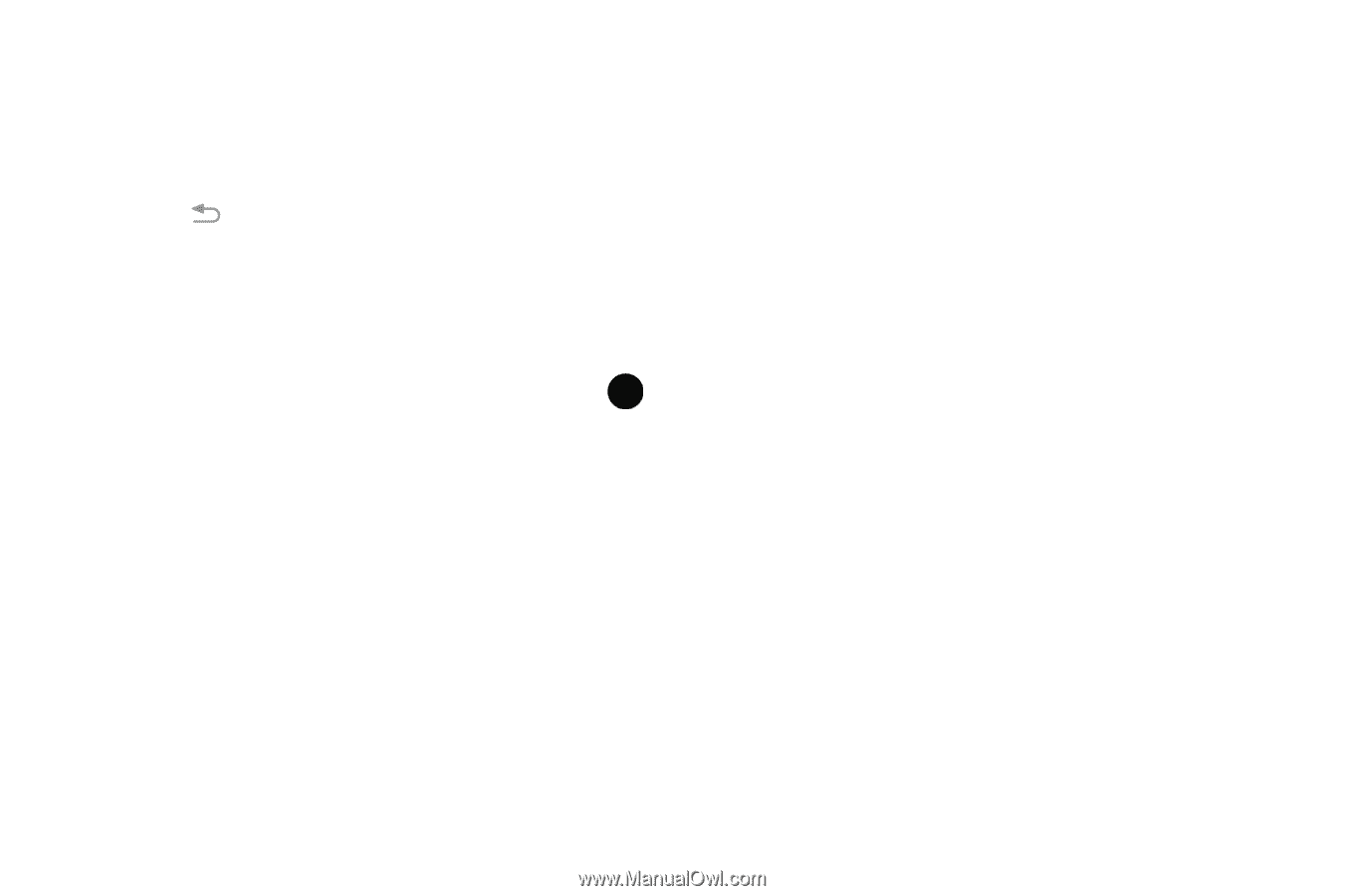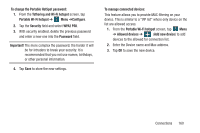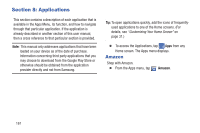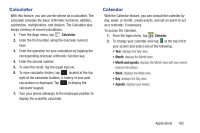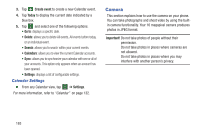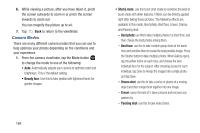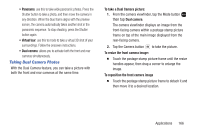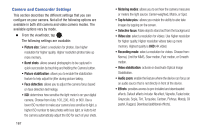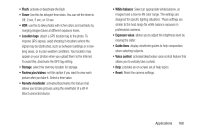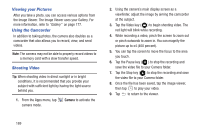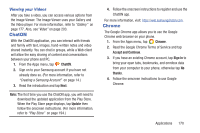Samsung SM-G900R4 User Manual Us Cellular Sm-g900r4 Galaxy S 5 Kit Kat English - Page 172
Camera Modes, Shot & more, Best photo, Best face, Drama shot, Eraser, Panning shot
 |
View all Samsung SM-G900R4 manuals
Add to My Manuals
Save this manual to your list of manuals |
Page 172 highlights
6. While viewing a picture, after you have taken it, pinch the screen outwards to zoom in or pinch the screen inwards to zoom out. You can magnify the picture up to x4. 7. Tap Back to return to the viewfinder. Camera Modes There are many different camera modes that you can use to help optimize your photos depending on the conditions and your experience. 1. From the camera viewfinder, tap the Mode button MODE to change the mode to one of the following: • Auto: Automatically adjusts your camera to optimize color and brightness. This is the default setting • Beauty face: Use this to take photos with lightened faces for gentler images. 165 • Shot & more: use this burst shot mode to combine the best of burst shots with other features. Effects can be directly applied right after taking these pictures. The following effects are available in this mode, Best photo, Best face, Eraser, Drama, and Panning shot. - Best photo: use this to take multiple photos in a short time, and then choose the best photos among them. - Best face: use this to take multiple group shots at the same time and combine them to create the best possible image. Press the Shutter button to take multiple photos. When Gallery opens, tap the yellow frame on each face, and choose the best individual face for the subject. After choosing a pose for each individual, tap Done to merge the images into a single photo, and tap Save. - Drama shot: use this to take a series of photos of a moving object and then merge them together into one image. - Eraser: saves the best of 5 taken pictures and removes any passers by. - Panning shot: use this to take wide photos.