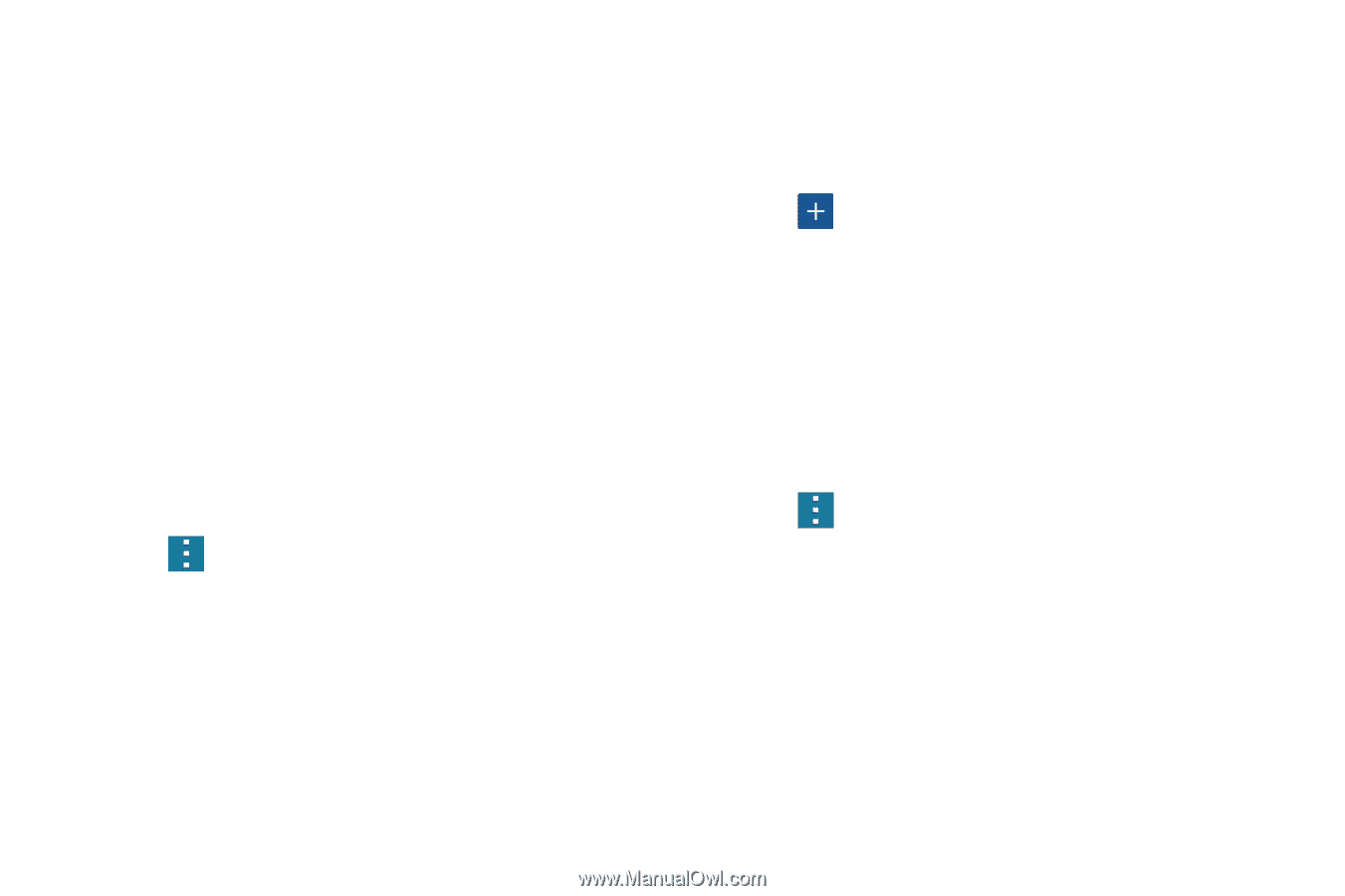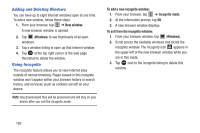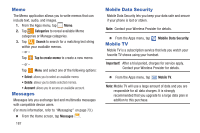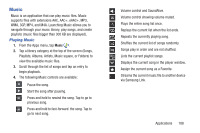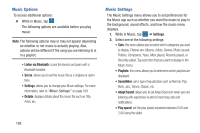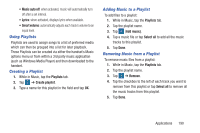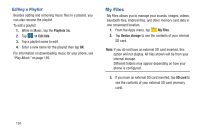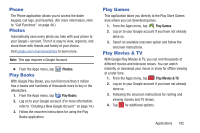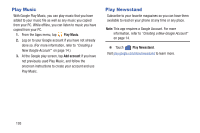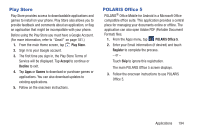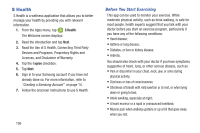Samsung SM-G900R4 User Manual Us Cellular Sm-g900r4 Galaxy S 5 Kit Kat English - Page 197
Using Playlists, Creating a Playlist, Adding Music to a Playlist, Music auto off, Smart volume
 |
View all Samsung SM-G900R4 manuals
Add to My Manuals
Save this manual to your list of manuals |
Page 197 highlights
• Music auto off: when activated, music will automatically turn off after a set interval. • Lyrics: when activated, displays lyrics when available. • Smart volume: automatically adjusts each track's volume to an equal level. Using Playlists Playlists are used to assign songs to a list of preferred media which can then be grouped into a list for later playback. These Playlists can be created via either the handset's Music options menu or from within a 3rd party music application (such as Windows Media Player) and then downloaded to the handset. Creating a Playlist 1. While in Music, tap the Playlists tab. 2. Tap ➔ Create playlist. 3. Type a name for this playlist in the field and tap OK. Adding Music to a Playlist To add files to a playlist: 1. While in Music, tap the Playlists tab. 2. Tap the playlist name. 3. Tap (Add music). 4. Tap a music file or tap Select all to add all the music tracks to this playlist. 5. Tap Done. Removing Music from a Playlist To remove music files from a playlist: 1. While in Music, tap the Playlists tab. 2. Tap the playlist name. 3. Tap ➔ Remove. 4. Tap the checkbox to the left of each track you want to remove from this playlist or tap Select all to remove all the music tracks from this playlist. 5. Tap Done. Applications 190