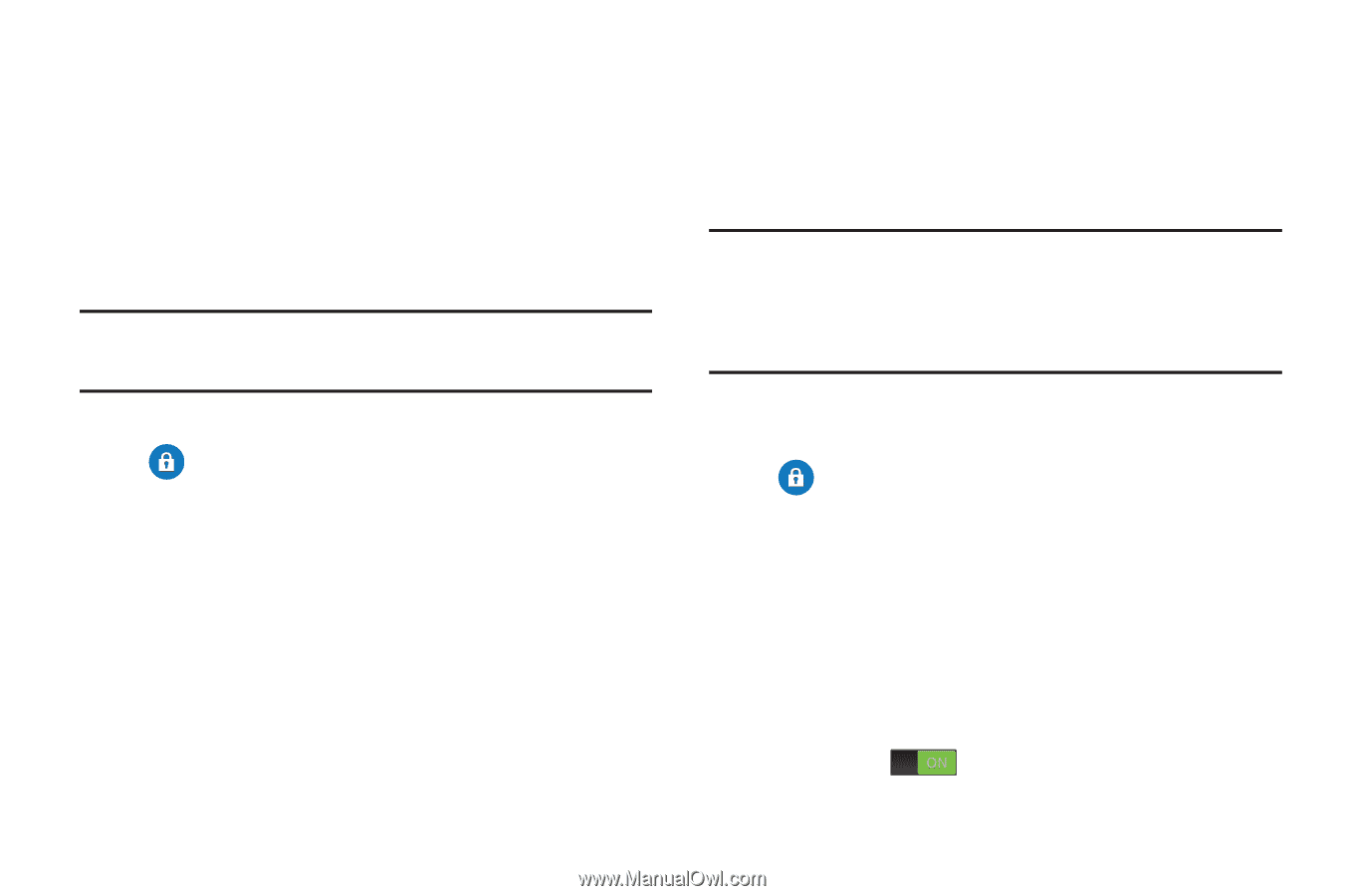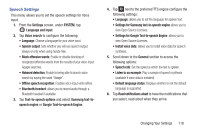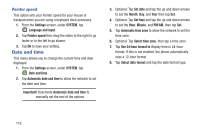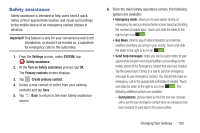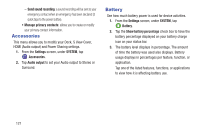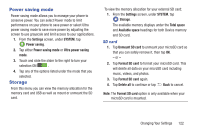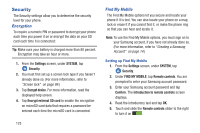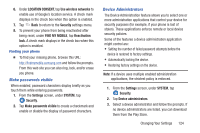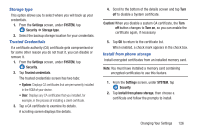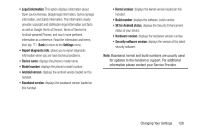Samsung SM-G900R4 User Manual Us Cellular Sm-g900r4 Galaxy S 5 Kit Kat English - Page 130
Security, Encryption, Find My Mobile
 |
View all Samsung SM-G900R4 manuals
Add to My Manuals
Save this manual to your list of manuals |
Page 130 highlights
Security The Security settings allow you to determine the security level for your phone. Encryption To require a numeric PIN or password to decrypt your phone each time you power it on or encrypt the data on your SD card each time it is connected: Tip: Make sure your battery is charged more than 80 percent. Encryption may take an hour or more. 1. From the Settings screen, under SYSTEM, tap Security. 2. You must first set up a screen lock type if you haven't already done so. (For more information, refer to "Screen lock" on page 99.) 3. Tap Encrypt device. For more information, read the displayed help screen. 4. Tap Encrypt external SD card to enable the encryption on microSD card data that requires a password be entered each time the microSD card is connected. 123 Find My Mobile The Find My Mobile options let you secure and locate your phone if it is lost. You can also locate your phone on a map, lock or erase it if you cannot find it, or make the phone ring so that you can hear and locate it. Note: To use the Find My Mobile options, you must sign on to your Samsung account, if you have not already done so. (For more information, refer to "Creating a Samsung Account" on page 14.) Setting up Find My Mobile 1. From the Settings screen, under SYSTEM, tap Security. 2. Under FIND MY MOBILE, tap Remote controls. You are prompted to enter your Samsung account password. 3. Enter your Samsung account password and tap Confirm. The Introduction to remote controls screen displays. 4. Read the introductory text and tap OK. 5. Touch and slide the Remote controls slider to the right to turn it on .