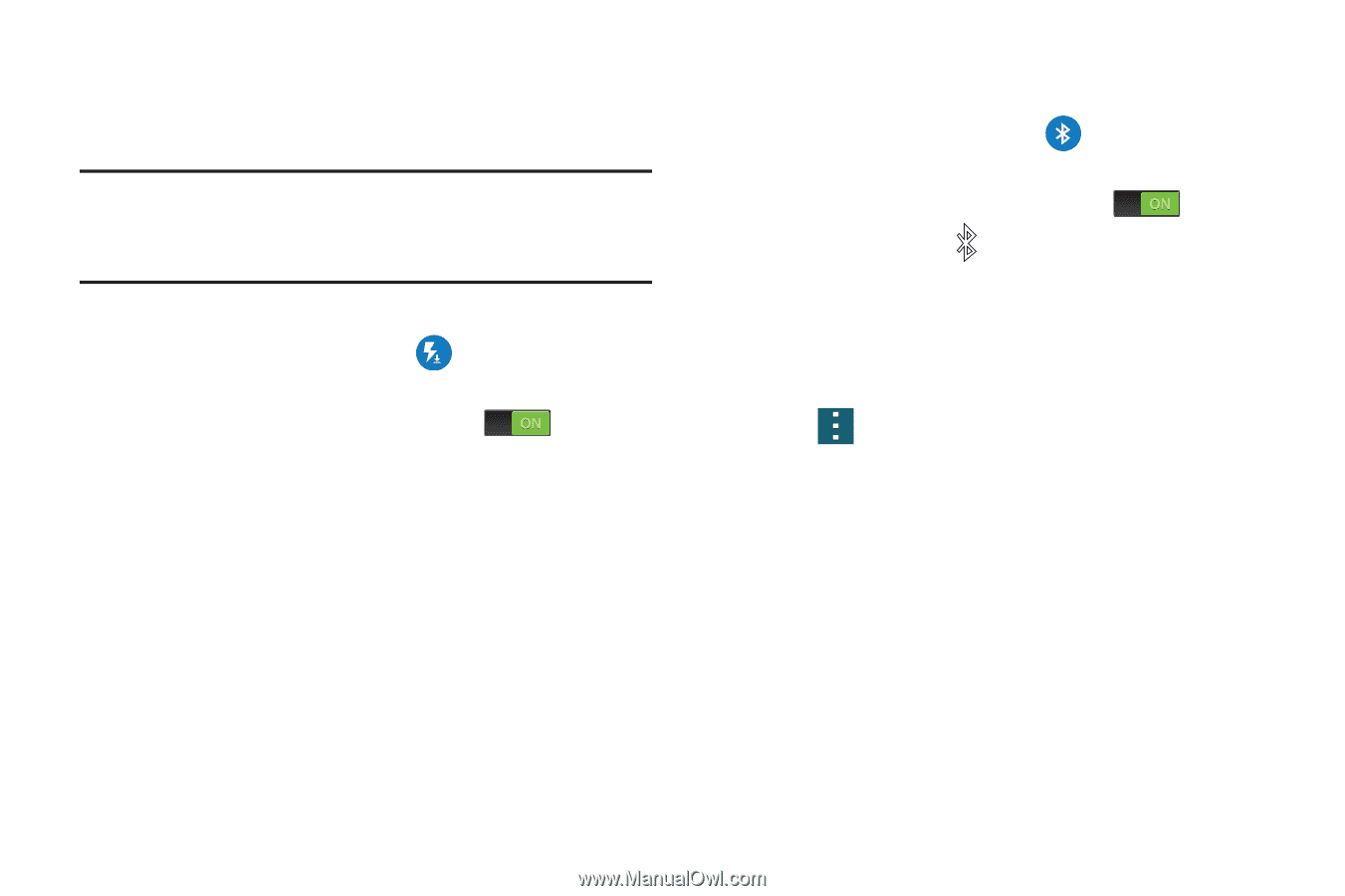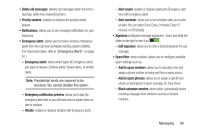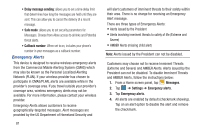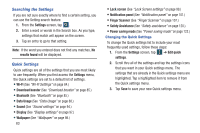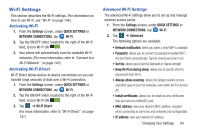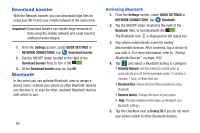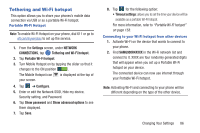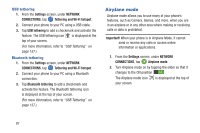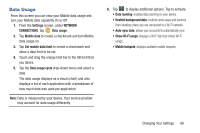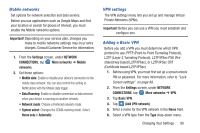Samsung SM-G900R4 User Manual Us Cellular Sm-g900r4 Galaxy S 5 Kit Kat English - Page 92
Download booster, Bluetooth, Activating Bluetooth - galaxy s5
 |
View all Samsung SM-G900R4 manuals
Add to My Manuals
Save this manual to your list of manuals |
Page 92 highlights
Download booster With the Network booster, you can download large files by using your Wi-Fi and your mobile network at the same time. Important! Download booster can handle large amounts of data using the mobile network and could result in additional data charges. 1. From the Settings screen, under QUICK SETTINGS or NETWORK CONNECTIONS, tap Download booster. 2. Tap the ON/OFF slider, located to the right of the Download booster field, to turn it ON . 3. At the Download booster pop-up, tap OK. Bluetooth In this menu you can activate Bluetooth, view or assign a device name, activate your phone so other Bluetooth devices can discover it, or scan for other, available Bluetooth devices with which to pair. 85 Activating Bluetooth 1. From the Settings screen, under QUICK SETTINGS or NETWORK CONNECTIONS, tap Bluetooth. 2. Tap the ON/OFF slider, located to the right of the Bluetooth field, to turn Bluetooth ON . The Bluetooth icon is displayed on the status bar. 3. Your phone automatically scans for nearby discoverable devices. After scanning, tap a device to pair with it. (For more information, refer to "Pairing Bluetooth Devices" on page 155.) 4. Tap and select a Bluetooth setting to configure: • Visibility timeout: Use this setting to control when to automatically turn off the Discoverable option: 2 minutes, 5 minutes, 1 hour, or Never time out. • Received files: Shows the list of files received by using Bluetooth. • Rename device: Change the name of your device. • Help: Provides additional information on Bluetooth and Bluetooth settings. 5. Tap the checkbox next to Galaxy S5 if you do not want your phone visible to other Bluetooth devices.