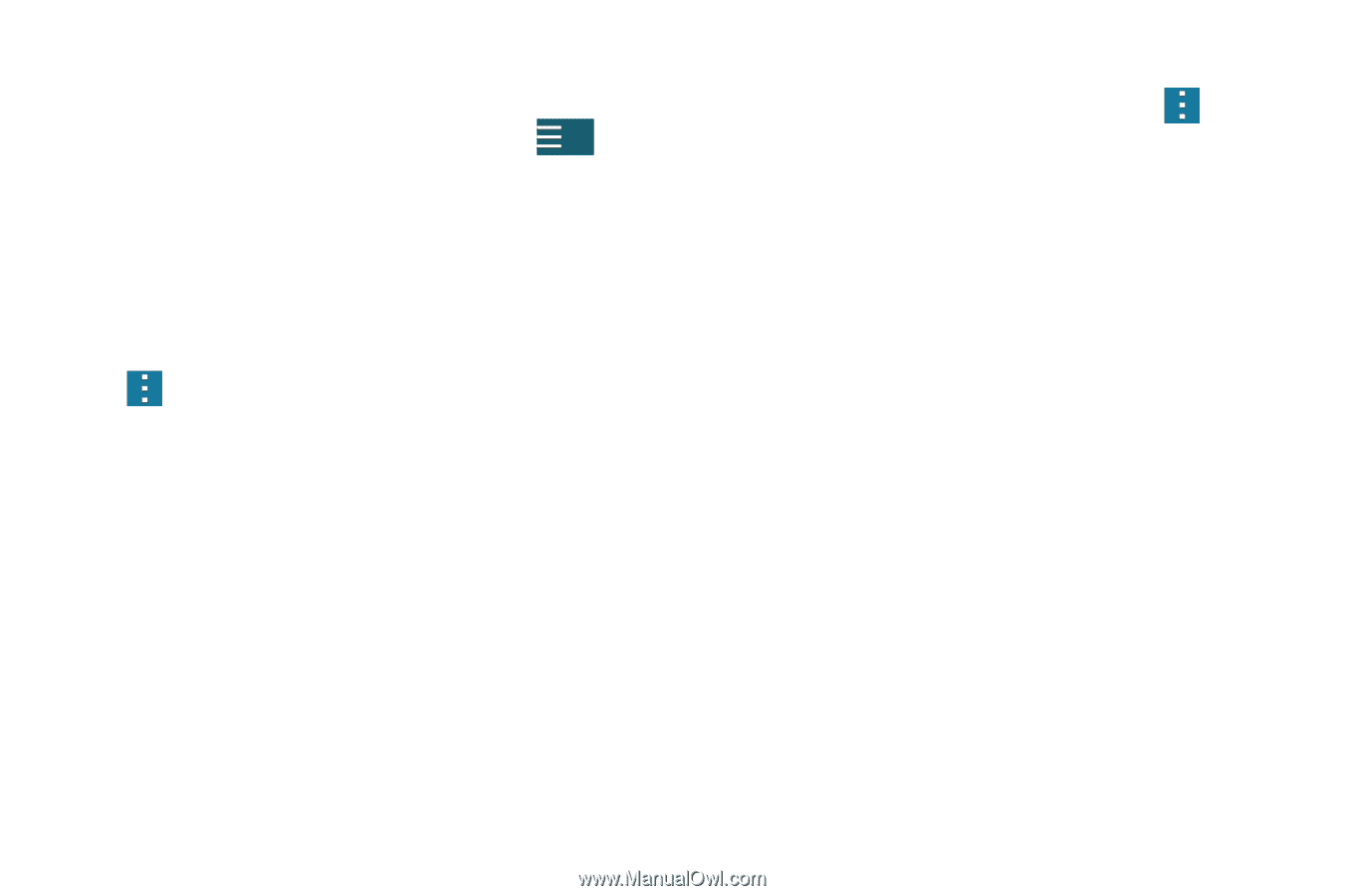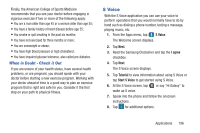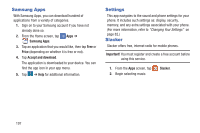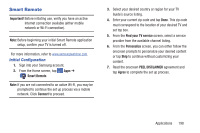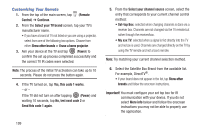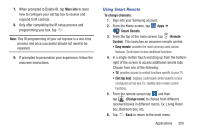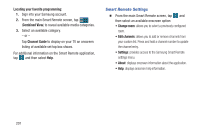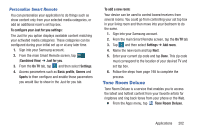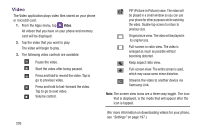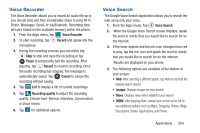Samsung SM-G900R4 User Manual Us Cellular Sm-g900r4 Galaxy S 5 Kit Kat English - Page 208
Smart Remote Settings, Locating your favorite programming, Combined View, Channel Guide
 |
View all Samsung SM-G900R4 manuals
Add to My Manuals
Save this manual to your list of manuals |
Page 208 highlights
Locating your favorite programming: 1. Sign into your Samsung account. 2. From the main Smart Remote screen, tap (Combined View) to reveal available media categories. 3. Select an available category. - or - Tap Channel Guide to display on your TV an onscreen listing of available set top box shows. For additional information on the Smart Remote application, tap and then select Help. Smart Remote Settings Ⅲ From the main Smart Remote screen, tap and then select an available onscreen option: • Change room: allows you to select a previously configured room. • Edit channels: allows you to add or remove channels from your custom list. Press and hold a channel number to update the channel entry. • Settings: provides access to the Samsung Smart Remote settings menu. • About: displays onscreen information about the application. • Help: displays onscreen help information. 201