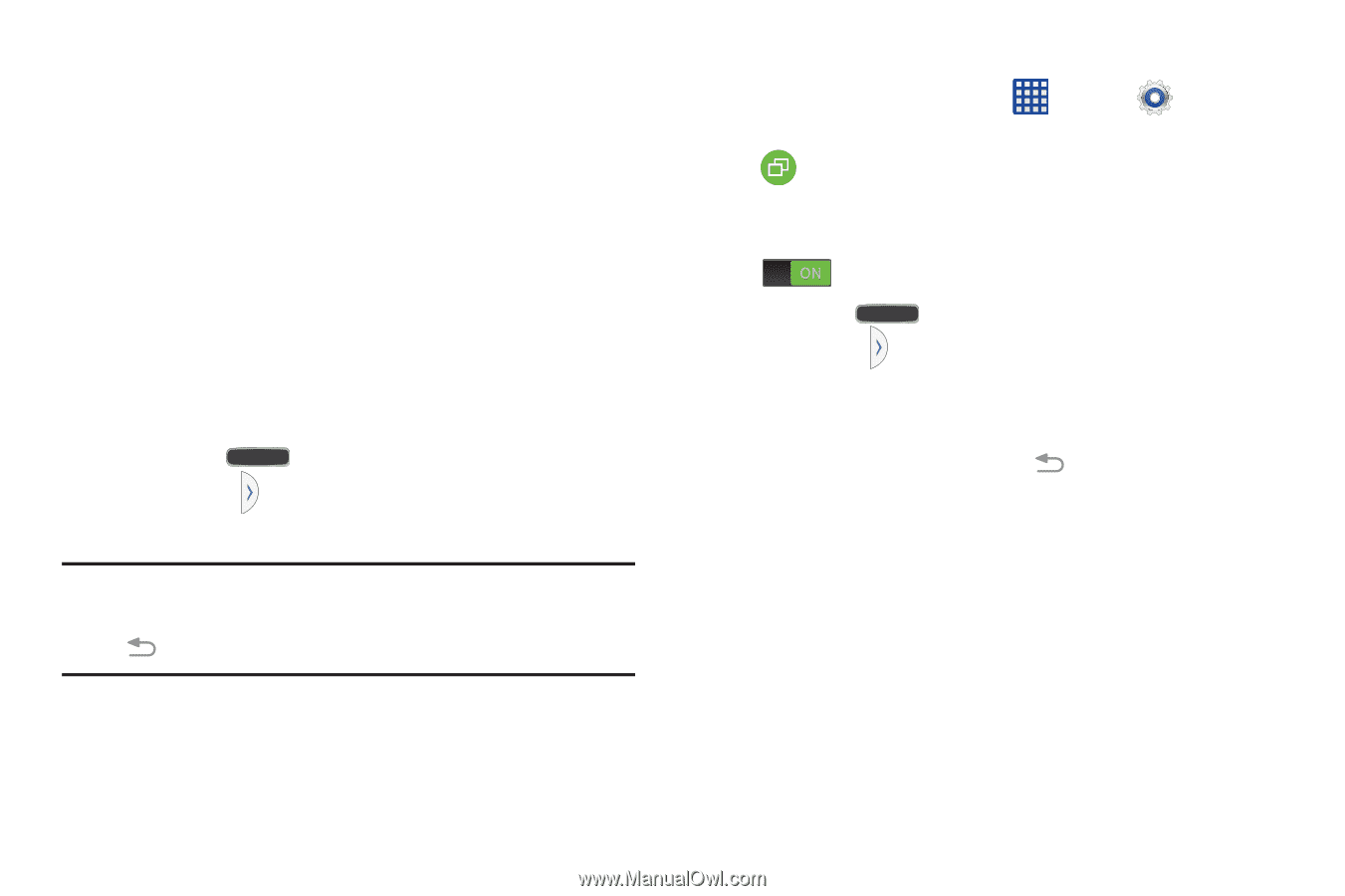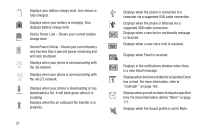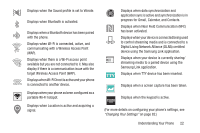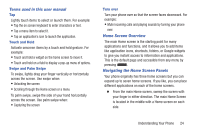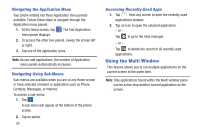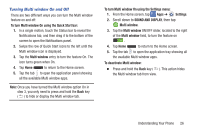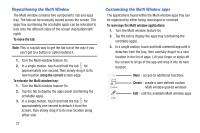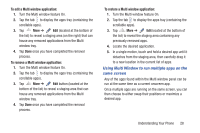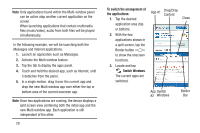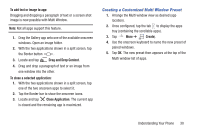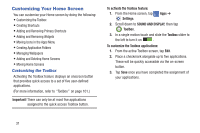Samsung SM-G900R4 User Manual Us Cellular Sm-g900r4 Galaxy S 5 Kit Kat English - Page 33
Turning Multi window On and Off, SOUND AND DISPLAY
 |
View all Samsung SM-G900R4 manuals
Add to My Manuals
Save this manual to your list of manuals |
Page 33 highlights
Turning Multi window On and Off There are two different ways you can turn the Multi window feature on and off: To turn Multi window On using the Quick Start bar: 1. In a single motion, touch the Status bar to reveal the Notifications tab, and then drag it to the bottom of the screen to open the Notifications panel. 2. Swipe the row of Quick Start icons to the left until the Multi window icon is displayed. 3. Tap the Multi window entry to turn the feature On. The icon turns green when On. 4. Tap Home to return to the Home screen. 5. Tap the tab to open the application panel showing all the available Multi window apps. Note: Once you have turned the Multi window option On in step 3, you only need to press and hold the Back key ( ) to hide or display the Multi window tab. To turn Multi window On using the Settings menu: 1. From the Home screen, tap Apps ➔ Settings. 2. Scroll down to SOUND AND DISPLAY, then tap Multi window. 3. Tap the Multi window ON/OFF slider, located to the right of the Multi window field, to turn the feature on . 4. Tap Home to return to the Home screen. 5. Tap the tab to open the application tray showing all the available Multi window apps. To deactivate Multi window: Ⅲ Press and hold the Back key ( ). This action hides the Multi window tab from view. Understanding Your Phone 26