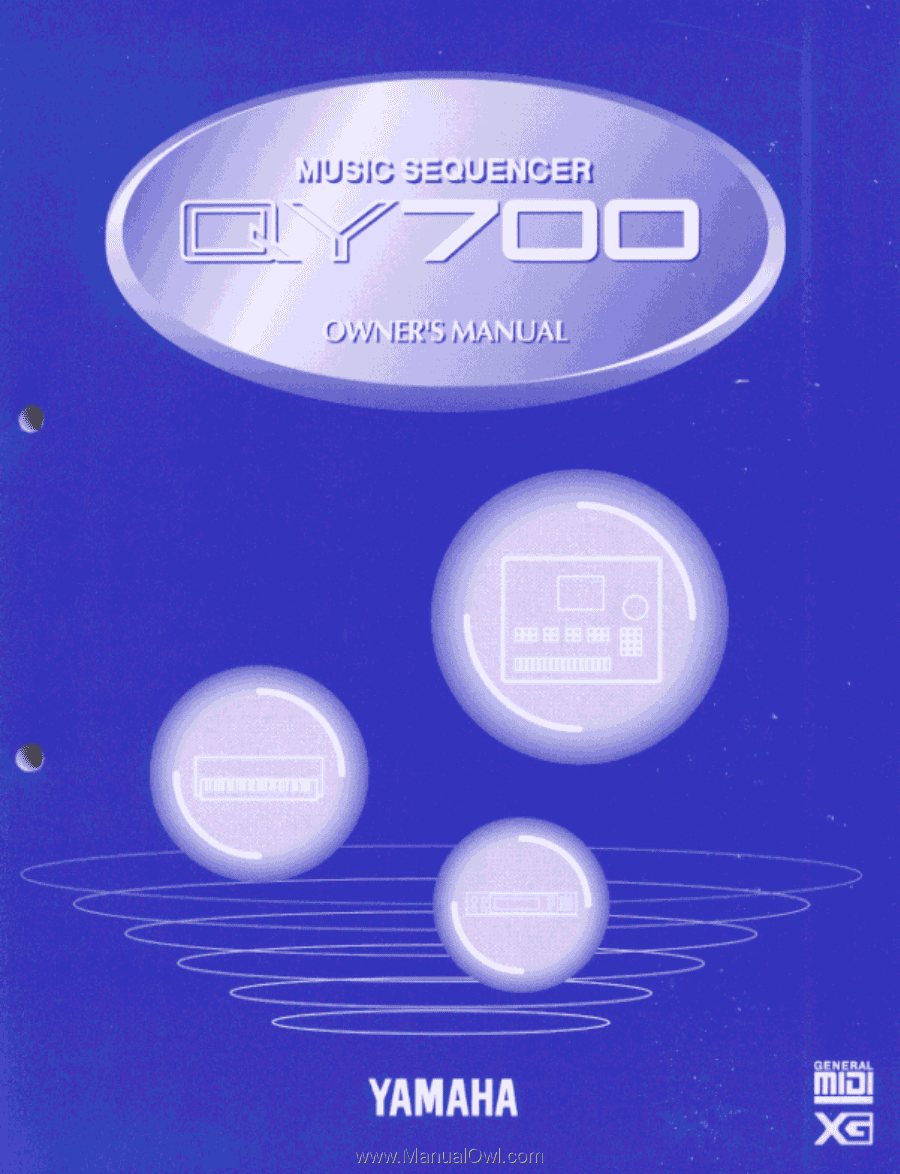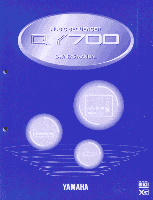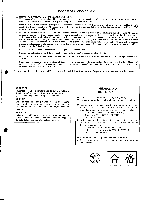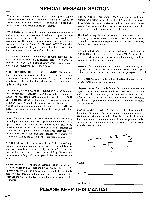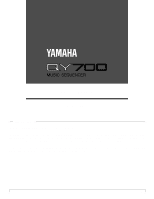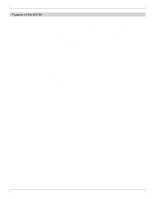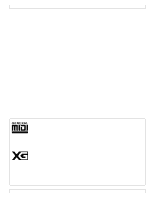Yamaha QY700 Owner's Manual
Yamaha QY700 Manual
 |
View all Yamaha QY700 manuals
Add to My Manuals
Save this manual to your list of manuals |
Yamaha QY700 manual content summary:
- Yamaha QY700 | Owner's Manual - Page 1
- Yamaha QY700 | Owner's Manual - Page 2
- Yamaha QY700 | Owner's Manual - Page 3
- Yamaha QY700 | Owner's Manual - Page 4
Manual Reference Introduction Thank you for purchasing the Yamaha QY700 music sequencer. The QY700 is a 20 song / 32 track sequencer with 1/480th quarter note resolution featuring a built-in XG- and GM-compatible highquality AWM2 tone generator, all contained in a newly-designed package. The Style - Yamaha QY700 | Owner's Manual - Page 5
QY700 Features of the QY700 Powerful sequencer functionality The sequencer of the QY700 provides 32 sequence tracks and 16 pattern tracks, and up to 110,000 notes of storage capacity for professional-level sequencing power with plenty of information for efficient music-making. For example, playback - Yamaha QY700 | Owner's Manual - Page 6
the GM system level 1 tone generator format. The sequencer section is compatible with ESEQ and SMF (Standard MIDI File) formats 0/1. Playback data that was created on the QS300 music synthesizer can also be played back on the QY700. You can also playback commercially available "XG-compatible song - Yamaha QY700 | Owner's Manual - Page 7
: QY700 Reference Listings This is a booklet that contains various lists such as the Voice list, Preset Phrase list, Effect list, Chord Type list, MIDI data format, and MIDI implementation chart. Printing conventions in this manual This manual uses the following icons to indicate buttons and to - Yamaha QY700 | Owner's Manual - Page 8
Printing conventions in this manual [Procedure] This icon indicates the actual procedure means "or". For example,n/ymeans that you should press either thenor theykey. → This icon indicates the sequence in which buttons must be pressed. For example, numeric keys → e means that you must use the - Yamaha QY700 | Owner's Manual - Page 9
information that you need, you can make use of the following pages. Table of contents (→ p.9) Locate the desired information within the flow of the entire manual. Front and rear panels (→ p.12) Here you can read about the name and location of each button and control, and read about their function - Yamaha QY700 | Owner's Manual - Page 10
Features of the QY700 ...4 How to use the manuals ...6 Printing conventions in this manual ...6 Finding the information that you need ...8 SETUP 1. Front and rear panels ...12 Top panel ...12 Rear panel ...16 Floppy disk drive ...17 2. Connections ...18 Power supply connections ...18 Audio - Yamaha QY700 | Owner's Manual - Page 11
182 Chapter 4. EFFECT MODE About effect mode ...188 1. Connection ...190 2. Reverb edit, Chorus edit, Variation edit ...193 Chapter 5. PATTERN MODE PATTERN MODE About Utility mode ...288 1. System ...289 2. MIDI ...291 3. MIDI filter ...293 4. Sequencer ...295 5. Click ...297 6. Fingered chord zone - Yamaha QY700 | Owner's Manual - Page 12
Table of contents Chapter 7. DISK MODE About floppy disks ...302 About Disk mode ...304 1. Save ...307 2. Load ...310 3. Rename ...312 4. Delete ...314 5. Format ...316 APPENDIX 1. Specifications ...318 2. Troubleshooting ...320 3. Error messages ...322 4. Glossary ...324 5. Index ...328 11 - Yamaha QY700 | Owner's Manual - Page 13
8. LCD display 13. MIDI Data monitors IN A IN B OUT A OUT B MIDI MUSIC SEQUENCER IN A IN B OUT A OUT B MIDI 12. Direct Cursor keys the tone etc. while you play. You can specify how this controller will affect the sound. (→ p.290) 3. Mode keys Use these buttons to switch between modes. s key - Yamaha QY700 | Owner's Manual - Page 14
keys Use these keys to move the cursor to the setting items that are shown in the right side of the display. 13. MIDI Data monitors The corresponding indicator will blink when MIDI data is transmitted or received at the four MIDI connectors (IN-A, IN-B, OUT-A, OUT-B). This provides a way to confirm - Yamaha QY700 | Owner's Manual - Page 15
add9 m7(9) mM7 dim 7 m m7 m6 m7( 5) aug SECTION A B C D E F G H 8 9 5 6 2 3 - 25. Octave keys 26. Microkeyboard 25. Octave keys 24. Enter key 16. Sequencer keys Use these keys to playback or record songs, patterns, and phrases. The layout of the buttons is similar to that - Yamaha QY700 | Owner's Manual - Page 16
SETUP 20. Track keys Use these keys to change the currently selected track, or to mute or solo specific tracks. d key u key m key s key These keys switch the currently selected track. This mutes the playback of the currently selected track. Press the key once - Yamaha QY700 | Owner's Manual - Page 17
other Yamaha recommended headphones: impedance 8 - 150 ohms.) The headphone volume is adjusted by the Volume control. (→ p.19) 5. DC IN (Power supply) jack Connect the included PA-5B AC adaptor to this jack. (→ p.18) • Before connecting the AC adaptor, make sure that the power switch of the QY700 is - Yamaha QY700 | Owner's Manual - Page 18
indicator is dark. 2. Disk-in-use indicator 3. Eject button 1. Floppy disk slot • The back of a floppy disk contains a write protect tab as shown in the following illustration. When protect tab • Be aware that Yamaha can make no guarantee regarding data damage that results from improper use. 17 - Yamaha QY700 | Owner's Manual - Page 19
such as the amp or speakers. Power supply connections 1. Make sure that the power switch of the QY700 is turned off, and connect the included AC adaptor (PA-5B) to the power supply jack. 2. Plug the AC adaptor into an AC outlet, and turn on the QY700 power switch. • Use only the included PA - Yamaha QY700 | Owner's Manual - Page 20
Audio equipment connections To output the sound of the QY700, connect an amp or mixer to the output jacks. Connection to powered speakers Connect two powered speakers (left and right) to the output jacks (L/MONO, R). If you are connecting only one powered speaker, use the L/MONO jack. FOOT SW - Yamaha QY700 | Owner's Manual - Page 21
module QY700 song and pattern playback data can be used to play an external tone generator module. Use a MIDI cable to connect the MIDI OUT-A or OUT-B connector on the rear panel to the MIDI IN connector of the external MIDI device. OUT-B OUT-A MIDI IN-B IN-A MIDI IN A/D INPUT PHONES POWER/VOL - Yamaha QY700 | Owner's Manual - Page 22
(MTC,MMC-compatible) Controlling an external device via MMC from the QY700 PITCH ASSIGNABLE SONG PATTERN UTILITY VOICE EFFECT DISK L/MONO R OUTPUT FOOT SW MUSIC SEQUENCER IN A IN B OUT A OUT B MIDI IN A IN B OUT A OUT B MIDI MAX VOLUME SHIFT F1 F2 F3 F4 F5 F6 SHIFT EXIT - Yamaha QY700 | Owner's Manual - Page 23
QY700. • "STYLE" allows you to restore the factory settings of the QY700. Listening to the demo playback • Here's how to load a demo song file from disk and enjoy the demo playback. • When "DEMO 1" or "DEMO loading the demo. 1. With the label facing upward, insert the disk into the floppy disk slot. - Yamaha QY700 | Owner's Manual - Page 24
You will return to the Song mode display. SETUP Restoring the factory settings • Here's how to restore the QY700 to the factory settings. • When you load "STYLE" from the disk, all internal memory will be rewritten to the factory settings. If internal memory contains any data that you wish to keep - Yamaha QY700 | Owner's Manual - Page 25
Data). w The Load All Data page will appear, and the filenames will be displayed. 5. Use the cursor keys / data dial to move the cursor to "STYLE" and press e. w A message of "Are You Sure? (Y/N)" will appear, asking whether it is OK to erase the data in internal memory and load the data - Yamaha QY700 | Owner's Manual - Page 26
that you need to know before use, such as the mode structure and the internal structure of the QY700. 1. Mode structure 26 2. Function tree 34 3. How the QY700 is organized 36 4. Sequencer block 37 5. The tone generator block 43 6. Controller block 46 7. Effect block 47 8. Basic operation 51 - Yamaha QY700 | Owner's Manual - Page 27
Page name Sub-page name Special page name Modes and sub-modes The QY700 has the following modes and sub-modes. s Song mode Here you can or playback songs. (→ p.70) The Auto-accompaniment functions allow you to create music efficiently. Press s to enter this mode. Song Play Here you can select and - Yamaha QY700 | Owner's Manual - Page 28
sub-mode. Song Edit Here you can modify the song data of a song, or insert new data. (→ p.129) In Song Play, press e to enter this sub-mode. Out Channel determining how they will be transmitted to the tone generator block and to the MIDI OUT connectors. (→ p.103) In Song Play, press 3 (OutCh.) to - Yamaha QY700 | Owner's Manual - Page 29
BASIC CONCEPTS s Voice mode Here you can make tone generator settings such as voice and volume for each part, determining how each part will sound when the song is played back. (→ p.168) Press v to enter this mode. Mixer Here you can make tone generator settings such as voice, pan and - Yamaha QY700 | Owner's Manual - Page 30
Edit Here you can make settings for the Reverb effect. (→ p.193) In Effect mode, press 2 (Reverb) to enter this sub-mode. BASIC CONCEPTS s Pattern mode Here you can create and playback patterns or phrases. (→ p.200) Press p to enter this mode. 1 Patch - Yamaha QY700 | Owner's Manual - Page 31
can select and execute jobs to edit or modify a pattern. (→ p.256) In Patch, press j to enter this sub-mode. Phrase Recording Here you can record musical data into the selected User Phrase. (→ p.247) In Patch, move the cursor to User Phrase and press e to enter this sub-mode. 30 Chapter 1 - Yamaha QY700 | Owner's Manual - Page 32
291) In Utility mode, press 2 (MIDI) to enter this sub-mode. Sequencer Here you can make basic settings related to the sequencer block. (→ p.295) In Utility mode, press 4 (Seqencr) to enter this sub-mode. Click Here you can make basic settings for the click sound. (→ p.297) In Utility mode, press - Yamaha QY700 | Owner's Manual - Page 33
Fingered Chord will function. (→ p.299) In Utility mode, press 6 (FngZone) to enter this sub-mode. Rename Here you can change the filename of a file on floppy disk. (→ p.312) In Disk mode, press 4 (Rename) to enter this sub-mode. s Disk mode In this mode you can transfer data to and from the - Yamaha QY700 | Owner's Manual - Page 34
Format Here you can format a floppy disk. (→ p.316) In Disk mode, press 6 (Format) to enter this sub-mode. BASIC CONCEPTS 1 Chapter 1 33 - Yamaha QY700 | Owner's Manual - Page 35
p.170 2Tune p.174 3Voice Edit p.176 4Drum Setup 1 Edit p.182 5Drum Setup 2 Edit p.182 Effect mode e p.188 1Effect Connection p.190 2Effect Reverb Edit p.193 3Effect Chorus Edit p.193 4Effect Variation Edit p.193 Pattern mode p Patch p.200 1Play Effect p.212 1Groove p.214 4Groove View - Yamaha QY700 | Owner's Manual - Page 36
Track p.280 25 Copy Pattern p.281 26 Append Pattern p.282 27 Split Pattern p.283 28 Clear Pattern p.284 29 Pattern Name p.284 30 Style Icon p.285 BASIC CONCEPTS Utility mode u p.288 1 1System p.289 2MIDI p.291 3MIDI Filter p.293 4Sequencer p.295 5Click p.297 6Fingered Chord Zone p.299 - Yamaha QY700 | Owner's Manual - Page 37
destination of the musical data can be specified for each track by setting the Out Channel (→ p.103). Tone generator block (→ p.43) • This block produces sound in response to the MIDI mes- sages that it receives from the sequencer block, controller block, and from the MIDI IN connectors. • Settings - Yamaha QY700 | Owner's Manual - Page 38
" are memory areas in which musical performances are recorded. Musical data can be recorded, edited, and played back independently for each track. external MIDI device, MIDI tone generator external MIDI device, MIDI keyboard MIDI IN MIDI OUT Sequencer block Song Pattern Phrase Tone Generator - Yamaha QY700 | Owner's Manual - Page 39
3/4 time or 6/8 time phrases • "Phrases" are musical accompaniment phrases for a single instrument, such as a The QY700 provides 3,876 Preset Phrases, and 99 User Phrases for each Style. phrases Fb Drum Fill-b(Specific) Drum fill-in phrases Brass phrases SE Sound Effect Sound effect phrases - Yamaha QY700 | Owner's Manual - Page 40
accompaniment with drums, bass, and chord backing. While phrases contain musical data for a single instrument, patterns combine two or more phrases , themes, fillins, breaks, and endings. For each style, the QY700 provides eight blocks A - H. • The QY700 provides 64 × 8 = 512 patterns. • When you - Yamaha QY700 | Owner's Manual - Page 41
32 Tone generator block MIDI OUT-A MIDI OUT-B MIDI OUT-A MIDI OUT-B 6. Songs • "Songs" are songs that have been created by recording musical data to tracks in the QY700's Song mode. • The QY700's song memory can hold 20 songs. • Each song consists of a total of 35 tracks: 32 sequence tracks, the - Yamaha QY700 | Owner's Manual - Page 42
tracks are played back by the external MIDI tone generator so that all tracks will playback simultaneously. BASIC CONCEPTS Sequencer block Sequence tracks Sequence tracks TR 1 musical data TR 2 musical data TR 16 musical data TR 17 musical data TR 32 musical data Pattern TR 1 TR 2 TR 3 M001 - Yamaha QY700 | Owner's Manual - Page 43
a chord will be detected as the Original Bass. • The fingered chord function can be used not only from the QY700's microkeyboard, but also from a MIDI keyboard connected to the MIDI IN connector. Turning the Fingered Chord Zone on/off • In order to use the fingered chord function to input chords - Yamaha QY700 | Owner's Manual - Page 44
MIDI device, MIDI tone generator external MIDI device, MIDI keyboard MIDI IN MIDI OUT Sequencer block Tone Generator block Effect block MIDI messages audio signals audio signals MIDI messages Controller block Voices • "Voices" are the individual sound Voice specific element sounds 1 QY700 - Yamaha QY700 | Owner's Manual - Page 45
SFX voice is selected as the category, some program numbers will produce no sound. • For lists of voices, refer to the List Book. Bank number • The voice categories Drum Setup 1 - Drum Setup 3 are selected using MIDI System Exclusive messages. • Each voice is placed in a three-dimensional space with - Yamaha QY700 | Owner's Manual - Page 46
XG System On message to restore the MIDI channel of each tone generator part to the default value before making "TO TG" settings. Sequencer block Sequence tracks Sequence tracks TR 1 musical data TR 2 musical data TR 16 musical data TR 17 musical data TR 32 musical data Pattern TR 1 TR 2 TR - Yamaha QY700 | Owner's Manual - Page 47
foot switch etc. to play music and control the tone generator block via the sequencer block, or to directly control the tone generator block or effect block. external MIDI device, MIDI tone generator external MIDI device, MIDI keyboard MIDI IN MIDI OUT Sequencer block Tone Generator block Effect - Yamaha QY700 | Owner's Manual - Page 48
QY700 has three types of effect: the reverb MIDI device, MIDI tone generator external MIDI device, MIDI keyboard MIDI IN MIDI OUT Sequencer block Tone generator block MIDI messages audio signals Effect block Reverb Chorus Variation audio signals MIDI playback may sound different than when - Yamaha QY700 | Owner's Manual - Page 49
different ways: system effects and insertion effects. • On the QY700, the reverb effect and the chorus effect are system effects, and the way by simply applying chorus and reverb, but also in a more aggressive way to create the fundamental character of the sounds. Insertion effect How the effects - Yamaha QY700 | Owner's Manual - Page 50
Level 3. Here you can adjust the effect depth for each part. • The overall depth of each effect can be adjusted by the Effect mode settings Reverb Return Level 4, Chorus Return Level 5, and Variation Return Level 6. Here you can set the amount of the signal that is returned from each effect, to - Yamaha QY700 | Owner's Manual - Page 51
BASIC CONCEPTS Voice mode (Mixer) 1 2 3 4 7 8 0 B 5 6 A Effect mode (Effect Connection) 9 50 Chapter 1 - Yamaha QY700 | Owner's Manual - Page 52
8. Basic operation 1. Moving the cursor • You will notice a black, highlighted location in the display. This is referred to as the cursor, and the location of the cursor will be the currently-selected command or data. • Use the cursor keys to move the cursor. • The direction(s) in which the cursor - Yamaha QY700 | Owner's Manual - Page 53
BASIC CONCEPTS • This example is of selecting pages within Song (mode) Play Effect (sub-mode). • In this display, 1 - 3 are assigned to pages, 4 is assigned to a sub-page, and 6 is assigned to a special page. The sub-pages and special pages will differ depending on the page. • The page will change - Yamaha QY700 | Owner's Manual - Page 54
Press y to turn the setting on, or press n to turn it off. 6. Inputting characters • Some items such as song name, voice name, track name, style name, pattern name, and file name require you to enter characters. • Characters are always entered using the same procedure. CAPS SHIFT OCT DOWN ON BASS - Yamaha QY700 | Owner's Manual - Page 55
. Initialization • If you wish to reset the QY700's settings to the factory condition, you can perform the Initialization power switch. CAPS SHIFT OCT DOWN ON BASS AF OCT UP G ORG BASS BG A CA B _ ! ? # K L M N O E F G A B POWER floppy disk before initializing. 54 Chapter 1 - Yamaha QY700 | Owner's Manual - Page 56
11. Other key operations Here are some convenient key operations that you should know. Auto Repeat function • The cursor keys, n/y, and r/f will Auto Repeat. • If you continue holding them, the value or item being con- trolled by the key will change continuously. r/f • In Song mode or Pattern mode, - Yamaha QY700 | Owner's Manual - Page 57
BASIC CONCEPTS 9. Song creation procedure • This section will take you through the steps of actually creating a song, providing a practical demonstration of the relation between phrases, patterns and songs, the procedure for using Auto-Accompaniment to create a song, and recording procedure in Song - Yamaha QY700 | Owner's Manual - Page 58
01, Section E "fill2" Pattern creation procedure • The procedure for creating a pattern will be explained as we create the Style 01 Section A "intro" pattern. Style number Section connection Section Measure number [D1] SHIFT F1 F2 F3 F4 F5 F6 SHIFT EXIT 1. Enter Pattern mode. • Press - Yamaha QY700 | Owner's Manual - Page 59
to "29 Pattern Name." (3) Press e to access the Pattern Name display. Section Style name Pattern name • To erase a phrase or rest that you have input by need to erase it. Now let's playback. • Press the sequencer key r to playback the pattern. • To create an original pattern, you can layer phrases while - Yamaha QY700 | Owner's Manual - Page 60
track. TRACK 1 2 3 4 5 6 7 8 • • • • • • • • • • • • • • • • • • REVERB * 0 * 0 * * * * • • PAN • • • • • • • • • • • • • • • • * to return to the Patch display. Now let's playback. • Press sequencer key p and the pattern will playback. • To create an original - Yamaha QY700 | Owner's Manual - Page 61
and Sec- tion. • First move the cursor to the Section for measure 001. 8. Enter the styles and sections. • Use the data dial or n/y to enter the styles and sec- tions. • Styles can also be enter using numeric keypad → e. • Sections can also be enter using the E2 - E3 microkeyboard. • For locations - Yamaha QY700 | Owner's Manual - Page 62
) A7( 13) G7(13) A7( 13) G7(13) A7( 13) G7(13) A7( 13) G7(13) A7( 13) G7(13) Now let's playback. • Press the sequencer key r and the song will playback. • After you have finished entering the Pattern track and Chord track, return to Song Play and playback. Chapter 1 61 - Yamaha QY700 | Owner's Manual - Page 63
2, specify Program number = 18 Bank number = 33 "LiteOrg" Realtime record of track 2 • Here we will record the track 2 organ part in realtime from the musical score on page 56. • Before you begin record , press s to return to Song Play. 1. Press s to enter Song mode. 2. Press d/u to move the cursor - Yamaha QY700 | Owner's Manual - Page 64
will use step recording to record the melody part for track 1 from the musical score printed on page 56. 1. Press d/u to move the cursor to numeric keypad → e to set the desired values. Now let's playback. • Press the sequencer key p to playback the song. • Listen to the performance of track 2. 6. - Yamaha QY700 | Owner's Manual - Page 65
will move. s Repeat steps 6 through 9, and enter all the notes of track 1. 10. Press s to stop recording. • Press p to playback. Now let's playback. • Press the sequencer key p to playback the song. • Make sure that the performance of track 1 is correct. 64 Chapter 1 - Yamaha QY700 | Owner's Manual - Page 66
to 50 for track 1, and 18 for track 2. 4. When you finish entering the values, press e to return to Song Play. Now let's playback. • Press the sequencer key p to playback the song. • Listen to the changes in the performance that are produced by Quantization and Play Effect. Chapter 1 65 - Yamaha QY700 | Owner's Manual - Page 67
for modifying the values. PORTAMENT FILTER EG MONO/POLY SW TIME CUTOFF RESNANCE ATTACK MONO ON 07 +16 +43 -64 Now let's playback. • Press the sequencer key p to playback the song. • Playback the song while you modify the voice, and notice how the voice changes. 66 Chapter 1 - Yamaha QY700 | Owner's Manual - Page 68
floppy disk. 1. Prepare a new disk. • The QY700 can use 3.5 inch floppy disks of either 2HD or 2DD types. • For details on types of disk, refer to "Chapter 7. DISK MODE" (→ p.302). 2. Insert the floppy disk into the floppy data will remain in memory even if the power is turned off, but even if it is - Yamaha QY700 | Owner's Manual - Page 69
BASIC CONCEPTS Memo 68 Chapter 1 - Yamaha QY700 | Owner's Manual - Page 70
Chapter 2. SONG MODE 2 You use SONG mode to play, edit, and record your songs. This chapter explains all SONG-mode operations. SONG MODE Overview 70 1. SONG PLAY 72 2. Play Effects 80 3. Track View 100 4. Output Channels 103 5. Song Recording 106 6. Song Editing 129 7. Song Jobs 138 - Yamaha QY700 | Owner's Manual - Page 71
by recording onto the QY700 tracks under SONG mode. • The QY700's song memory has room for 20 songs. • Each song can comprise as many as 32 sequence tracks, together with ) settings. You set up the patterns by entering appropriate styles and sections, again using either realtime or step recording. - Yamaha QY700 | Owner's Manual - Page 72
PATTERN track CHORD track Track Output Channels • During song replay, the QY700 transmits sequence data (from the sequence tracks) and pattern data (from the 16 pattern tracks) to both the tone generator block and the MIDI OUT connectors. You can set up the track/channel correspondence using the - Yamaha QY700 | Owner's Manual - Page 73
Fingered-chord switch Parameter 1 Song no. Song name 2 Pattern setup 3 Track numbers Keyboard-track setting 4 Track status (data, MUTE, SOLO) 5 Style no. Style name Section Pattern name 6 Chord root Chord type 7 Fingered-chord switch 8 Keyboard image 9 Measure Beat 10 Loop switch Locations 1, 2 11 - Yamaha QY700 | Owner's Manual - Page 74
some of the song's PATTERNtrack and CHORD-track data drops out. You can solve the problem by moving the start point to a measure at which a full pattern change occurs. 1. under the EFFECT mode. • If you set this to ON, the QY700 uses the effects set up within the current pattern. In this case, the - Yamaha QY700 | Owner's Manual - Page 75
will be transmitted (along with the track's other data) to the tone generator block and MIDI OUT destinations selected by the track's Output Channel settings. (→ p.105) 0101 1101 1,...,32 [sequence tracks], 1,...,16 [pattern tracks] Press u or d as necessary to select the keyboard track. w The - Yamaha QY700 | Owner's Manual - Page 76
new section using the data dial, n/y, or a microkeyboard key between E2 and E3. • If you are working with sequence tracks only (TR1 to TR32), you should set the style alternative chord only. • For a full chord listing, refer to the QY700 Reference Listings. 0101 1101 Chord root: C, C , D, E , - Yamaha QY700 | Owner's Manual - Page 77
playing the appropriate chord either at the microkeyboard or at a remote MIDI keyboard. Specifically, you can enter the root and type by playing the keys using the area to the right of the zone for normal play. The QY700 will produce your performance in the keyboard track's current voice. (But note - Yamaha QY700 | Owner's Manual - Page 78
d[OCT DOWN] keys apply both to the keyboard image and to the QY700's microkeyboard. This means that you can use the image as a reference to value while song playback is in progress. Playback will immediately jump to the new location. • There are three ways to change the measure during playback, as - Yamaha QY700 | Owner's Manual - Page 79
• Set the loop feature ON when you want to repeatedly play a specific area of the selected song. • When loop play is in effect, 12. Click mode, click beat, and count • These parameters set up the sequencer's click sound. • The beat value sets the click interval. • The mode setting determines when - Yamaha QY700 | Owner's Manual - Page 80
• If the QY700 fails to produce a click sound even when the mode setting is All, you may need to The transposition is set in semitone increments. • The setting operates on pattern tracks as well as sequence tracks. • Transposition has no effect on drum voices and SFX kits. • Transposition does not - Yamaha QY700 | Owner's Manual - Page 81
2. Play Effects 2. Play Effects sSONG PLAY 1 Play Effects 1 Groove Quantize 4 Groove View 2 Clock Shift, Gate Time, and Velocity 3 Transpose 4 Drum Table Edit 80 Chapter 2. SONG MODE - Yamaha QY700 | Owner's Manual - Page 82
Effect settings. When you change to a different song, the new song's settings automatically become effective. • The Play Effects submode drum table settings. 1. At the SONG PLAY screen, press 1 (PlayFx). w The QY700 enters the Play Effects submode. 2. If necessary, change the page by pressing the - Yamaha QY700 | Owner's Manual - Page 83
2. Play Effects Groove Quantizing Data display 3.Voice program 2.Measure and beat 1. Track numbers Track name Keyboard-track setting 4.Play-effects THRU setting 5.Groove template 6.Quantizing value 7.Strength 8.Groove timing 9.Groove gate time 10.Groove velocity SHIFT F1 F2 F3 F4 F5 F6 - Yamaha QY700 | Owner's Manual - Page 84
it possible to convert mechanicalsounding song data into driving, meaningful music. • The QY700 comes equipped with 100 preset groove templates, each corresponding to a different musical genre: swing, beat rock, acid jazz, and so on. The QY700 also allows you to create your own, customized templates - Yamaha QY700 | Owner's Manual - Page 85
each of the parameters you want to change, and set the new value using the data dial, n/y, or the numeric keypad. 7. , and keyboard-track setting • Each sequence track is identified by a track number - the track that connects internally to the QY700's keyboard/ controller section. • The upper right - Yamaha QY700 | Owner's Manual - Page 86
value while song playback is in progress. Playback will immediately jump to the new location. • There are three ways to change the measure during playback, as set the value to , the QY700 will play the track without using the play effects. • The QY700 memorizes the THRU settings separately for - Yamaha QY700 | Owner's Manual - Page 87
are not used. If the time signature is 4/4, for example, the template values for beats 5 to 8 are meaningless. • The QY700 comes equipped with 100 preset templates, each corresponding to a different musical genre, such as swing, beat rock, and acid jazz. For a full template listing, refer to the - Yamaha QY700 | Owner's Manual - Page 88
GATETIME is 200%, the original gate times will be adjusted by double the template's multiplier. • If the adjusted gate time is less than 1, the QY700 automatically uses a value of 1. 0101 1101 000%,...,100%,...,200% 1. Move the cursor to the GROOVE GATETIME line for the track you want to set - Yamaha QY700 | Owner's Manual - Page 89
actually doing. • Note that it is not possible to edit the interval-specific parameters of the preset templates. But it is possible to set or edit are shifted after initial quantization is completed. In other words, the QY700 will first quantize the notes (pulling them toward the nearest quantizing - Yamaha QY700 | Owner's Manual - Page 90
is only one of the factors determining the final velocity adjustment. Specifically, the velocity is adjusted by the combined action of the offset selected groove template Copy User template for selected destination (song or style) 0101 1101 Destination: Song 01,...,20; Patt 01,...,64 1. - Yamaha QY700 | Owner's Manual - Page 91
2. Play Effects Clock Shift, Gate Time, and Velocity 1.Keyboard track Data display 1.Track number and name 2. Measure and beat 1.Track number 3.Voice program 4.Play-effects THRU setting 15.Clock shift modifie 16.Gate-time modifier 17.Velocity rate 18.Velocity offset SHIFT F1 F2 F3 F4 F5 - Yamaha QY700 | Owner's Manual - Page 92
allows you to adjust note-event timing, gate times, and velocities separately for each track. 1. At the SONG PLAY screen, press 1 (PlayFx). w The QY700 enters the Play Effects submode. 2. Press 2 (Shf|GT|Vel). w The "Clock Shift, Gate Time, and Velocity" page appears. 3. Press u or d as necessary to - Yamaha QY700 | Owner's Manual - Page 93
64 32 127 96 • If an adjusted gate-time value is less than 1, the QY700 will use a value of 1. Velocity rate = 50% Original data (Gate) 48 48 using the data dial,n/y, or the numeric keypad. • In electronic music applications, velocity indicates how forcefully a note is struck. (The term - Yamaha QY700 | Owner's Manual - Page 94
velocity = (original velocity × VELOCITY RATE) + VELOCITY OFFSET. 2 • If an adjusted velocity is less than 1, the QY700 automatically uses a velocity of 1. • If an adjusted velocity is greater than 127, the QY700 uses 127. (Vel) 96 64 32 127 96 VELOCITY OFFSET = -20 (Vel) 76 44 12 107 - Yamaha QY700 | Owner's Manual - Page 95
2. Play Effects Transposition 1.Keyboard track Data display 1.Track number and name 2.Measure and beat 1.Track number 3.Voice program 4.Play-effects THRU setting 19.Drum table 20.Transposition sSONG PLAY 1 Play Effects 3 Transpose 4 Drum-Table Edit SHIFT F1 F2 F3 F4 F5 F6 SHIFT EXIT - Yamaha QY700 | Owner's Manual - Page 96
Play Effects 19. Drum table • Drum tables are required to handle sequence data produced by drum machines that are not XG or GM compatible instrument substitutions. You can select the table separately for each track. • The QY700 provides eight different tables. To view or edit the contents of a drum - Yamaha QY700 | Owner's Manual - Page 97
2. Play Effects 20. Transposition • You can use this feature to change the key (alter the pitch) of any track. You can set transposition separately for each track. • Transposition is in semitone increments. Setting the value to +12, therefore, will raise the pitch of all notes on the track by - Yamaha QY700 | Owner's Manual - Page 98
Drum Table Edit 1.Keyboard track Data display 1.Track number and name 21.Replacement list 2.Measure and beat 1.Track number 3.Voice program 4. Play-effects THRU setting 19.Drum table 22.Velocity rate 2. Play Effects sSONG PLAY 1 Play Effects 3 Transpose 4 Drum-Table Edit 2 SHIFT F1 F2 F3 - Yamaha QY700 | Owner's Manual - Page 99
actually means "All but". A "No Snares" entry, for example, instructs the QY700 to substitute the to instrument for all voices other than snare voices. • An "All" specification in the From column (for example, "All Shakers") tells the QY700 to replace all instruments of the specified type with the - Yamaha QY700 | Owner's Manual - Page 100
table. • If you press 1 while the cursor is in the From column, the QY700 will delete both the From and the To entries for that line. • If you appropriate entry. 2. Press 1 (Clear). 2 (Default) • Press 2 (Default) to reset the drum table to its default values. All of the From, To, and Velocity - Yamaha QY700 | Owner's Manual - Page 101
3. Track View 3. Track View 1.Track numbers; keyboard track 1.Track number and name 4.Measure 5.Tempo 4.Measure 6.Meter More than 4 events in this measure sSONG PLAY 2 Track View 3.Voice program 2.Track status (data, MUTE, SOLO) Between 1 and 4 events in this measure Parameter 1 Track number - Yamaha QY700 | Owner's Manual - Page 102
This makes it easy to check the general sound structure of each track, or of the entire more than 4 events. • If you press e, the QY700 will display a list of the events in the currently selected down the left of the screen identify the different sequence tracks (tracks 1 to 32). Each track is - Yamaha QY700 | Owner's Manual - Page 103
data dial, n/y, or the numeric keypad → e. • You can change the measure value while song playback is in progress. Playback will immediately jump to the new location. • There are three ways to change the measure during playback, as follows. • Press d [D1] to move the cursor to the measure display - Yamaha QY700 | Owner's Manual - Page 104
F1 F2 1.Keyboard track F3 F4 F5 Data display F6 SHIFT EXIT 2.Measure and beat 1.Track number 3.TO TG channel setup 4.MIDI OUT-A channel setup 4.MIDI OUT-B channel setup 4. Output Channels sSONG PLAY 3Output Channels 2 SHIFT F1 F2 F3 F4 F5 F6 SHIFT EXIT Parameter 1 Track number - Yamaha QY700 | Owner's Manual - Page 105
MIDI OUT-A and MIDI OUT-B settings to assign each track to a MIDI OUT channel. • The QY700 internally connected to the QY700 controller section. 0101 1101 Sequence track: Pattern track: is in progress. Playback will immediately jump to the new location. • There are three ways to change the - Yamaha QY700 | Owner's Manual - Page 106
Track 1 Off 2 Off MIDI OUT-A 1 2 MIDI OUT-A 16 Off 17 18 32 1 2 16 MIDI OUT-B 1 2 16 MIDI OUT-B 16 Sequence tracks Pattern tracks 0101 1101 Off 1,...,16 QY700 does not send data to MIDI OUT. QY700 sends data out over corresponding MIDI channel, via corresponding MIDI OUT connector (A or - Yamaha QY700 | Owner's Manual - Page 107
QY700's auto-accompaniment feature. • If you are using auto-accompaniment, you begin by enter- ing the required accompaniment settings. You can then listen to the accompaniment while recording the other parts onto the sequence . (→ p.109) 3. Record the styles and sections for the PATTERN track. Use - Yamaha QY700 | Owner's Manual - Page 108
the right rhythms and nuances. You can listen to the recording as you make the adjustments. (→ p.80) 7. Go to SONG EDIT mode, and edit the sequence tracks as necessary. (→ p.129) 8. If necessary, use appropriate song jobs to make other types of editing changes. (→ p.138) 9. Return to VOICE mode, and - Yamaha QY700 | Owner's Manual - Page 109
setup 5 Recording track 6 Track status (data, SOLO, MUTE) 7 Style no. Style name Section 8 Chord root Chord type 9 Fingered-chord switch 10 Measure 00,...,+24 Function Selects the recording method. Allows you to record onto all sequence tracks (1 to 16) at the same time. Selects song for recording. - Yamaha QY700 | Owner's Manual - Page 110
all incoming MIDI channels (1 to 16) onto the corresponding sequence tracks. QY700 operates as a multitrack recorder, recording the performance data as it is played. With step recording, you input the music you want to record (in real time) over a specific area of the track only. In this case, you - Yamaha QY700 | Owner's Manual - Page 111
OVERDUB, and PUNCH). It is not available with STEP recording. • If you select this feature, the QY700 will simultaneously record data received over MIDI channels 1 to 16 onto the corresponding sequence tracks (tracks 1 to 16). This is useful when you want to record (copy) a multipart recording from - Yamaha QY700 | Owner's Manual - Page 112
11. Meter • This parameter sets the meter for each measure of the song. The selected meter applies to all tracks. • Although you will generally set these values before starting to record, you are also free to set or change them after recording is completed. If your song will include time changes, - Yamaha QY700 | Owner's Manual - Page 113
want to add your new performance data to the selected a style number and section, the QY700 will MIDI channels. (→ p.110) • Sequence tracks can record system-exclusive data, subject to memory constraints. (You can use your QY700 as a MIDI data filer.) • If you input your recording using the QY700 - Yamaha QY700 | Owner's Manual - Page 114
to E3(H). • The changes that you make become effective starting from the next measure. (The QY700 does not change patterns in the middle of a measure.) In other words, the screen always indicates the style and section to be recorded into the upcoming measure. 7. When you are ready to stop recording - Yamaha QY700 | Owner's Manual - Page 115
section values at the right time. • Set the style number at the end of the song to 65 (=end). If you set a different value, the song will not end. (→ p.113) • You can use step recording of the PATTERN track to review or modify the recorded style and section values. (→ p.125) 114 Chapter 2. SONG - Yamaha QY700 | Owner's Manual - Page 116
-chord switch area, and use the data dial or n/y to select whether to use the fingered chording. 5. Press p. w The PLAY indicator begins flashing. The QY700 counts out the specified number of lead-in measures (as set by the COUNT parameter; see page 78), and then begins the recording. 6. Record the - Yamaha QY700 | Owner's Manual - Page 117
2) Play the desired chord within the "fingered-chord zone" on your external MIDI keyboard (→ p.299). The QY700 will automatically set the chord root and type. 3) While continuing to hold down recording of the PATTERN track to review or modify the recorded chords. (→ p.127) 116 Chapter 2. SONG MODE - Yamaha QY700 | Owner's Manual - Page 118
indicator comes on. 2. Press 3 (REPLACE). 3. Press u or d as necessary to set the recording track to TEMPO. 4. Press p. w The PLAY indicator begins flashing. The QY700 counts out the specified number of lead-in measures (as set by the COUNT parameter; see page 78), and then begins the recording - Yamaha QY700 | Owner's Manual - Page 119
recording, you record over (replace) a specific area in an already recorded track. You the track you want to record.You can select any of the sequence tracks (TR1,...,TR32) or the PATTERN, CHORD, or TEMPO the point within the song at which the QY700 be- gins realtime recording operation. You set - Yamaha QY700 | Owner's Manual - Page 120
• The figure below illustrates the process. The QY700 switches from PLAY to RECORD at the punch-in point, then returns to PLAY at the punch-out point. If settings are: → 013: 1 ← 016: 1 Then: - Yamaha QY700 | Owner's Manual - Page 121
indicator comes on. The QY700 displays the step recording page for sequence-track recording. 5. Move select the note using either the microkeyboard or an external MIDI keyboard. If you want to enter a rest, press values later. (→ p.138) • Step recording supports entry of note data only. You can add - Yamaha QY700 | Owner's Manual - Page 122
Beat Graph • The beat graph is a useful guide for setting up the timing for your recording. Location location pointer so that it comes above one of the note markings on the beat graph, the QY700 will play out the corresponding note(s). • When selected by the cursor, the pointer appears highlighted - Yamaha QY700 | Owner's Manual - Page 123
to a different measure, as described in the following procedure. 000 120 240 360 1. Press d [D1] to move the cursor into the location area. 2. Select the new location using the data dial, n/y, or the numeric keypad. Step Time • This parameter sets the step time for the next note to be input, clock - Yamaha QY700 | Owner's Manual - Page 124
velocity by its musical notation. Again, the note length (time that the note is actually sounded), as a percentage of the step time. For example, you can set the note area to set an actual MIDI velocity value (from 001 to the value to 0 (EXT), the QY700 sets the velocities according to the keyboard - Yamaha QY700 | Owner's Manual - Page 125
quarter note, then press m. s/TIE • You use this key to enter a musical tie. This extends the length of the note you just entered, by adding an to remove your incorrect entries. • When you press 5 (BkDelete), the QY700 deletes the last note entry and moves the location pointer back by one - Yamaha QY700 | Owner's Manual - Page 126
each measure you can set the meter, the style, and the section. 1. Starting from the SONG PLAY screen, press e. w The QY700 displays the Recording Standby page. The RE- location-setting area. 2. Select the new location using the data dial, n/y, or the numeric keypad. Chapter 2. SONG MODE 125 - Yamaha QY700 | Owner's Manual - Page 127
measure. • You can use this feature to adjust meter values for sequence tracks that have already been recorded. • Each meter setting applies to 16/8, 1/4,...,4/4. Style and Section • These columns select the style and section for each measure. • If you want to continue the style or section from - Yamaha QY700 | Owner's Manual - Page 128
6 (STEP) to select step recording. 3. Press u or d as necessary to set the recording track to CHORD. 4. Press p. w The PLAY indicator comes on. The QY700 displays the step recording page for CHORD-track recording. 5. Select the measure you want to work on, using either of the following methods - Yamaha QY700 | Owner's Manual - Page 129
the switch on (and leave the cursor in the switch area). 2) Play the desired chord within the "fingered-chord zone" on your external MIDI keyboard (→ p.299). The QY700 will automatically set the chord root and type. 3) While continuing to hold down the chord in the keyboard zone, press a single note - Yamaha QY700 | Owner's Manual - Page 130
the currently selected track. Shows the name of the track. Shows/sets cursor location (measure and beat) Shows/changes time of indicated event. Shows/sets MIDI event. Event-related arguments. Mark appears if View Filter is ON. Mark appears if XG Viewer is ON. Mark appears if mute or solo is - Yamaha QY700 | Owner's Manual - Page 131
the SONG EDIT submode to edit the contents of a song. You can adjust or delete any of the MIDI events that constitute the song, and you can add new events. • The QY700 offers two different sequence-track editing screens: an event list and a graphic display. You can toggle between these screens by - Yamaha QY700 | Owner's Manual - Page 132
-count entry for the event whose time you want to change. 2. Enter the new value using the data dial, n/y, or the numeric keypad. w The event line a performance onto a sequence track, you are recording it as a series of MIDI events. Each event corresponds to a specific MIDI action. The striking of - Yamaha QY700 | Owner's Manual - Page 133
to register the change. w The line stops flashing, and the new timing is indicated. • If you move the cursor while the line is still flashing, the change is canceled. 5. View Filter mark 6. XG Viewer mark 7. MUTE and SOLO marks • The QY700 includes a "View Filter" that can limit the event types that - Yamaha QY700 | Owner's Manual - Page 134
delete. 2. Press5 (Delete). 6 (Insert) 2 • The QY700's "View Filter" lets you select the event types that List page. • You use this function to insert a new event into the event list. • When inserting an event Event name • As explained above, all MIDI performances are recorded as a series of - Yamaha QY700 | Owner's Manual - Page 135
are different for each event type. 1. At the Event List screen, press 6 (Insert). w The QY700 displays the "INSERT" window. 2. Move the cursor to the item that you want to set (event name page. Check the listing to make sure that the new system exclusives are correct. 134 Chapter 2. SONG MODE - Yamaha QY700 | Owner's Manual - Page 136
f key. If you move the cursor more slowly with the shuttle dial, the QY700 will play out note events as the cursor passes. • You can move the graph cursor of the entry method, you must press e to register the value. • The new settings will blink on the screen until you press e to register them. If you - Yamaha QY700 | Owner's Manual - Page 137
6. Song Editing 1. Beat Graph • You can scroll the piano roll up or down an octave by pressing u [OCT UP] or d [OCT DOWN]. 3. Point Graph • The beat graph indicates the start point for each note event. • Each dash (-) on the graph represents a 32nd-note interval. Eight consecutive dashes - Yamaha QY700 | Owner's Manual - Page 138
5. Velocity 6. Pitch Bend 7. Control Change • The VELCTY box lets you select whether or not to display velocity values on the point graph. If you choose to display these values, they are indicated by a symbol that appears directly under the start point of each note. The scale runs vertically from 1 - Yamaha QY700 | Owner's Manual - Page 139
7. Song Jobs 7. Song Jobs sSONG PLAY jSong Job 00 Undo/Redo 25 Song Name 138 Chapter 2. SONG MODE - Yamaha QY700 | Owner's Manual - Page 140
Clear all data from selected track. P,162 Expand PATTERN- and CHORD-track data into performance data, and write results into sequence tracks 17 to 32. P.162 Rewrite sequence track(s) so that play-effect settings are internalized. P.163 Copy all content of another song. P,164 Delete all of - Yamaha QY700 | Owner's Manual - Page 141
Song jumps to 23 Copy Song. • As the factory default, function keys 1 to 6 on the menu execute the job, press e. w The QY700 executes the job. The screen displays "Executing and beat). If you make an invalid specification, the screen may return the message " not switch off the power while a job is executing - Yamaha QY700 | Owner's Manual - Page 142
JOB 00 UNDO/REDO 7. Song Jobs 2 • The UNDO job cancels the changes you made in your most recent recording session, editing session, or job, restoring the data to its previous state. This allows you to recover from accidental data loss. • The REDO job, which becomes available only after you execute - Yamaha QY700 | Owner's Manual - Page 143
settings, for example, to direct the QY700 to slightly adjust only those notes that interval, thereby adding a "swing" to the music. If you are using an eighth-note quantizing the corresponding track. • All Apply quantizing to all 32 sequence tracks. 2. Segment and notes (M and Note=) • The - Yamaha QY700 | Owner's Manual - Page 144
3. Quantizing value • The Quantize setting selects the quantizing interval. You can set the value using n/y or the data dial, or by pressing the appropriate note key on the numeric keypad. • Notice that the settings create both "normal" and "triplet" intervals over the same space. The , for example, - Yamaha QY700 | Owner's Manual - Page 145
within the interval prior to the "swing-rate" shift. In this case, the QY700 will slide all of the notes within the interval by an equal amount. • Where the swing adjustment may push some notes into the next interval. If the QY700 must push a note beyond one or more notes lying in the next interval - Yamaha QY700 | Owner's Manual - Page 146
according to the voice: in most cases a higher velocity produces a louder sound. • Using this job, you can choose to set all targeted notes to QY700 sets the value to 1. If the result is higher than 127, the QY700 sets the value to 127. 1. Track setting: TR • This parameter selects the sequence - Yamaha QY700 | Owner's Manual - Page 147
7. Song Jobs 2. Segment and notes (M and Note=) • The two boxes at the top of the screen (to the right of the M) select the track segment over which adjustment is carried out. The first box sets the measure and beat for the start point; the second box sets the end point. The Note boxes select the - Yamaha QY700 | Owner's Manual - Page 148
Adjusted gate time = (original gate time X Rate) + Offset. • If the adjustment result is less than 1, the QY700 sets the value to 1. 1. Track setting: TR • This parameter selects the sequence track to which adjustment is applied. 0101 1101 01,...,32 2. Segment and notes (M and Note=) • The two - Yamaha QY700 | Owner's Manual - Page 149
end of the segment. 1. Track setting: TR • This parameter selects the sequence track to which adjustment is applied. 0101 1101 01,...,32 2. Segment and notes of notes at the final meter and beat of the segment. The QY700 gradually increases the amount added to (or subtracted from) the velocities - Yamaha QY700 | Owner's Manual - Page 150
Original velocities (Vel) 64 64 64 64 Range = +50 (M: 001:1 ~ 003:1) 64 64 (Vel) 64 74 84 94 Range = -50 (M: 001:1 ~ 003:1) 104 114 (Vel) 64 54 44 34 21 14 JOB 05 TRANSPOSE 0101 1101 -99,...,+00,...,+99 7. Song Jobs 2 • You use this job to tranpose a specified range of - Yamaha QY700 | Owner's Manual - Page 151
all occurrences of a specified pitch (within the selected segment of the selected sequence track) with some other pitch. 1. Track setting: TR • This parameter pitch • The second box to the right of "Note=" selects the new pitch for the transposed notes. 0101 1101 C-2,...,G8 • This job executes - Yamaha QY700 | Owner's Manual - Page 152
pitch. The sort is reflected in the EDIT page listing, and determines the separation sequence used by the CHORD SEPARATE job (see next page). • Sorting is by pitch. notes E3, C3, and G3 all begin at the same time, the job adjusts the sequence to C3, E3, G3 (if the setting is Normal) to G3, E3, C3 ( - Yamaha QY700 | Owner's Manual - Page 153
7. Song Jobs JOB 09 CHORD SEPARATE • This job plays opens each chord formation (within the specified segment of the specified track) into its individual notes, inserting a specified delay between each note. • If the Clock value is set to 30, a block chord consisting of elements C3, E3, G3 will be - Yamaha QY700 | Owner's Manual - Page 154
of a specified event type (within the selected segment of the selected sequence track) with some other designated event type. Although the event type to 00) Note Note event (where original Note (Velo=64) argument gives the new note number; velocity is set to 64; and gate time is set to 108.) - Yamaha QY700 | Owner's Manual - Page 155
Source track • The upper TR value selects the track from which the data are copied. 0101 1101 01,...,32, Pat, Chd, Tmp, All • 01,...,32 Sequence track • Pat PATTERN track • Chd CHORD track • Tmp TEMPO track • All All tracks NOTE: The source and destination tracks must be the same type - Yamaha QY700 | Owner's Manual - Page 156
silent. 1. Track setting • This TR value selects the track from which data are to be cleared. 0101 1101 01,...,32, Pat, Chd, Tmp • 01,...,32 Sequence track • Pat PATTERN track • Chd CHORD track • Tmp TEMPO track JOB 13 EXTRACT EVENT 2. Segment • The two boxes to the right of the M select - Yamaha QY700 | Owner's Manual - Page 157
setting selects the destination track. 0101 1101 01,...,32, Off • 01,...,32 Sequence track • Off No destination. (Extract and delete) 5. Event • The third lowest two boxes on the screen select the argument range. The QY700 will extract only those note events whose arguments fall within the - Yamaha QY700 | Owner's Manual - Page 158
is to reduce the data volume and free up additional memory. • Specifically, the job will remove every other occurrence of the event in available only when you are working on a sequence track. If you have selected the TEMPO track, the QY700 will automatically target tempochange events. 0101 1101 PB - Yamaha QY700 | Owner's Manual - Page 159
one or more empty measures into the same location on all tracks (all 32 sequence tracks, as well as the PATTERN, CHORD, and TEMPO tracks). 1. Insertion point • The M value sets the position for the insertion. Specifically, the value sets the measure number (within the song) for the first inserted - Yamaha QY700 | Owner's Manual - Page 160
, the QY700 will append the empty measure(s) to the end of Track 1 only. 2. Meter • The middle box on the screen sets the meter for the new measure. of one or more measures. The segment is removed from all tracks (all 32 sequence tracks, as well as the PATTERN, CHORD, and TEMPO tracks). • The area - Yamaha QY700 | Owner's Manual - Page 161
2. Source track • The first TR setting selects the track containing the data to be copied. 0101 1101 01,...,32, Pat, Chd, Tmp • 01,...,32 Sequence track • Pat PATTERN track • Chd CHORD track • Tmp TEMPO track NOTE: The source and destination tracks must be the same type. If you set the - Yamaha QY700 | Owner's Manual - Page 162
JOB 19 MIX TRACKS 7. Song Jobs 2 • This job mixes all data from a selected sequence track onto another sequence track. The two tracks do not have to be in the same song. • When the operation is completed, the source track remains unchanged, while the - Yamaha QY700 | Owner's Manual - Page 163
. 1. Track • The TR setting selects the track to be cleared. JOB 21 EXPAND BACKING 0101 1101 01,...,32, Pat, Chd, Tmp, All • 01,...,32 Sequence track • Pat PATTERN track • Chd CHORD track • Tmp TEMPO track • All All tracks 2. Data type • Check the box containing the data type(s) that you - Yamaha QY700 | Owner's Manual - Page 164
track so that the new data incorporates the current play-effect settings (→ p.80). In other words, the external play-effect values are internalized into the track's MIDI event data. • After rewriting the track's sequence data, the job reinitializes the track's play-effect parameters. 1. Track - Yamaha QY700 | Owner's Manual - Page 165
7. Song Jobs JOB 23 COPY SONG • This job copies the selected song (including play effects and VOICE-mode settings) into another song location. Following the copy, the selected song will exist at two song locations. • The copy operation causes loss of any data already existing in the destination - Yamaha QY700 | Owner's Manual - Page 166
JOB 25 SONG NAME • You use this job to set or change the name for the currently selected song. 1. Song name 0101 1101 Supported characters: 0,...,9, a,...,z, A,...,Z space 1. Use the numeric keypad and the microkeyboard to input each character. You can use the l and r keys to move the - Yamaha QY700 | Owner's Manual - Page 167
7. Song Jobs Memo 166 Chapter 2. SONG MODE - Yamaha QY700 | Owner's Manual - Page 168
Chapter 3. VOICE MODE 3 This chapter explains mixer, tune, and voice edit settings. Voice mode is where you will select the voices used by a song, and edit voices. About Voice mode 168 1. Mixer 170 2. Tune 174 3. Voice Edit 176 4. Drum Setup Edit 182 - Yamaha QY700 | Owner's Manual - Page 169
have a single fixed "top" display which will always appear when you press the MODE key. (The last-selected display will appear.) • In the QY700, the tracks of the sequencer block and the parts of the tone generator block are connected according to the Song mode Out Channel TO TG settings, as shown - Yamaha QY700 | Owner's Manual - Page 170
settings to be reflected in the data, highlight the XG Header item in the Save page of Disk mode when saving the song to a Standard MIDI File etc. (→ p.307) About voice mode 3 Chapter 3. VOICE MODE 169 - Yamaha QY700 | Owner's Manual - Page 171
the Bank P.173 Select LSB value. Adjust the level sent to the Reverb effect from each part. P.173 Adjust the level sent to the Chorus effect sent to the Variation effect from each part. Specify the position of the sound when stereo playback is used. P.173 Adjust the volume setting of each - Yamaha QY700 | Owner's Manual - Page 172
• This indicates the part number of the QY700's tone generator block. • On the QY700, the Track of the sequencer block and the Part of the tone generator appear. The velocity meter graphically indicates the velocity values of the musical notes that are transmitted from the song. • Mute or solo - Yamaha QY700 | Owner's Manual - Page 173
and only the sound of the track sounds). Specify a Bank Select MSB of 000. • SFX Voice is a voice category that specifies sound effects. Sounds sound effects. Sounds effects in this category produce a different type of sound modify the drum sounds. Specify a the sound for of the sequencer block. 0101 - Yamaha QY700 | Owner's Manual - Page 174
separate "QY700 Reference Listings". 8. Reverb send • This specifies the amount that will be sent from each part to the Reverb effect, adjusting the reverb depth instrument. • Settings of Left63-Center-Right63 will place the sound toward the left, in the center, or toward the right. • A - Yamaha QY700 | Owner's Manual - Page 175
2. Tune 2. Tune 10.Transpose 1.Data display 2.Location 3.Part number 4.Velocity meter 5.Voice category 6.Program number 7.Bank number 8.Detune 9.Note shift vVoice Mode 1Mixer 2Tune 3Voice Edit 4Drum Setup 1 Edit 5Drum Setup 2 Edit SHIFT F1 F2 F3 F4 F5 F6 SHIFT EXIT Parameter 1 Data - Yamaha QY700 | Owner's Manual - Page 176
• Here you can make detune and note shift settings for each part that will apply during song playback or recording. • These settings can be made while the song is playing back, and tracks can also be muted or soloed, just as in Song mode. 1. Press v. w The indicator above v will light, and you will - Yamaha QY700 | Owner's Manual - Page 177
P.177 Select the Play mode for each part. P.177 Specify the number of elements that must be reserved for each P.177 part so that the sound does not disappear when the maximum polyphony is exceeded. Specify how velocity will affect the volume. P.178 Increase or decrease the overall effect of - Yamaha QY700 | Owner's Manual - Page 178
a Drum Set voice is selected. 0101 1101 MONO, POLY 5. Element reserve • On the QY700, when the total number of voice elements sounding for each part would exceed the maximum polyphony of 32 notes, currently-sounding notes will be turned off, starting with the first-played voice (i.e., last-note - Yamaha QY700 | Owner's Manual - Page 179
playing strength • Velocity Sensitivity Depth = 127 • Velocity Sensitivity Offset = 32 • This setting allows small variations in play- ing strength to produce large variations in the sound. 178 Chapter 3. VOICE MODE - Yamaha QY700 | Owner's Manual - Page 180
000-127 • For each part, these parameters adjust the cutoff frequency of the filter, modifying the tone. • Since the filters of the QY700 are low pass filters, the portion of the sound above the cutoff frequency will be cut. • A low cutoff frequency will remove many of the overtones, causing the - Yamaha QY700 | Owner's Manual - Page 181
note is released) to reach a level of 0. Smaller values will cause the sound to reach silence more quickly. Attack Time Decay Time Release Time 0101 1101 • that occur between the moment that a note is played to when the sound disappears. • Attack Time adjusts the time over which the volume rises - Yamaha QY700 | Owner's Manual - Page 182
to the dry line of the effect. • Increasing the Dry Level will decrease the effect. • Decreasing the Dry Level will cause the stereo position of sounds which pass through that effect to gather in one location. 0101 1101 000 - 127 3. Voice edit 3 Chapter 3. VOICE MODE 181 - Yamaha QY700 | Owner's Manual - Page 183
for setup editing. Specify the amount sent from each instrument to the Reverb effect. Specify the amount sent from each instrument to the Chorus effect. . Prevent instruments which should not sound simultaneously from sounding simultaneously. Specify how multiple MIDI Note On messages of the same - Yamaha QY700 | Owner's Manual - Page 184
of instrument which are assigned to each note will depend on the drum kit. For the arrangements of each drum kit, refer to the separate "QY700 Reference Listings". • When you change drum kits, all instrument settings will be initialized. When editing a drum setup, you must first select the drum kit - Yamaha QY700 | Owner's Manual - Page 185
drum kit, refer to the separate "QY700 Reference Listings". 0101 1101 C -1 Reverb effect from each instrument. • The actual depth of the reverb will also be affected by the mixer setting Reverb Send (→ p.170) and by the Effect mode setting Reverb loca- tion of the sound varies randomly for each - Yamaha QY700 | Owner's Manual - Page 186
Setup Edit 14. Receive note off • Specify whether or not MIDI Note Off messages will be received by each instrument. • If this is on, MIDI Note Off messages will be received to damp (turn off) the currently-sounding note. • If this is off, MIDI Note Off messages will be ignored, and the note will - Yamaha QY700 | Owner's Manual - Page 187
4. Drum Setup Edit • Attack Adjust the time over which the volume rises from 0 (when the note is played) until it reaches the maximum volume. Excessively high settings may mean that the wave will finish playing before the maximum volume is reached, producing an unnatural effect. • Decay 1 Adjust - Yamaha QY700 | Owner's Manual - Page 188
Chapter 4. EFFECT MODE This chapter explains connections, reverb, chorus, and variation. In Effect mode, you can select the effects used in a song and modify 4 effect settings. About effect mode 188 1. Connection 190 2. Reverb edit Chorus edit Variation edit 193 - Yamaha QY700 | Owner's Manual - Page 189
2 (Reverb) accesses the Reverb Edit page. Here you can select the Reverb Type, and make reverb parameter settings. (→ p.193) • The structure of the QY700's effects is greatly dependent on the Variation Mode mode when saving the song to a Standard MIDI File etc. (→ p.307) • For details on Variation - Yamaha QY700 | Owner's Manual - Page 190
part 32 PAN dry level rev send cho send var send About effect mode thick line indicates a stereo signal REVERB reverb pan PAN reverb return send chorus to reverb CHORUS PAN chorus pan chorus return OUTPUT DRY LINE 4 Although some freedom is sacrificed, this structure is easier to - Yamaha QY700 | Owner's Manual - Page 191
type. P.191 Specify the amount of return from the chorus effect. P.192 Set the stereo location of the sound processed by chorus. P.192 Specify the amount sent from chorus to reverb. P.192 Select the variation type. P.192 Specify the amount of return from the variation effect. P.192 Set - Yamaha QY700 | Owner's Manual - Page 192
an insertion effect, it can be used only by one specific part. In this case, a modulation wheel or foot controller reverb, adjusting the overall reverb effect for all parts. 0101 1101 000 - 127 5. Reverb pan • This sets the stereo location of the signal from the reverb effect (the processed sound - Yamaha QY700 | Owner's Manual - Page 193
image, and Right settings toward the right. A setting of Center places the sound in the center. 9. Send chorus to reverb • This sets the amount that is sent on the bus line connecting the chorus effect to the reverb effect. 0101 1101 000 - 127 10. Variation type • This selects the Variation - Yamaha QY700 | Owner's Manual - Page 194
2. Reverb edit, Chorus edit, Variation edit 2. Reverb edit, Chorus edit, Variation edit eEffect mode 1 Connection 2Reverb edit 3Chorus edit 4Variation edit 4 Chapter 4. EFFECT MODE 193 - Yamaha QY700 | Owner's Manual - Page 195
195 parameter indicated by the control symbol. • Here you can make effect parameter settings for reverb, chorus, and variation. • By setting effect parameters, you can make detailed adjustments to the sound of each effect. 1. Press e. w The indicator located above e will light, and you will enter - Yamaha QY700 | Owner's Manual - Page 196
that the part whose Variation Switch is ON will not sound. 2. Effect parameters • Here you can make detailed used for parts whose Variation switch is ON. 2. Reverb edit, Chorus edit, Variation edit 5. AC1 control number can be set freely. The QY700 provides two assignable controllers: AC1 and - Yamaha QY700 | Owner's Manual - Page 197
Memo 196 Chapter 4. EFFECT MODE - Yamaha QY700 | Owner's Manual - Page 198
user phrases into patterns, and to set up the pattern playback characteristics. This chapter describes all PATTERN-mode operations: pattern arrangement (style and sections), pattern play effects, voice and effects settings, phrase recording and editing, and pattern jobs. 5 PATTERN MODE Overview 198 - Yamaha QY700 | Owner's Manual - Page 199
switches from pattern to pattern in accordance with the pattern sequence you have specified. • The QY700 organizes patterns within styles and sections. More precisely, each pattern exists as a section within a style. • A style is a general accompaniment type, such as "TECHNO 1" or "Hip Hop." Each - Yamaha QY700 | Owner's Manual - Page 200
• During pattern replay, the QY700 transmits pattern-track data to both the tone generator block and the MIDI OUT connectors. You can set up the track/channel correspondence using the SONG mode's Output Channel function. (→ p.103) Sequencer block (Sequence tracks) Sequence tracks TR 1 Performance - Yamaha QY700 | Owner's Manual - Page 201
,Ba,Bb,GC,GA, GR,KC,KA,KR,PD,BR,SE,US 16,08,34 001,...,256 (preset); 001,...,099 (user) Function Selects the style. Name of selected style. Selects the section (pattern). Name of pattern. Selects next section. Selects initial (default) chord root and type for pattern replay. Selects use or - Yamaha QY700 | Owner's Manual - Page 202
by playing appropriate chords at the microkeyboard or at an external MIDI keyboard. • The lower half of the PATCH screen shows the Press p. w The QY700 enters PATTERN mode. The PATTERN indi- cator lamp comes on. 2. Select the pattern. (→ p.202) • Move the cursor to the style-number and section- - Yamaha QY700 | Owner's Manual - Page 203
• If you change the style or section setting while playback is in progress, the QY700 will change the sound at the beginning of the to Section B (of the same style). If the setting is A → A, then the QY700 continues to repeat section A until instructed otherwise. • A connection value of corresponds - Yamaha QY700 | Owner's Manual - Page 204
as you proceed. 5 3. Press down the keys for the appropriate chord, using either the microkeyboard or a remote MIDI keyboard. Be sure that all the keys you press are within the fingered-chord zone. The QY700 will automatically detect and register the root and type values. • To select an on-bass or - Yamaha QY700 | Owner's Manual - Page 205
by playing the appropriate chord either at the microkeyboard or at a remote MIDI keyboard. Specifically, you can enter the root and type by playing the keys within the to all sections within in the style. • Each style retains its own tempo and meter settings within memory. 204 Chapter 5. PATTERN - Yamaha QY700 | Owner's Manual - Page 206
phrase, or the value of the currently selected scale-time or beatshift setting. 10. Track number 11. Measure • These parameters set up the sequencer's click sound. • The beat value sets the click interval. • The mode setting determines when the click feature is used. • The count value sets the - Yamaha QY700 | Owner's Manual - Page 207
to indicate that a track is muted; an mark indicates that it is set to SOLO. • If you set one or more tracks to SOLO, the QY700 automatically switches off playback from all other tracks. (The track-number borders change appearance to indicate the tracks that are temporarily switched off.) • During - Yamaha QY700 | Owner's Manual - Page 208
instrument category for the cursor-selected phrase. • The QY700 provides two types of phrases: preset phrases and user Fill-a(Pop&Rock) 3 Fb Drum Fill-b (Specific) 4 Fc Drum Fill-c(General) 5 DP Drum 16 5 PD Pad 17 BR Brass 18 SE Sound Effect 19 US User 20 Beat value Beat category - Yamaha QY700 | Owner's Manual - Page 209
value using the data dial, n/y, or the numeric keypad. • Phrase numbers for user phrases do not include a beat value. • You can record new user phrases using the Phrase Record- ing submode. (→ p.247) 5 (Rest) 4 (PhrSolo) • The "phrase-solo" feature lets you play a single phrase repeatedly. Just - Yamaha QY700 | Owner's Manual - Page 210
Phrase Table 5. Low and high limits 1. Phrase number and name 2. Length 4. Retrigger 3. Phrase type 6. High key 8. Source chord 1. PATCH pPATCH 4Phrase Solo 6Phrase Table SHIFT F1 F2 F3 F4 F5 7. Voice category, program number, and bank number F6 SHIFT EXIT Parameter 1 Phrase number, - Yamaha QY700 | Owner's Manual - Page 211
is not possible to change this value for existing phrases. Before recording a new user phrase, however, you can set the length value from the Recording root. For Mldy2 and Chrd2 transpositions, the QY700 attempts to remain closer to the original sound, so that the chord change is somewhat smoother - Yamaha QY700 | Owner's Manual - Page 212
phrase types, the QY700 normally shifts the root upwards by the number of semitones separating the source chord's root and the new chord's root. Because kit, each key produces a different type of drum sound. Note that these sounds cannot be changed directly by editing. Program number 001,..., - Yamaha QY700 | Owner's Manual - Page 213
2. Play Effects 2. Play Effects pPATCH 1 Play Effects 1Groove Quantize 4Groove View 2Clock Shift, Gate Time, and Velocity 3Transpose 4Drum Table Edit 212 Chapter 5. PATTERN MODE - Yamaha QY700 | Owner's Manual - Page 214
style, the new style's settings automatically become effective. Note that the play-effect settings apply to all eight sections within the style. • You can use the "Expand Backing" job (song job 21; → p.162) to convert your pattern data (as adjusted by the Play Effects settings) into MIDI sequence - Yamaha QY700 | Owner's Manual - Page 215
2. Play Effects Groove Quantizing 1. Track numbers 1. Track number 2. Measure 3. Voice program 5. Groove template 7. Strength 8. Groove timing 9. Groove gate time 10. Groove velocity SHIFT F1 F2 F3 F4 F5 F6 SHIFT EXIT 6. Quantizing value 4. Play-effects THRU setting 13. Gate-time - Yamaha QY700 | Owner's Manual - Page 216
, meaningful music. • The QY700 comes equipped with 100 preset groove templates, each corresponding to a different musical genre. 2. Move the cursor to each of the parameters you want to change, and set the new value using the data dial, n/y, or the numeric keypad. 3. When you have finished making - Yamaha QY700 | Owner's Manual - Page 217
2. Play Effects 1. Track number • The numbers running horizontally across the screen identify the different tracks. The highlighted number (and the number value at the top right of the screen) indicates the track currently selected for editing. 0101 1101 Selected track: 1,...,16 2. Measure 3. - Yamaha QY700 | Owner's Manual - Page 218
Clock Shift, Gate Time, and Velocity 1. Track numbers SHIFT F1 F2 F3 F4 F5 1. Track number 2. Measure 4. Play-effects THRU setting 15. Clock shift 16. Gate-time modifier 17. Velocity rate 18. Velocity offset F6 SHIFT EXIT 2. Play Effects pPATCH 1 Play Effects 2Clock Shift, Gate Time, and - Yamaha QY700 | Owner's Manual - Page 219
the cursor to each of the parameters you want to change, and set the new value using the data dial, n/y, or the numeric keypad. 3. When you have finished would move a note past the beginning of the pattern, the note will sound at the precise start of the pattern when the pattern begins its replay. - Yamaha QY700 | Owner's Manual - Page 220
Transposition 1. Track numbers 2. Play Effects 1. Track number 2. Measure 4. Play-effects THRU setting 19. Drum table 20. Transposition 21. Inversion transposition 22. Open harmony pPATCH 1 Play Effects 3Transpose 4Drum-Table Edit SHIFT F1 F2 F3 F4 F5 F6 SHIFT EXIT Parameter 1 Track - Yamaha QY700 | Owner's Manual - Page 221
a wide range of variations in the pattern's sound. • You can access and edit the drum- of the parameters you want to change, and set the new value using the data dial, n/y, or the numeric keypad to try out different instrument combinations. • The QY700 stores eight different drum tables. To view or - Yamaha QY700 | Owner's Manual - Page 222
22. Open harmony • This adjustment opens or closes the chord voicings on the track. • This feature lets you adjust chord resonance characteristics without changing the essential character of the chords. 0101 1101 -15,...,+00,...,+15 1. Move the cursor to the OPEN HARMONY setting for the track you - Yamaha QY700 | Owner's Manual - Page 223
2. Play Effects Drum Table Edit 23. Replacement list 1. Track number 2. Measure 1. Track numbers 4. Play-effects THRU setting 19. Drum table 24. Velocity rate pPATCH 1 Play Effects 3Transpose 4Drum-Table Edit SHIFT F1 F2 F3 F4 F5 F6 SHIFT EXIT Parameter 1 Track number 2 Measure 3 Voice - Yamaha QY700 | Owner's Manual - Page 224
actually means "All but." A "No Snares" entry, for example, instructs the QY700 to substitute the To instrument for all voices other than snare voices. • An "All" specification in the From column (for example, "All Shakers") tells the QY700 to replace all instruments of the specified type with the - Yamaha QY700 | Owner's Manual - Page 225
. • If you press 1 while the cursor is in the From column, the QY700 deletes both the From and the To entries for that line. • If you press Velocity Rate settings return to their defaults. 1. Press 2 (Default). w The table resets to its defaults. (Vel) 48 32 16 48 48 Velocity Rate = 150% ( - Yamaha QY700 | Owner's Manual - Page 226
style. The values apply to all sections (Sections A to H) of the style review (or revise) these settings. (→ p.103) • When you change the pattern or the voice settings for a track, the new new settings reflected in the VOICE-mode screens; see Chapter 3.) Sequence tracks Sequencer ) the sound of the - Yamaha QY700 | Owner's Manual - Page 227
3. Pattern Voice submode 1. At the PATCH screen, press 2 (Voice). w The Pattern Voice Setup page appears. 2. Press 1 (Mixer), 2 (VoicEdit), or 3 (DrS3Edit) to move to the page you want to work on. 3. Move the cursor to any parameter you need to change, and set the value using the data dial, n/y, or - Yamaha QY700 | Owner's Manual - Page 228
3. Track numbers 5. Voice select 7. Program number 9. Reverb send 10. Chorus send 11. Variation depth 12. Voice category 7 Program number 8 Bank number 9 Reverb send level 10 Chorus send level 11 Variation switch ( bank. P.230 Sets signal level to reverb-effect block. P.230 Sets signal level to - Yamaha QY700 | Owner's Manual - Page 229
value: Press d [D1] to move the cursor into this area, then select the new location using the data dial, n/y, or the numeric keypad. 3. Track number • to SOLO. • If you set one or more tracks to SOLO, the QY700 automatically switches off playback from all other tracks. (The track-number borders - Yamaha QY700 | Owner's Manual - Page 230
of 5 the keyboard (as with a drum voice). • The icon selects the "drum voice" category. Each voice in this category consists of a "drum kit" of percussion sounds. This gives you access to multiple drum kits - so that you can assign a different kit to each of your drum tracks. • The icon selects the - Yamaha QY700 | Owner's Manual - Page 231
QY700 Reference Listings. 9. Reverb send level • This value sets the level of the signal sent to the reverb block. • Use this value in conjunction with the PATTERN EFFECTS "reverb the sound positioning for stereo playback. • The pan value changes during replay in accordance with the track's MIDI pan - Yamaha QY700 | Owner's Manual - Page 232
13. Volume • This parameter sets the volume for the part. • During replay, the volume changes in accordance with the track's MIDI volume data. 0101 1101 000,...,127 3. Pattern Voice submode 5 Chapter 5. PATTERN MODE 231 - Yamaha QY700 | Owner's Manual - Page 233
. Sets part's filter resonance. Sets time from note strike to peak volume. Sets level-drop time: from peak volume to sustain level. Sets time that sound continues after note is released. See page P.228 P.228 P.228 P.233 P.234 232 Chapter 5. PATTERN MODE - Yamaha QY700 | Owner's Manual - Page 234
settings operate on the new voice. If you use the same voice on different tracks with different edit settings, the sound characteristics may be quite Filter resonance • The CUTOFF value sets the cutoff frequency for the QY700's low-pass filter. Adjusting this value changes the voice's timbre. - Yamaha QY700 | Owner's Manual - Page 235
from its peak level to its "sustain" level. Lower values produce crisper, clearer sounds. • The release time sets the time it takes for the volume to fall physical" release of the note. The lower the value, the faster the sound will go off. Attack time Decay time Release time 0101 1101 EG attack - Yamaha QY700 | Owner's Manual - Page 236
Drum Setup-3 Edit Parameter 1 Data display 2 Location 3 Note 4 Drum kit 5 Reverb send level 6 Chorus send level 7 Variation send level 8 Pan 9 Level 10 Pitch -effect block. Sets instrument positioning for stereo playback. Sets sound volume for instrument. Fine-tunes instrument's pitch. Coarse-tunes - Yamaha QY700 | Owner's Manual - Page 237
by instrument) editing. You can edit the sound characteristic of each instrument by adjusting its filter and their instrument arrangements, refer to the QY700 Reference Listings. • When you work at the cursor into this area, then select the new location using the data dial, n/y, or the numeric - Yamaha QY700 | Owner's Manual - Page 238
Reverb send level • This value sets the signal level to the reverb block. Raising this value increases the amount of reverb applied to the instrument. • Keep in mind that total reverb application depends also on the mixer's reverb changes in the instrument's sound characteristics. • After setting - Yamaha QY700 | Owner's Manual - Page 239
value sets the cutoff frequency for the QY700's low-pass filter. Adjustments to this value general cause the sound to become brighter or darker. • the development sequence. Volume Attack Decay-1 Decay level Decay-2 Strike point Time • ATTACK This value sets the time it takes for the sound to - Yamaha QY700 | Owner's Manual - Page 240
so on. (→ p.241) • 2 (Reverb) calls the "Reverb Edit" page. This page selects the reverb type and sets the various reverb parameters. (→ p.244) • 3 ( each style. (→ p.225) • The variation mode setting (accessible from the Effect Connection Setup screen) determines how the QY700 handles effects - Yamaha QY700 | Owner's Manual - Page 241
on/off volume expression PAN dry rev send cho send Where variation mode = System: Bold line indicates stereo transmission. REVERB reverb pan PAN reverb return send chorus to reverb CHORUS PAN chorus pan chorus return OUTPUT DRY LINE Easy to set up, but less flexible than system type - Yamaha QY700 | Owner's Manual - Page 242
type. Sets return level from chorus block. Sets stereo positioning of signal from chorus block. Sets level on bus from chorus block to reverb block. Selects the variation effect type. Sets return level from variation-effect block. Sets stereo positioning of signal from variation-effect block. Sets - Yamaha QY700 | Owner's Manual - Page 243
(→ p.244). 1. At the PATCH screen, press 3 (Effect). w The QY700 enters the Pattern Effects submode. 2. If necessary, press 1 (Connect) to move to System, then the variation effect operates in the same way as the chorus and reverb effects - so that you can apply it to all parts, and set values for - Yamaha QY700 | Owner's Manual - Page 244
level on the bus from the variation-effect block to the chorus block. 0101 1101 000,...,127 4. Pattern Effects 14. Variation-to-reverb (Available only if variation mode = System) • The Send Variation to Reverb parameter sets the signal level on the bus from the variation-effect block to the - Yamaha QY700 | Owner's Manual - Page 245
Edit, Chorus Edit, and Variation Edit 1. Data display 2. Effect type 3. Effect parameters pPATCH 3Pattern Effects 1 Effect Connection Setup 2 Reverb Edit 3Chorus Edit 4Variation Edit 1. Data display 2. Effect type 3. Effect parameters 1. Data display 2. Effect type 3. Effect parameters 244 - Yamaha QY700 | Owner's Manual - Page 246
reverb effect, chorus effect, and variation effect. 1. At the PATCH screen, press 3 (Effect). w The QY700 enters the Pattern Effects submode. 2. Press 2 (Reverb and the variation effect type is NO EFFECT, the QY700 will not produce any sound at all for the part whose variation switch is turned - Yamaha QY700 | Owner's Manual - Page 247
the value. • Note that an assignable controller is a controller (such as a control wheel) whose function can be set by the user. The QY700 provides two assignable controllers, AC1 and AC2. (You select the function by assigning the appropriate "control number" to the controller. You make these - Yamaha QY700 | Owner's Manual - Page 248
recording, the QY700 operates as a tape recorder, recording the performance data as it is played. This allows you to catch all the nuances of an actual performance. • With step recording, you input the phrase one note at a time, almost as if you were writing the notes down on a music sheet. This - Yamaha QY700 | Owner's Manual - Page 249
5. Phrase Recording Recording Standby 5. Low and high limits 1. Phrase number; phrase name 2. Phrase length 4. Retrigger 3. Phrase type 6. High key 8. Source chord 1. Phrase number pPATCH e Recording Standby 4 Replace 5 Overdub 6 Step Recording SHIFT F1 F2 F3 7. Voice category, program - Yamaha QY700 | Owner's Manual - Page 250
the original phrase line according to the chord type, and then transposes according to the chord root. For Mldy2 and Chrd2 transpositions, the QY700 remains closer to the original sound, so that chord changes are somewhat smoother. • The Bass type is designed for bass phrases. For these phrases, the - Yamaha QY700 | Owner's Manual - Page 251
phrase types, the QY700 normally shifts the root upwards by the number of semitones separating the source chord's root and the new chord's root. type of voice exists as a collection of different sounds, so that each key produces a different kind of sound effect. Drum voice (Bank Select MSB = 127 - Yamaha QY700 | Owner's Manual - Page 252
QY700 offers three different phrase recording modes: two realtime modes and one step mode. • The 4 (REPLACE) mode records performance data in real time, overwriting any data already present in the destination user phrase. The new musical notations onto music paper. (→ p.253) This method supports - Yamaha QY700 | Owner's Manual - Page 253
or other such MIDI device. Or you can record (copy) a phrase from a computer or from another sequencer. • The QY700 offers two realtime phrase recording methods: 4 (REPLACE) and 5 (OVERDUB). • You use the 4 (REPLACE) method when you want to create a entirely new phrase or overwrite an existing - Yamaha QY700 | Owner's Manual - Page 254
can select the note using either the microkeyboard or an external MIDI keyboard. If you want to enter a rest, press the note's location and press 6 (Delete). The QY700 de- letes all notes that start at that position starting on page 256.) • Step recording supports entry of note data only. You can - Yamaha QY700 | Owner's Manual - Page 255
event type Function Mark appears if View Filter is ON. Shows/sets cursor location (by measure). Shows/changes time of indicated note event. Shows/sets MIDI event. Event parameter values. See page P.132 P.130 P.131 P.131 P.131 254 Chapter 5. PATTERN MODE - Yamaha QY700 | Owner's Manual - Page 256
use the PHRASE EDIT submode to edit the contents of a user phrase. You can adjust or delete any of the MIDI events that constitute the phrase, and you can add new events. • The QY700 offers two different editing screens: an event list and a graphic display. You can toggle between these screens by - Yamaha QY700 | Owner's Manual - Page 257
7. Pattern Jobs 7. Pattern Jobs pPATCH j PATTERN JOB 00 Undo/Redo 30 Style Icon 256 Chapter 5. PATTERN MODE - Yamaha QY700 | Owner's Manual - Page 258
22 Clear Phrase 23 Phrase Name 24 Clear Track 25 Copy Pattern 26 Append Pattern 27 Split Pattern 28 Clear Pattern 29 Pattern Name 30 Style Icon 7. Pattern Jobs Purpose If UNDO: Cancel the last operation. If REDO: Cancel the last UNDO Quantize note events within selected segment of selected user - Yamaha QY700 | Owner's Manual - Page 259
Pattern jumps to 25 Copy Pattern. • As the factory default, function keys 1 to 6 on the execute the job, press e. w The QY700 executes the job. The screen displays " at Measure 8 Beat 4, for example, your specification would look like this: 005:1 ~ 008:4. Do not switch off the power while a job is - Yamaha QY700 | Owner's Manual - Page 260
Job 00 Undo/Redo 7. Pattern Jobs • The UNDO job cancels the changes you made in your most recent patch session, recording session, editing session, or job, restoring the data to its previous state. This allows you to recover from accidental data loss. • The REDO job, which becomes available only - Yamaha QY700 | Owner's Manual - Page 261
SONG-mode version of the job, on page 142. Note the following differences, however: the PATTERN-mode job applies to a user phrase rather than a sequence track, and the maximum segment length is 256 measures. 1. Phrase • The Phrase value selects the user phrase to be quantized. 0101 1101 01,...,99 - Yamaha QY700 | Owner's Manual - Page 262
velocity produces a louder sound. • Using this QY700 sets the value to 127. • For full information about this job's parameters and operation, refer to the explanation for the SONG-mode version of the job, on page 145. But note that the PATTERN-mode job applies to a user phrase rather than a sequence - Yamaha QY700 | Owner's Manual - Page 263
Rate) + Offset. • If the adjustment result is less than 1, the QY700 sets the value to 1. • For full information about this job's parameters and note that the PATTERN-mode job applies to a user phrase rather than a sequence track, and that maximum segment length for a phrase is 256 measures. 1. - Yamaha QY700 | Owner's Manual - Page 264
specified range of notes (pitches) in the specified user phrase. The QY700 produces the effect by applying a slight velocity adjustment (offset) at note that the PATTERN-mode job applies to a user phrase rather than a sequencer track, and that maximum segment length for a phrase is 256 measures. 1. - Yamaha QY700 | Owner's Manual - Page 265
be converted to an equivalent note of the destination pitch. 0101 1101 C-2,...,G8 4. Destination pitch • The second box to the right of "Note=" selects the new pitch for the transposed notes. 0101 1101 C-2,...,G8 264 Chapter 5. PATTERN MODE - Yamaha QY700 | Owner's Manual - Page 266
• This job "sorts" chord events (simultaneous note events) by order of pitch. The sort is reflected in the EDIT page listing, and determines the separation sequence used by the CHORD SEPARATE job (see next page). • Sorting is by pitch. If notes E3, C3, and G3 all begin at the same time - Yamaha QY700 | Owner's Manual - Page 267
another 30 cycles later by the G3. This feature is useful, for example, when you want to open up guitar chords stroking. • Note that the QY700 will shorten chord breaks as necessary to avoid playing over the next measure boundary or into the next chord. 1. Phrase • The Phrase value selects the - Yamaha QY700 | Owner's Manual - Page 268
, its accompanying argument (parameter value) is retained and applied to the new event type. • As an example, you can use this function to to 00.) Note Note (Velo=64) Note event (where original 5 argument gives the new note number; velocity is set to 64; and gate time is set to 108.) Note - Yamaha QY700 | Owner's Manual - Page 269
select three iterations, for example, the segment will be copied three times, with the copies placed one after the other. 1. Style • The Style value selects the style containing the desired phrase. 0101 1101 01,...,64 2. Phrase • The Phrase value selects the user phrase. 0101 1101 01,...,99 - Yamaha QY700 | Owner's Manual - Page 270
Job 12 Erase Event 7. Pattern Jobs • This job clears all data from the specified segment of the designated user phrase, and replaces the data with "rests" (so that the segment becomes silent). 1. Phrase • The Phrase value selects the user phrase. 0101 1101 01,...,99 Job 13 Extract Event 2. - Yamaha QY700 | Owner's Manual - Page 271
0960 1440 1919 0000 0240 0480 0720 0960 1200 1439 6/8 6. Argument range • The lowest two boxes on the screen select the argument range. The QY700 will extract only those events whose argument falls within the specified range. • If you are extracting note events, for example, you can use this - Yamaha QY700 | Owner's Manual - Page 272
non-note event within the designated segment of a selected user phrase. The purpose is to reduce the data volume and free up additional memory. • Specifically, the job will remove every other occurrence of the event in areas where the event recurs within 60 clock cycles. The job will not remove - Yamaha QY700 | Owner's Manual - Page 273
0101 1101 050%,...,200% • This job copies a selected phrase (either user phrase or preset phrase) to the designated user phrase. • The source-side Style parameter is meaningful only if you are copying from a user phrase. • If the destination phrase does not yet exist, this job will create it. If - Yamaha QY700 | Owner's Manual - Page 274
1. Source style • The first Style value selects the style containing the user phrase to be copied. The value is meaningful only if you are copying a user phrase; the QY700 ignores the setting if you are copying a preset phrase. 0101 1101 01,...,64 2. Source phrase • The first Phrase value selects - Yamaha QY700 | Owner's Manual - Page 275
into the second of these phrases. 1. Source style • The first Style value selects the style containing the source phrase (phrase "a"). 0101 1101 01 table to use for the destination phrase. If you select "a", the QY700 copies the phrase-table data from the source phrase to the destination. If - Yamaha QY700 | Owner's Manual - Page 276
phrase "b" would become longer than 256 measures (the maximum phrase length), the QY700 returns the "Illegal Input" message and the job does not execute. 1. Source style • The first Style value selects the style containing the source user phrase (phrase "a"). 0101 1101 01,...,64 2. Source phrase - Yamaha QY700 | Owner's Manual - Page 277
existing in the destination phrase. • The phrase table from the original phrase is copied to the destination phase. 1. Source style • The first Style value selects the style containing the user phrase to be split. 0101 1101 01,...,64 2. Source phrase • The first Phrase value selects the user - Yamaha QY700 | Owner's Manual - Page 278
Specifically, it copies a segment of sequencetrack data from a song into the designated destination phrase. • The QY700 sets the time signature (meter) for the new The Track value selects the sequence track containing the source data. style • The Style value selects the style that will contain the new - Yamaha QY700 | Owner's Manual - Page 279
. Any data previously existing in the destination area is erased. • You select the source phrase by its style and phrase numbers. You select the destination by song number, track number (sequence track), and measure number (location on track). • The job does not copy meter, voice, or tempo settings - Yamaha QY700 | Owner's Manual - Page 280
Job 22 Clear Phrase 7. Pattern Jobs • This job deletes all data from the selected user phrase, and reinitializes the phrase table. Job 23 Phrase Name 1. Phrase • The Phrase value selects the user phrase to be deleted. 0101 1101 01,...,99 5 • You use this job to set or change the name for a ( - Yamaha QY700 | Owner's Manual - Page 281
7. Pattern Jobs 2. Phrase name • Enter the phrase name into the entry space to the right of the number. 0101 1101 Supported characters: 0,...,9, a,...,z, A,...,Z space Job 24 Clear Track 1. Move the cursor into the entry area. 2. Use the numeric keypad and the microkeyboard to input each - Yamaha QY700 | Owner's Manual - Page 282
corresponding source value to "All". (And if you change an "All" setting to a number or letter, the QY700 automatically deselects the "All" setting at the source side.) 0101 1101 Style Section Track 01,...,64 A,...,H, All 1,...,16, All 3. Data type Check the box(es) containing the data type - Yamaha QY700 | Owner's Manual - Page 283
to which the source pattern is attached. 0101 1101 Style Section 01,...,64 A,...,H 3. Play Effect selection • The Play Effect entry lets you select which play-effect settings to apply to the destination pattern. If you select "a", the QY700 copies the play effects from the source phrase to the - Yamaha QY700 | Owner's Manual - Page 284
at which the pattern is split. This becomes the start point of the destination phrase. 0101 1101 001,...,source-pattern length 3. Destination pattern • The second Style and Section select the new location for the portion of the pattern that begins at the split point. 0101 1101 - Yamaha QY700 | Owner's Manual - Page 285
to a numerical value and set Section to "All", the job deletes all sections (all patterns) within the selected style. It also reinitializes all play-effect and pattern-voice settings for that style. (If you make an error with this type of deletion, however, you can recover by running an UNDO.) Job - Yamaha QY700 | Owner's Manual - Page 286
name • When the screen first appears, the Style entry shows the name of the currently selected style. You can overwrite as necessary to create the new name. 0101 1101 Supported characters: 0,...,9, a,...,z, A,...,Z space 2. Section • You can use the Section setting (in the square box) to - Yamaha QY700 | Owner's Manual - Page 287
Memo 286 Chapter 5. PATTERN MODE - Yamaha QY700 | Owner's Manual - Page 288
Chapter 6. UTILITY MODE This chapter explains Utility mode. Utility mode is where you can make system settings and MIDIrelated settings. 6 About Utility mode 288 1. System 289 2. MIDI 291 3. MIDI filter 293 4. Sequencer 295 5. Click 297 6. Fingered chord zone 299 - Yamaha QY700 | Owner's Manual - Page 289
the fingered chord zone page. (→ p.299) • The settings made in Utility mode are backed up by the internal battery, and will not disappear when the power is turned off. u 1 System 2 MIDI 3 MIDI filter 4 Sequencer 5 Click 6 Fingered chord zone 288 Chapter 6. UTILITY MODE - Yamaha QY700 | Owner's Manual - Page 290
MIDI 3 MIDI filter 4 Sequencer set the value. 1. Master tune • This sets the overall tuning of the entire QY700 in 0.1 cent steps. • The pitch of drum voices cannot be adjusted here. function automatically turns off the display backlight when the power has been left on for a certain time without any - Yamaha QY700 | Owner's Manual - Page 291
until the footswitch is released. 4. Pitch bend wheel, Assignable wheel • These settings specify the MIDI messages that are output when the PITCH wheel and ASSIGNABLE wheel located on the QY700's top panel are operated. • Since the PITCH wheel will automatically return to the center position - Yamaha QY700 | Owner's Manual - Page 292
. The QY700 does not output MTC. If you wish to synchronize using MTC, you will need a device that is able to output MTC such as the Yamaha MD4. 6 • MMC is an acronym for MIDI Machine Control, and is a specification for controlling devices such as multi-track recorders from MIDI sequencers etc. When - Yamaha QY700 | Owner's Manual - Page 293
will be transmitted in realtime from the MIDI OUT connectors as MIDI data. • When using the QY700 together with another XG tone generator, this 5. MTC start offset • Specify the delay from when MIDI Time Code is received until when the sequencer is started, in hours:minutes: seconds:frames. • When - Yamaha QY700 | Owner's Manual - Page 294
Filter settings allow you to strip out specified types of MIDI events from the stream of MIDI data that passes through the MIDI IN connectors or MIDI OUT connectors. • MIDI Filter settings apply to recording and playback of the sequencer block. They have no effect on the tone generator block. • The - Yamaha QY700 | Owner's Manual - Page 295
passed. 6. Channel Aftertouch • Specify whether or not MIDI Channel Aftertouch messages will be passed. 7. System Exclusive • Specify whether or not MIDI System Exclusive messages will be passed. • MIDI System Exclusive messages are used to reset the tone generator and to operate internal parameters - Yamaha QY700 | Owner's Manual - Page 296
Sequencer u 1 System 2 MIDI 3 MIDI filter 4 Sequencer 5 Click 6 Fingered chord zone F1 F2 F3 F4 F5 F6 • Here are the setup parameters for the sequencer block. 1. Press u. w The indicator located above u will light, and you will enter Utility mode. 2. Press4 (Seqencr) to access the Sequencer - Yamaha QY700 | Owner's Manual - Page 297
, limitations of the receiving device's bulk data processing power may result in MIDI errors. By setting an appropriate Interval Time, you can transmit bulk data at a rate that the receiving device is able to process. • In sequence tracks, each unit of system exclusive data is recorded in a single - Yamaha QY700 | Owner's Manual - Page 298
5. Click 5. Click u 1 System 2 MIDI 3 MIDI filter 4 Sequencer 5 Click 6 Fingered chord zone F1 F2 F3 F4 F5 F6 • Here you can make settings for the Click sound that uses the QY700's tone generator block or an external MIDI tone generator. • Since the QY700 does not have a dedicated tone - Yamaha QY700 | Owner's Manual - Page 299
second and later beats. • If you are using a drum voice to sound the click, you can use the Note setting to select instruments within the drum For the correspondence between notes and instrument, refer to the separate "QY700 Reference Listings". • Level sets the volume by specifying the velocity. - Yamaha QY700 | Owner's Manual - Page 300
6. Fingered chord zone 6. Fingered chord zone u 1 System 2 MIDI 3 MIDI filter 4 Sequencer 5 Click 6 Fingered chord zone F1 F2 F3 F4 F5 F6 • The chord detection function of the QY700's Auto-Accompaniment is referred to as Fingered Chord, and the range in which chord detection is performed is - Yamaha QY700 | Owner's Manual - Page 301
6. Fingered chord zone 3. MIDI port/channel • When using an external MIDI keyboard for Fingered Chord input, specify the MIDI IN connector(s) to which the keyboard is connected. 0101 1101 MIDI Port In-A, In-B, In-A,B MIDI Channel ALL, 01 - 16 300 Chapter 6. UTILITY MODE - Yamaha QY700 | Owner's Manual - Page 302
Chapter 7. DISK MODE This chapter explains Disk mode. Disk mode is where data can be transferred to and from floppy disk. About floppy disks 302 About Disk mode 304 7 1. Save 307 2. Load 310 3. Rename 312 4. Delete 314 5. Format 316 - Yamaha QY700 | Owner's Manual - Page 303
indicator is lit, data is being transferred between the floppy disk and the QY700. While the disk-in-use indicator is lit, never turn off the power or attempt to remove the floppy disk. Doing so could damage not only the floppy disk but also the floppy disk drive. Regular cleaning of the disk drive - Yamaha QY700 | Owner's Manual - Page 304
be used to prevent accidental erasure of data. On floppy disks which contain important data, move the write-protect slide . write permit write prohibit write-protect slide Data backup • The data on a floppy disk can be damaged by unforeseen accidents. If you have especially important data that you - Yamaha QY700 | Owner's Manual - Page 305
In Disk mode, data can be transferred between a floppy disk and the QY700. • Disk mode contains the following five groups of QY700's internal memory as a single file. d [D2] (Style) handles data such as the 8 patterns within a style or 99 phrases as a single file. d [D3] (Song) handles the musical - Yamaha QY700 | Owner's Manual - Page 306
to save it. Format 1 This format allows an unlimited number of tracks, and each track can contain data of multiple MIDI channels. This format can handle the musical data of all QY700 sequence tracks (Tr1 - Tr32) plus the tempo track. Format 1 was defined as an extension of format 0. This means that - Yamaha QY700 | Owner's Manual - Page 307
above-mentioned five types of data are saved by the QY700, a filename extension (three characters indicat- ing the type of file) will be automatically added to the name of the file as follows. 1. All Data .Q7A 2. Style .Q7P 3. Song .Q7S 4. Song ESEQ .ESQ 5. Song SMF .MID 306 Chapter - Yamaha QY700 | Owner's Manual - Page 308
All Data Save all data from QY700 memory to floppy disk. 1. Save Screen display d 1 Save 2 Load 4 Rename 5 Delete 6 Format Setting items 1. Specify the filename [D2] Style Save all data included in one Style of Pattern mode to floppy disk. 1. Select the Style to be saved 2. Specify the filename - Yamaha QY700 | Owner's Manual - Page 309
of the data to be saved is greater than the free area of the floppy disk, a message of "Disk Full" will appear. If this occurs, delete MIDI File. For details on Standard MIDI File formats, refer to "Types of file used by the QY700". (→ p.304) 5. In the left side of the display, select the style - Yamaha QY700 | Owner's Manual - Page 310
song, memory numbers for which there is no data will be displayed as "********" If you attempt to save such styles or songs, a message of "No Data" will appear, and it will not be possible to execute the Save operation. • It is not possible to use "*" - Yamaha QY700 | Owner's Manual - Page 311
items 1. Select the file to be loaded [D2] Style A file that was saved as QY700 Style format will be loaded from floppy disk into internal memory. 1. Select the file to be loaded 2. Select the loading destination style [D3] Song A file that was saved in QY700 Song format or as ESEQ format or SMF - Yamaha QY700 | Owner's Manual - Page 312
by the QY700." (→ p.304) • The "DISK INFORMATION" area located in the lower right of the screen shows the total number of files on the floppy disk, the function • If you have selected Song as the data type, and if a Standard MIDI File format 0 song file is selected, you can press 7 6 (Preplay) - Yamaha QY700 | Owner's Manual - Page 313
Data Modify the filename of a file that was saved as QY700 Style data Modify the filename of any file including files that were saved in QY700 Song format, ESEQ format, or SMF format • Rename modifies the filename of a file that was saved on floppy disk. • You can select from three types of file to - Yamaha QY700 | Owner's Manual - Page 314
4. Press r to move the cursor to the right, and modify the filename. • For details on inputting characters, refer to "Chapter 1. BASIC CONCEPTS". (→ p.53) 5. Check the settings, and press e. w The display will indicate "Executing..." and the filename will be changed. • If you press e without - Yamaha QY700 | Owner's Manual - Page 315
Song Function Delete a file that was saved as QY700 All Data Delete a file that was saved as QY700 Style data Delete any file including files that were saved in QY700 Song format, ESEQ format, or SMF format • Delete allows you to delete files from floppy disk. • You can select from three types of - Yamaha QY700 | Owner's Manual - Page 316
3. Use u/d to select the file that you wish to delete. 4. Check the display, and press e. w A message will ask for confirmation. 5. Pressy. w The display will indicate "Executing..." and the file will be deleted. • To cancel without deleting, press n. 6. Press e to close the Delete execute page. 4. - Yamaha QY700 | Owner's Manual - Page 317
floppy disk. • Before a new floppy disk can be used, it must be formatted. 1. Press 6 (Format). w The Format page will appear. 2. Insert a floppy disk into the floppy formatting, press n. • The QY700 can use two types of floppy disk: 3.5 inch 2HD and 3.5 inch 2DD. • The QY700 will format 2HD disks to - Yamaha QY700 | Owner's Manual - Page 318
APPENDIX 1. Specifications 318 2. Troubleshooting 320 3. Error messages 322 4. Glossary 324 5. Index 328 APPENDIX INDEX - Yamaha QY700 | Owner's Manual - Page 319
Original Bass QY700 native sequence format, ESEQ, SMF formats 0/1 AWM2 tone generator 32 notes 32 timbres (with DVA) Normal voices 480 Drum voices 11 3 systems (Reverb effect, Chorus effect, Variation effect) Reverb 11 types Chorus 11 types Variation 43 types Power switch (POWER ON/OFF - Yamaha QY700 | Owner's Manual - Page 320
SWITCH DC IN MIDI × 4 (IN-A, IN-B, OUT-A, OUT-B) 3.5 inch 2HD (MF2HD) and 2DD (MF2DD) types AC adaptor (PA-5B) 353 (W) × 305 (D) × 90 (H) (mm) 3.5 kg STYLE & DEMONSTRATION (floppy disk) Power adaptor (PA-5B) Owner's manual set: Reference + QY700 Reference Listings * Specifications and appearance are - Yamaha QY700 | Owner's Manual - Page 321
Troubleshooting 2. Troubleshooting If you experience problems such as "no sound," "incorrect sound," or "sequencer does not operate," please check the following points before deciding that the unit is malfunctioning. In many cases, checking these points will help you solve the problem MIDI style - Yamaha QY700 | Owner's Manual - Page 322
Troubleshooting QY700 are structured differently than the patterns and phrases of the QY300 and QS300, and are not compatible. Can't hear the click sound Is have made disappear Does the beginning of the song contain data which resets the tone generator p.129) Has data which was saved with "XG - Yamaha QY700 | Owner's Manual - Page 323
operation is invalid. Select a different song or style. No Disk This indicates that the floppy disk is not correctly inserted into the QY700. Insert the floppy disk correctly. Illegal Format This will appear if the floppy disk is of a format which the QY700 is not able to handle. Check the contents - Yamaha QY700 | Owner's Manual - Page 324
edit, execute a job, receive MIDI, or load from floppy disk. Delete unneeded songs, patterns , or user phrases, and try the operation once again. Battery Low This will appear when the internal backup battery of the QY700 has run down. Contact nearest Yamaha - Yamaha QY700 | Owner's Manual - Page 325
a note is played until the sound decays to silence. The AEG controls the volume, the PEG controls the pitch, and the FEG controls the filter. ESEQ: A sequence data file format developed by Yamaha. ESEQ-compatible products can exchange sequence data via floppy disk. (Disks commercially available for - Yamaha QY700 | Owner's Manual - Page 326
device that receives data for the internal settings of a MIDI device in the form of System Exclusive messages, and stores them to floppy disk. An example is the Yamaha MDF2 MIDI data filer. Mixer: On the QY700, the display page in which you can make settings such as voice, pan, effect and volume - Yamaha QY700 | Owner's Manual - Page 327
an aspect of the sound (e.g., volume) responds to a control (e.g., note velocity). Sequencer: A block (or device) that records, edits, modifies, and plays back a musical performance in the form of MIDI messages. Sequence tracks: Tracks which record and playback normal MIDI sequence data. SMF: See - Yamaha QY700 | Owner's Manual - Page 328
or chorus etc. to be applied to the overall music. The QY700 provides Reverb and Chorus as system effects. The Variation effect can also be used as a system effect. System exclusive message: A type of MIDI message used to exchange data unique to a specific model or type of device. T Tempo track: The - Yamaha QY700 | Owner's Manual - Page 329
type 75, 128, 203 Chorus 188, 135 Chorus Edit 244 Chorus pan 192 Chorus return 192 Chorus send 173, 184 Chorus type 191 Chorus-to-reverb 243 Clear 99, 126, 208, 224 Clear All 133 Clear Pattern 284 Clear Phrase 279 Clear Song 164 Clear Track 162, 280 Click 297 Click - Yamaha QY700 | Owner's Manual - Page 330
185 Fingered chord zone 299 FINGRD (Fingered-chord switch 76 Floppy disk slot 17 FngZone (fingered chord zone 299 FOOT SW MIDI 291 MIDI connectors 16 MIDI CONTROL IN/OUT 292 MIDI data monitors 13 MIDI echo back 292 MIDI filter 293 MIDI OUT-A/B channel setup 105 MIDI PORT/CHANNEL 300 MIDI - Yamaha QY700 | Owner's Manual - Page 331
indicator 13 PlayFx (Play Effects 81, 213 Point Graph 136 POWER switch 8 Program number 172 PORTAMENTO SW (Portamento switch 179 PORTAMENTO 223 REST 208 Retrigger 210 Reverb 188, 235 Reverb Edit 244 Reverb pan 191 Reverb return 191 Reverb Send 173, 184 Reverb type 191 Reverse 151 REVRS - Yamaha QY700 | Owner's Manual - Page 332
reverb 192 Sequence Tracks 112, 120 Sequencer 295 Sequencer Sostenuto 290 Source chord 211 Specifications 318 Split Pattern 283 Split 86 Style 305 Style Icon 285 Style name 202 Style number 202 219 TREMOLO 192 TrNAME (Track name 132 Troubleshooting 320 TrView 101 Tune 175 TUNNEL 194 - Yamaha QY700 | Owner's Manual - Page 333
5. Index W WHITE ROOM 194 X XG ...5 XG header 306 XG On (XG system on 169 XG parameter out 292 XG View 132 XG Viewer mark 132 Z ZONE LOW/HIGH 299 332 APPENDIX - Yamaha QY700 | Owner's Manual - Page 334