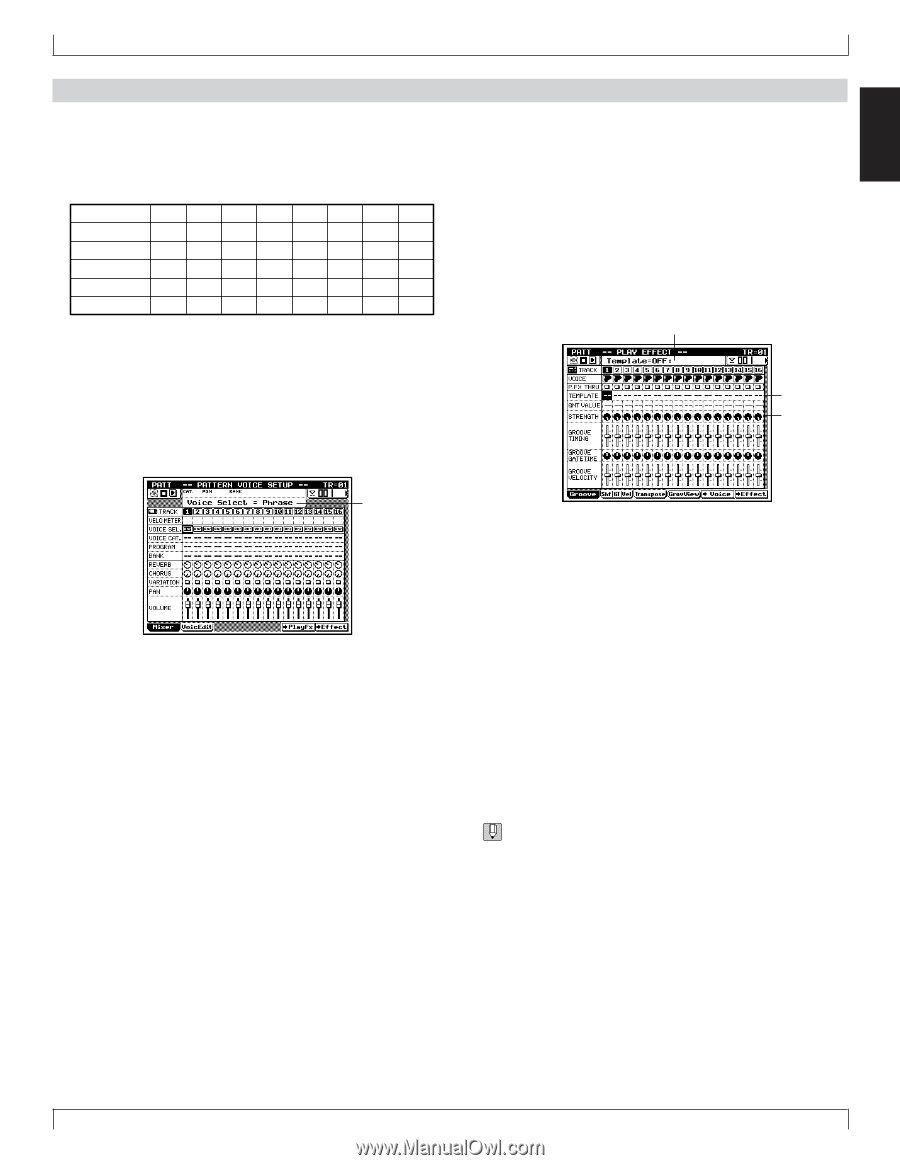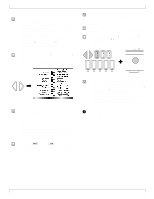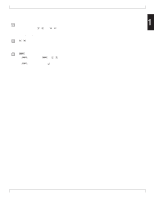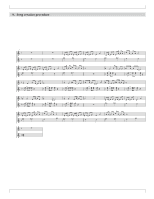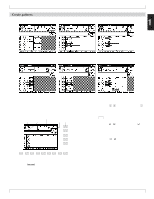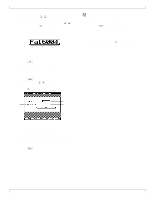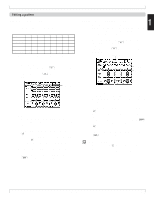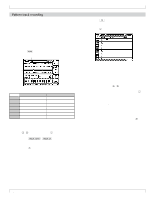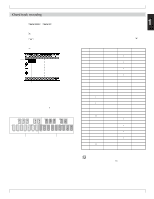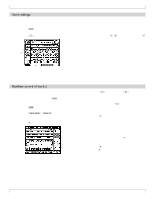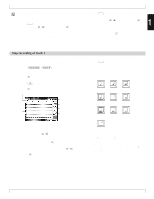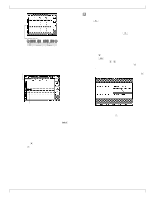Yamaha QY700 Owner's Manual - Page 60
Editing a pattern
 |
View all Yamaha QY700 manuals
Add to My Manuals
Save this manual to your list of manuals |
Page 60 highlights
BASIC CONCEPTS Editing a pattern Pattern voice mixer settings • The pattern voice mixer lets you adjust effect send levels, pan, and volume etc. for each track. TRACK 1 2 3 4 5 6 7 8 • • • • • • • • • • • • • • • • • • REVERB * 0 * 0 * * * * • • PAN • • • • • • • • • • • • • • • • * * 88 * 50 78 * 50 VOLUME 115 * * * 90 90 * 115 Values marked with an "*" must be left unmodified from the default values. 1. Select the pattern voice mixer. (1) In Pattern mode Patch, press 2 (Voice) to enter Pat- tern Voice. (2) In Pattern Voice, press 1 (Mixer) to access the mixer display. 1 Play Effect Groove Quantize settings • Groove Quantize is a function that allows you to apply certain rules to the timing, velocity, and gate time of the note data, producing subtle feelings of rhythmic nuance or "groove" in the playback data. 1. Access the Play Effect Groove Quantize display. (1) In Pattern mode Patch, press 1 (PlayFx) to access Play Effect. (2) In Play Effect, press 1 (Groove) to access the Groove Quantize display. Data display Template Strength Data display 2. Move the cursor. • Move the cursor to the parameter that you wish to set. • As an example, let's move the cursor to the track 1 volume setting. 3. Use the numeric keypad to enter the value, and press e . • For track 1 volume, enter 115 from the numeric keypad, and press e. • The value that you input will appear in the data display field. s Enter all the parameters from the above table. 4. After you have finished entering all the values, press e to return to the Patch display. 2. Move the cursor. • Move the cursor to the parameter that you wish to set. • As an example, let's move the cursor to the track 1 template setting. 3. Use the numeric keypad to enter the value, and press e . • Here we will set Template = 4 and Strength = 65 for all tracks. • To specify the same value for all tracks, hold down s, and use the numeric keypad to enter the value and then press e . 4. After you have finished entering the values, press e to return to the Patch display. Now let's playback. • Press sequencer key p and the pattern will playback. • To create an original pattern, you can modify the Pattern Voice or Play Effect settings while playing back. Chapter 1 59