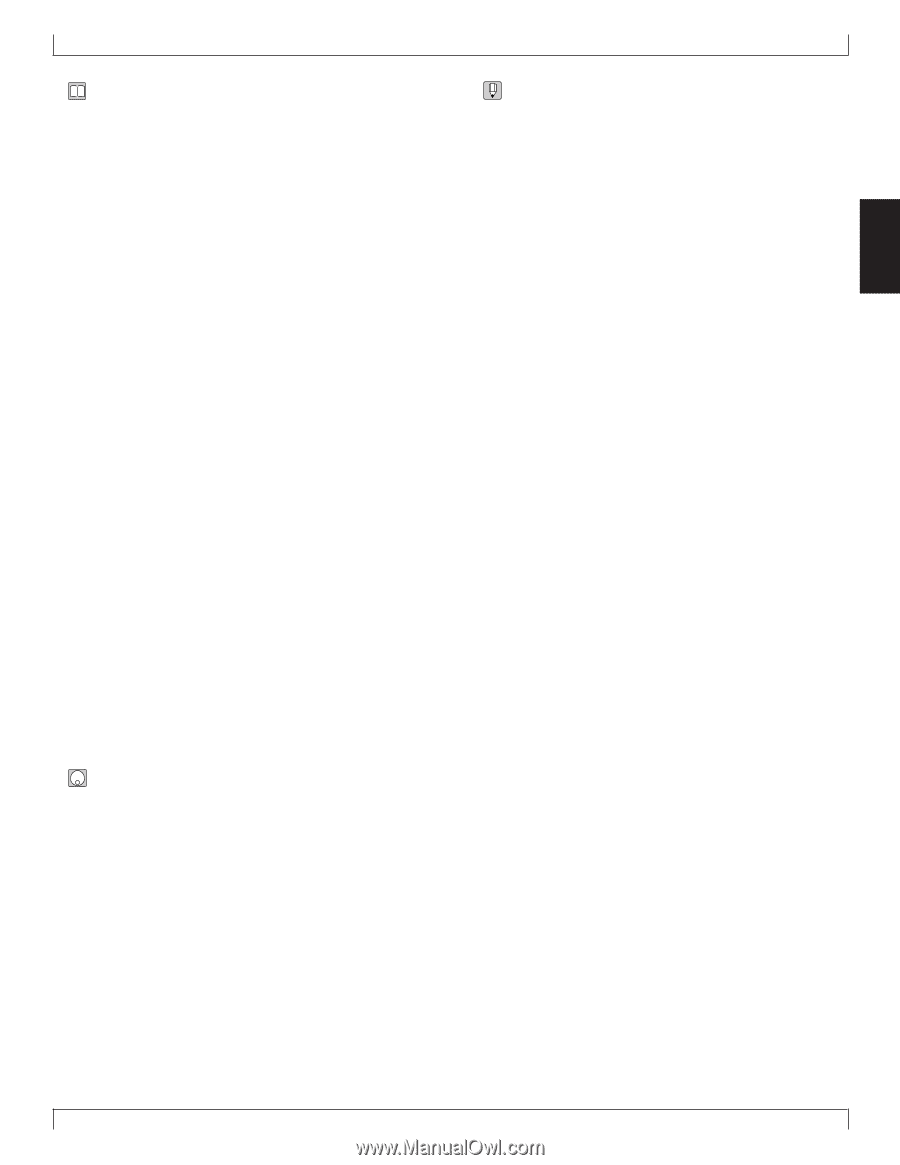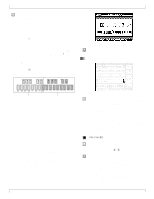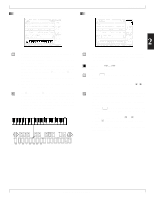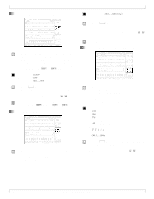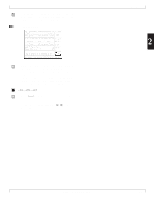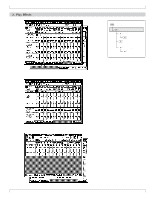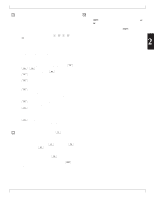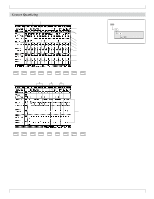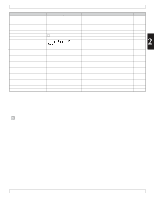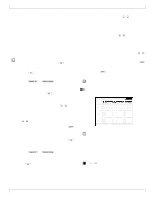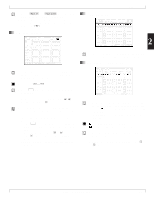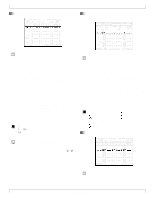Yamaha QY700 Owner's Manual - Page 82
SONG MODE, Play Effects
 |
View all Yamaha QY700 manuals
Add to My Manuals
Save this manual to your list of manuals |
Page 82 highlights
• The Play Effects submode allows you to adjust various songplay parameters, including quantizing, gate timing, and velocity. This makes it possible to control and adjust timing and articulation while playback is in progress. Note that these adjustments do not cause changes in your recorded data. • Song playback remains available while you are in the Play Effects submode. In particular, the p, s, t, r, and f keys continue to function normally. • If you want to modify the actual recorded data to reflect your Play Effects adjustments, you can do so using the Normalize Play Effects song job. (→ p.163.) • Each song stores its own Play Effect settings. When you change to a different song, the new song's settings automatically become effective. • The Play Effects submode comprises three main pages together with two supplementary pages. You access the main pages by pressing the appropriate function keys (1, 2, 3). You can access the supplementary page (where available) by pressing 4. • 1(Groove) displays the "Groove Quantize" page. You use this page to set up the rhythm quantizing for each track. • 2(Shf|GT|Vel) selects the "Clock Shift, Gate Time, and Velocity" page. You use this page to set the corresponding values. Again, values are set separately for each track. • 3(Transpose) selects the "Transpose" page. You use this page to set transposition values for each track. You also use it to access the "Drum Table Edit" page; see below. • 6{(TR1~16) or (TR17~32)} switches the tracks displayed on the current page. • 4(GrovView), accessible only from the "Groove Quantize" page, switches the display to the "Groove View" page. You use the "Groove View" page to view the groove templates, and to view or adjust your user templates. • 4(DrTabEdit), accessible only from the "Transpose" page, switches you to the "Drum Table Edit" page. You can then use this page to adjust drum table settings. 1. At the SONG PLAY screen, press 1 (PlayFx). w The QY700 enters the Play Effects submode. 2. If necessary, change the page by pressing the appropriate function key: 1(Groove), 2 (Shf|GT|Vel), or 3(Transpose). • Note that the screen only has room to display 16 tracks (tracks 1 to 16, or tracks 17 to 32). You can toggle between these two groupings by pressing 6. 3. After making the necessary settings, presse to return to the main SONG PLAY screen. 2. Play Effects • Editing Shortcut 1: You can simultaneously adjust values for all 32 tracks by an equal amount by holding down the s key while rotating the data dial or pressing n or y . • Editing Shortcut 2: You can set all values for all 32 tracks to the same value by holding downs, then entering the value at the numeric keypad. 2 Chapter 2. SONG MODE 81