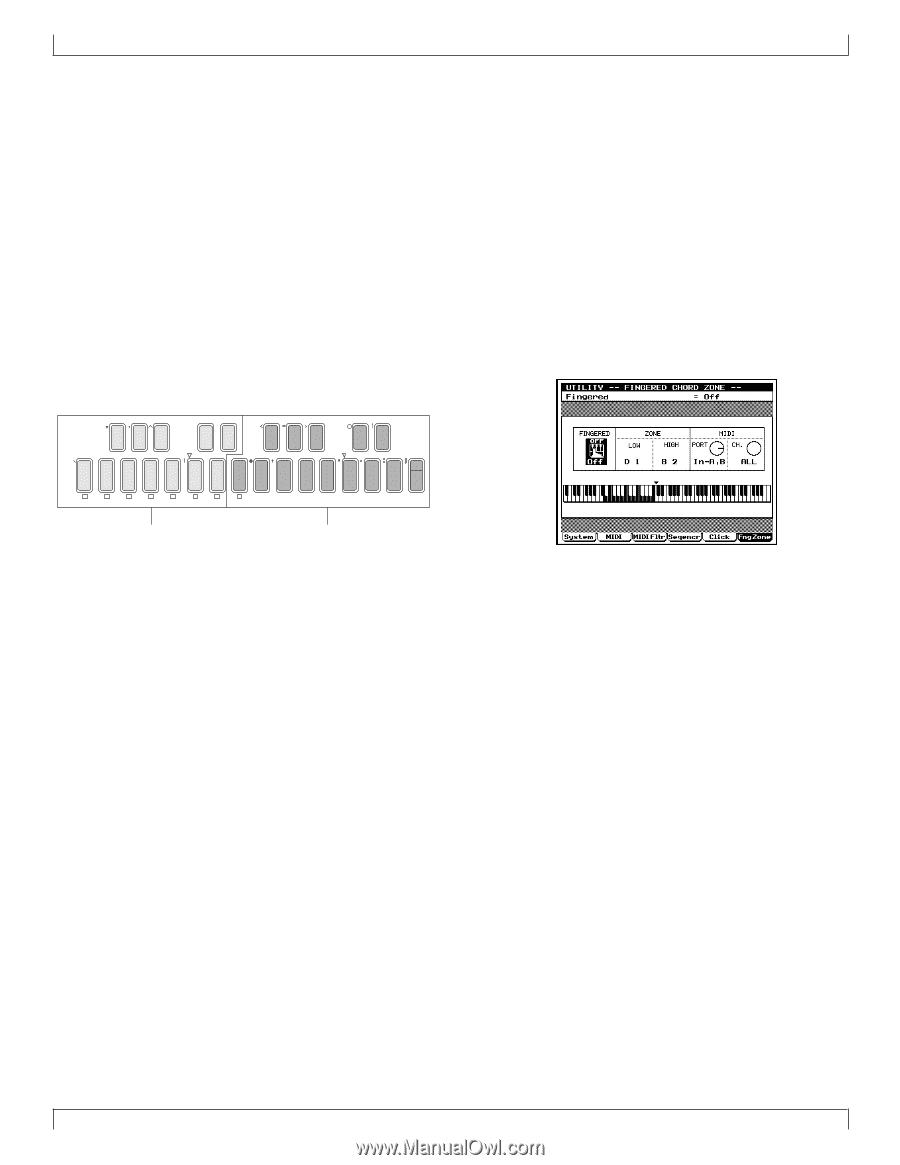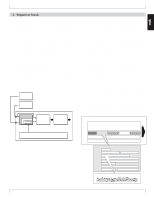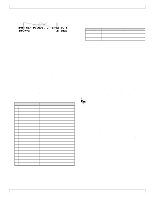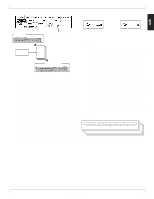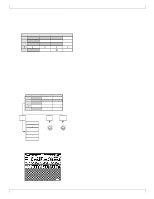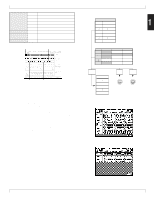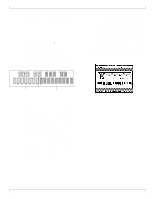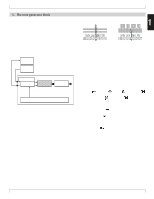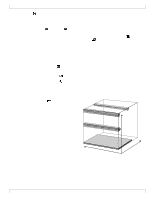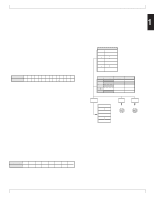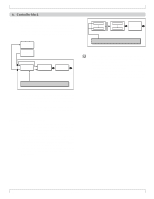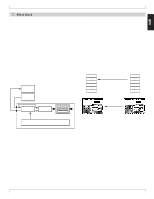Yamaha QY700 Owner's Manual - Page 43
Using Chord Root and Chord Type to input, chords, Using the Fingered Chord function to input,
 |
View all Yamaha QY700 manuals
Add to My Manuals
Save this manual to your list of manuals |
Page 43 highlights
BASIC CONCEPTS 7. Chord input methods • This block explains how to input the chords in Song mode or Pattern mode so that you can use the auto-accompaniment function. Using Chord Root and Chord Type to input chords • You can use the symbols printed on the microkeyboard to enter the Chord Root and Chord Type. • For the Chord Root, use the E2 - D 3 keys to specify the root of the chord. • For the Chord Type, use the E3 - F4 keyboard buttons to select from the 28 chord types printed on the buttons. • By combining the Chord Root and Chord Type you can specify 336 different chords. You can also specify On Bass chords or Original Bass chords, for even more variation. AF G BG A CA B ( DC D ) ED E F 7( 5) G 7( 9) H 7( 13) 7( 5) 7( 9) 7 (13) a I 7sus4 sus4 J m7(11) 7( 11) c c _ ! ? # S % & _ / K L M N O P Q R S T U V W X Y Z E F G A B C D add9 M M7(9) M7 6(9) 6 7(9) add9 m7(9) mM7 dim 7 m m7 m6 m7( 5) aug SECTION A B C D E F G H Chord Root input Chord Type input Using the Fingered Chord function to input chords • Fingered Chord is one of the functions included in autoaccompaniment, that automatically detects the chord from the combination of notes that you press on the keyboard, so that the pattern or phrase is converted into that chord at the time of playback. • When the QY700's fingered chord function is used, chords that you play in the Fingered Chord Zone will be automatically analyzed as a chord, and specified. • It is also possible to use the microkeyboard below the Fingered Chord Zone to specify the On Bass or the Original Bass at the same time that you play the chord. A single note that you play below the Fingered Chord Zone will be detected and set as the On Bass, and a chord will be detected as the Original Bass. • The fingered chord function can be used not only from the QY700's microkeyboard, but also from a MIDI keyboard connected to the MIDI IN connector. Turning the Fingered Chord Zone on/off • In order to use the fingered chord function to input chords, you must first make Fingered Chord Zone settings in Utility mode to specify the range of the keyboard in which this function will operate. (→ p.299) • A Fingered Chord function on/off setting is provided in the Patch displays of Song Play and Pattern modes, and in the Utility mode Fingered Chord Zone setting display. The settings in these three displays are linked. • When Fingered Chord is on (FINGRD), the keys below the Zone High key of the fingered chord zone will no longer be usable as conventional keys for performance or recording. • When Fingered Chord is off (OFF), the fingered chord function will not operate, and you can input the Chord Root and Chord Type using the symbols printed on the keyboard buttons. 42 Chapter 1