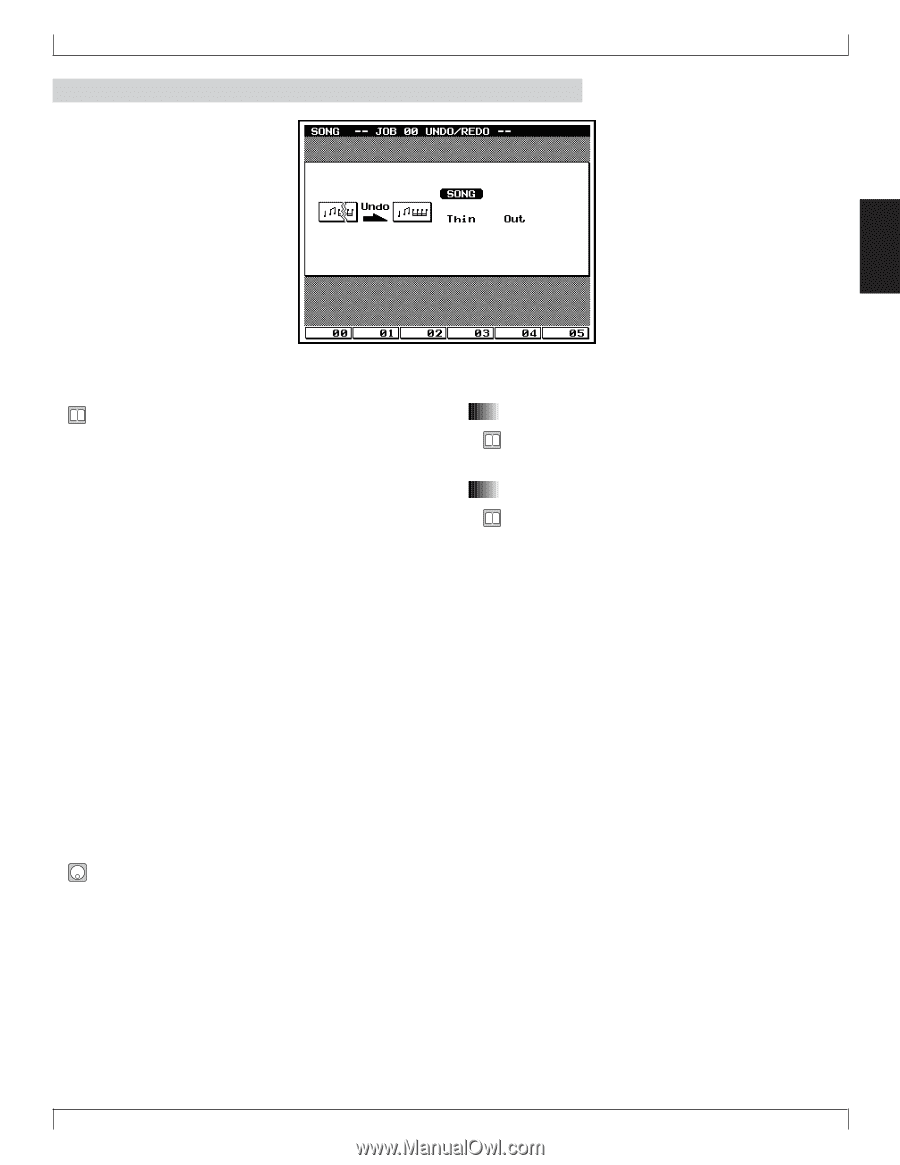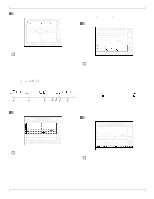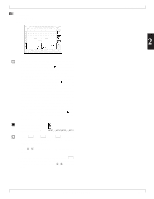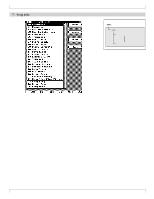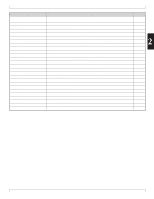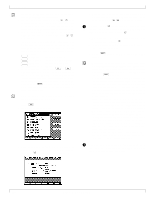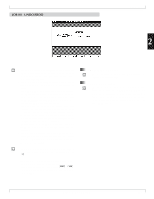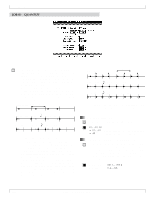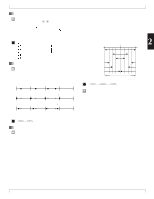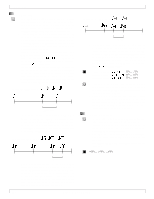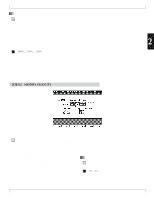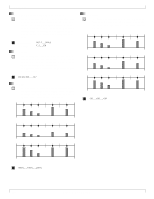Yamaha QY700 Owner's Manual - Page 142
Job 00, Undo/redo
 |
View all Yamaha QY700 manuals
Add to My Manuals
Save this manual to your list of manuals |
Page 142 highlights
JOB 00 UNDO/REDO 7. Song Jobs 2 • The UNDO job cancels the changes you made in your most recent recording session, editing session, or job, restoring the data to its previous state. This allows you to recover from accidental data loss. • The REDO job, which becomes available only after you execute an UNDO, cancels the UNDO and restores the changes. • The UNDO/REDO job is effective on recording sessions, editing sessions, and jobs (with the exception of the SONG NAME and PATTERN NAME jobs) carried out under SONG, PATTERN, and PHRASE modes. It is also effective on PATTERN-mode patch operations. • The UNDO job is effective only on the most recent data changes. If you run a recording session and then an editing session, for example, the UNDO will be available only for the editing session. (But note that if you move to a recording, editing, or job screen and then quit without making any changes, this does not count as a session.) • As soon as you execute an UNDO, the job name changes to REDO. The REDO will remain available until you change data again. • You can undo and then redo the same change as many times as you like (provided that you don't make any other changes in between). This can be useful when you want to compare two versions of your data. • Check the JOB 00 UNDO/REDO execution screen to make sure that the details are correct, and then press e . • As a shortcut, it is often possible to execute an UNDO/ REDO job immediately - without moving into the corresponding job screens - by pressing s+j. This feature is available, for example, from the SONG PLAY screen. 1. Undo/Redo indication • The screen displays the word Undo or Redo to indicate the job that is currently available. 2. UNDO/REDO target • The two entries at the right of the screen identify the datachange currently available for UNDOing or REDOing. This will be the most recently executed editing, recording, or job-related data change. (In the example above, the most recent change was made by running the THIN OUT job under SONG mode.) Chapter 2. SONG MODE 141